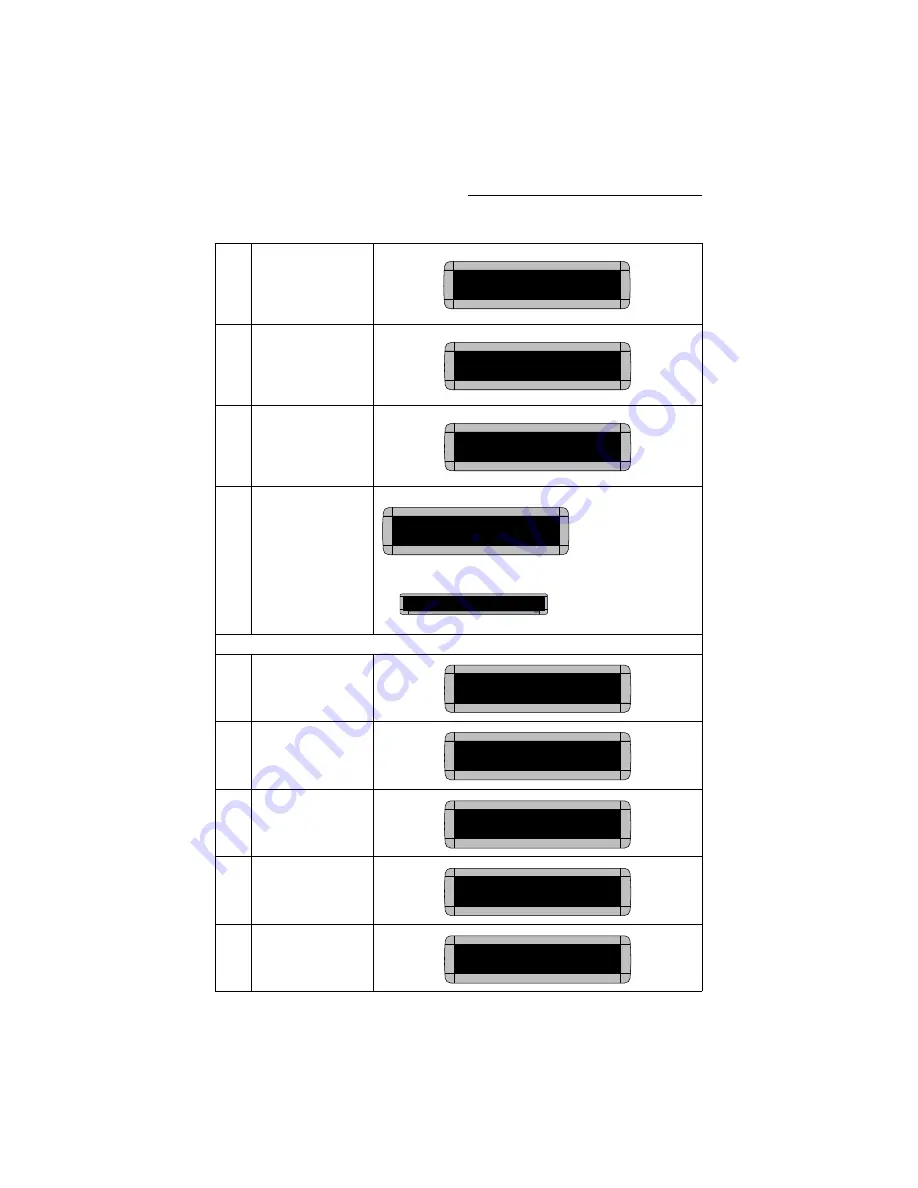
ALPHA Remote Control Programming Manual
28
Advanced text messaging
18
Using
CAPS
and
SHIFT
when needed, type
Record July sales --
Widget orders reached
2.5 million this month.
19
Hold down
SHIFT
and
then press
6
for
ROTATE
.
20
Using
CAPS
and
SHIFT
when needed, type
New
manager -- Mary Jones
promoted to Eastern
Region Sales VP.
21
Press
RUN
twice to see
what message B looks
like.
On a 2-line sign:
On a 1-line sign:
Next, we’ll create birthday announcements in message file C:
22
Press
PROGRAM
.
23
Press
SELECT
.
24
Press
C
.
25
Press
CURSOR
to set
the cursor on the top
line.
26
Press
SPECIAL
.
[SPC]2SALES NEWS
B]
.5 million this month.
[SPC]2SALES NEWS
B]
llion this month.[ROT]
B]
stern Region Sales VP.
SALES NEWS
Record July sales –
SALES NEWS remains
on the top line while the
rest of the message
rotates across the
bottom line.
SALES NEWS is pushed off
the sign when the rest of the
message starts rotating in.
SALES NEWS Record
PROGRAM
TEXT FILE B
PROGRAM
TEXT FILE ?
:
C]
:
:
C]
:
SPECIAL
Summary of Contents for ALPHA 200 Series
Page 6: ...vi ...
















































