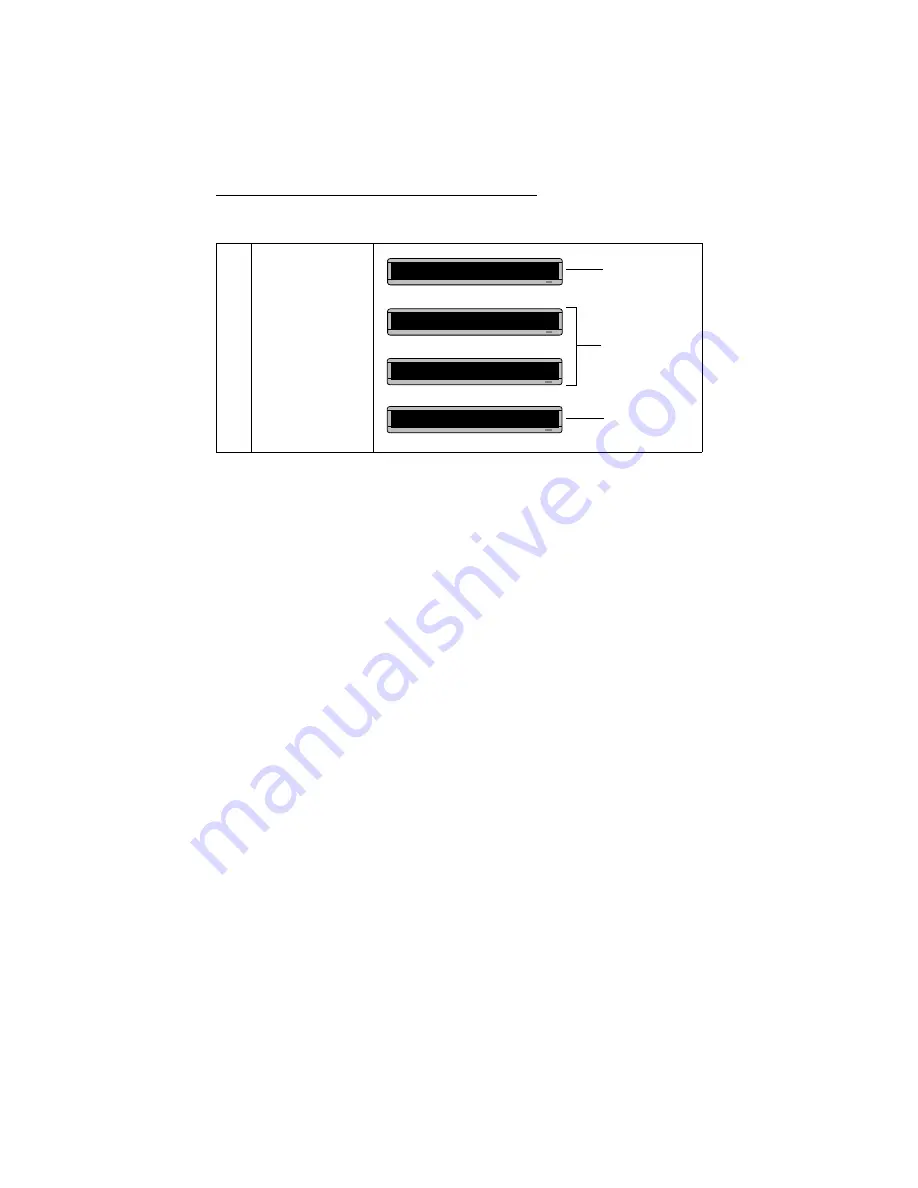
BETA BRITE Programming Manual
Advanced text messaging: Example 7 — Using fonts and colors
27
16
Press
RUN
twice to see
what you’ve typed.
THEN
THEN
THEN
This is SRF
WDF
Wide
THIS IS SS5
This text should
appear in green.
This text should
appear in amber.
This text should
appear in rainbow 1.