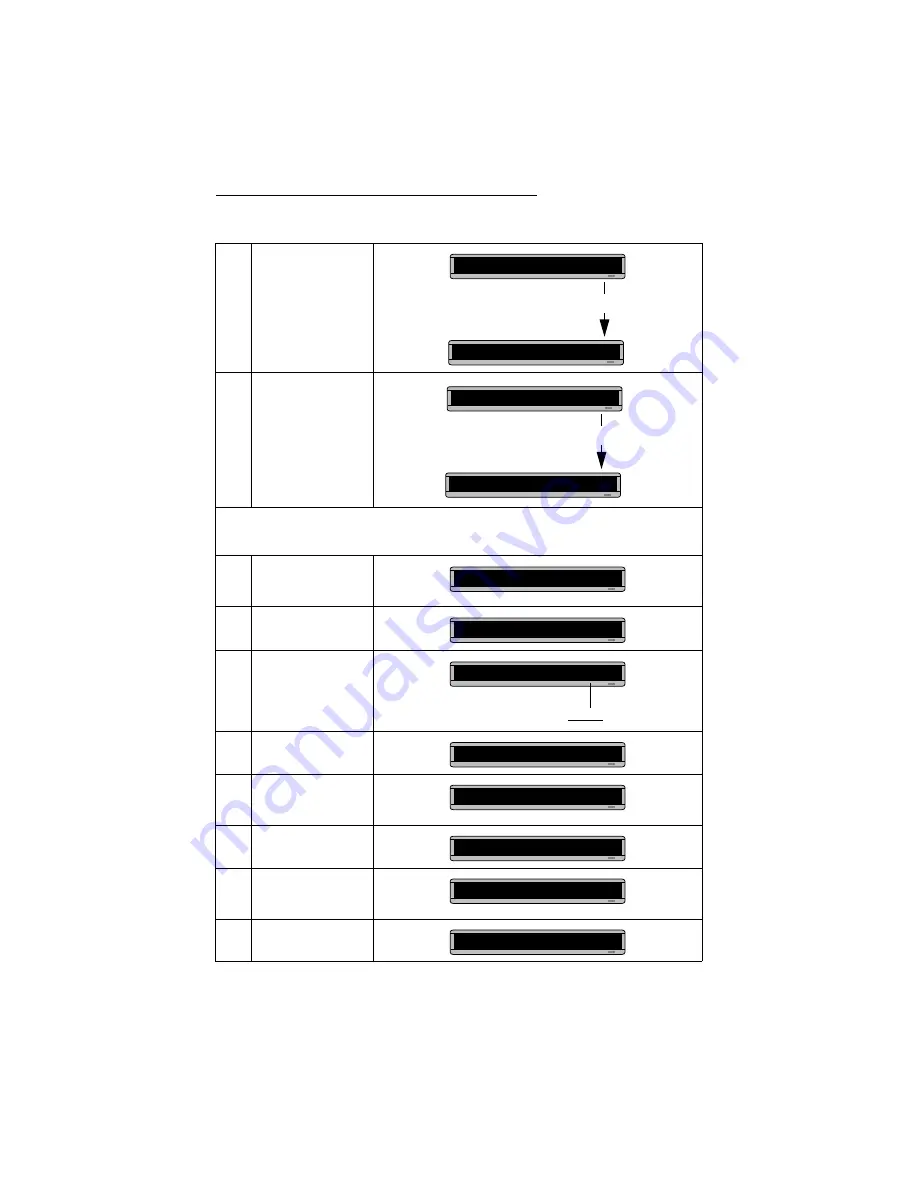
BETA BRITE Programming Manual
Graphics: Example 11 — Creating a movie marquee
35
19
Insert the second DOTS
graphic by pressing
DOTS
again.
Then press
SELECT
until
the letter
B appears.
20
Insert the third and final
DOTS by pressing
DOTS
again.
Then press
SELECT
until
the letter
C appears.
Now we’ll add the message
Movie News after the three graphics:
21
Press
FONT
and then
SELECT
until
[SRF]
appears.
22
Type the letter
M
23
Press
FONT
again. Then
press
SELECT
until
[SS5]
appears.
24
Type
ovie and then press
SPACE
.
25
Press
FONT
and then
SELECT
until
[SRF]
appears again.
26
Type the letter
N
27
Press
FONT
and then
SELECT
until
[SS5]
appears again.
28
Type
ews
Press
SELECT
.
A]
[DOT]
A
A]
4][DOT]
A
[DOT]
B
Press
SELECT
.
A]
[DOT]
A
A]
]
A
[DOT]
B
[DOT]
C
A]
T]
B
[DOT]
C
[SRF]
A]B
[DOT]
C
[SRF]
M
[SS5] is the smallest character font.
A]
]
C
[SRF] [SS5]
M
A]
RF] [SS5]OVIE
M
A]
[SS5]OVIE [SRF]
A]
S5]OVIE [SRF]
N
A]
IE [SRF] [SS5]
N
A]
[SRF] [SS5]EWS
N


























