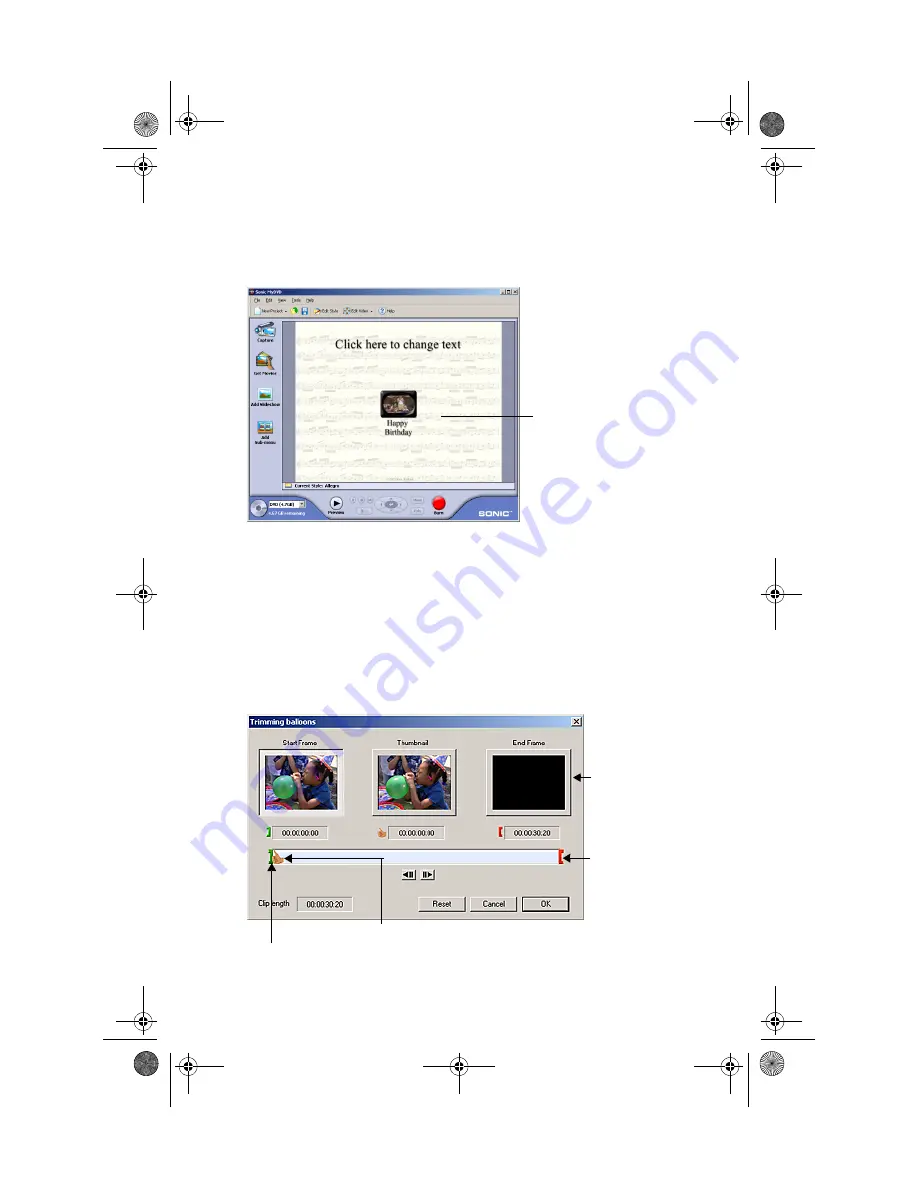
8
8
Click
Done
when finished.
Your video clip is saved and you will see a thumbnail picture on
your Main project window.
Trim Your Video
Now that you’ve captured some video footage, you can trim it. For
example, you can change your Start and End points. You can also
choose the specific video frame that you want to use as the
thumbnail picture that is displayed in your Main project window.
1
From the Main project window, double-click the thumbnail
button for the video clip you want to trim.
2
Use the controls in the Trimming window to trim your video.
The layout shown in the
MyDVD Main Project
Window is what your
DVD menu will look like
on your TV
Drag the green bracket to choose a Start Frame
Drag the thumb to choose a Thumbnail image
Drag the red
bracket to
choose an
End Frame
You can trim
out unwanted
video footage
VideOh AVC-2000 QSG.book Page 8 Tuesday, December 10, 2002 11:33 AM


























