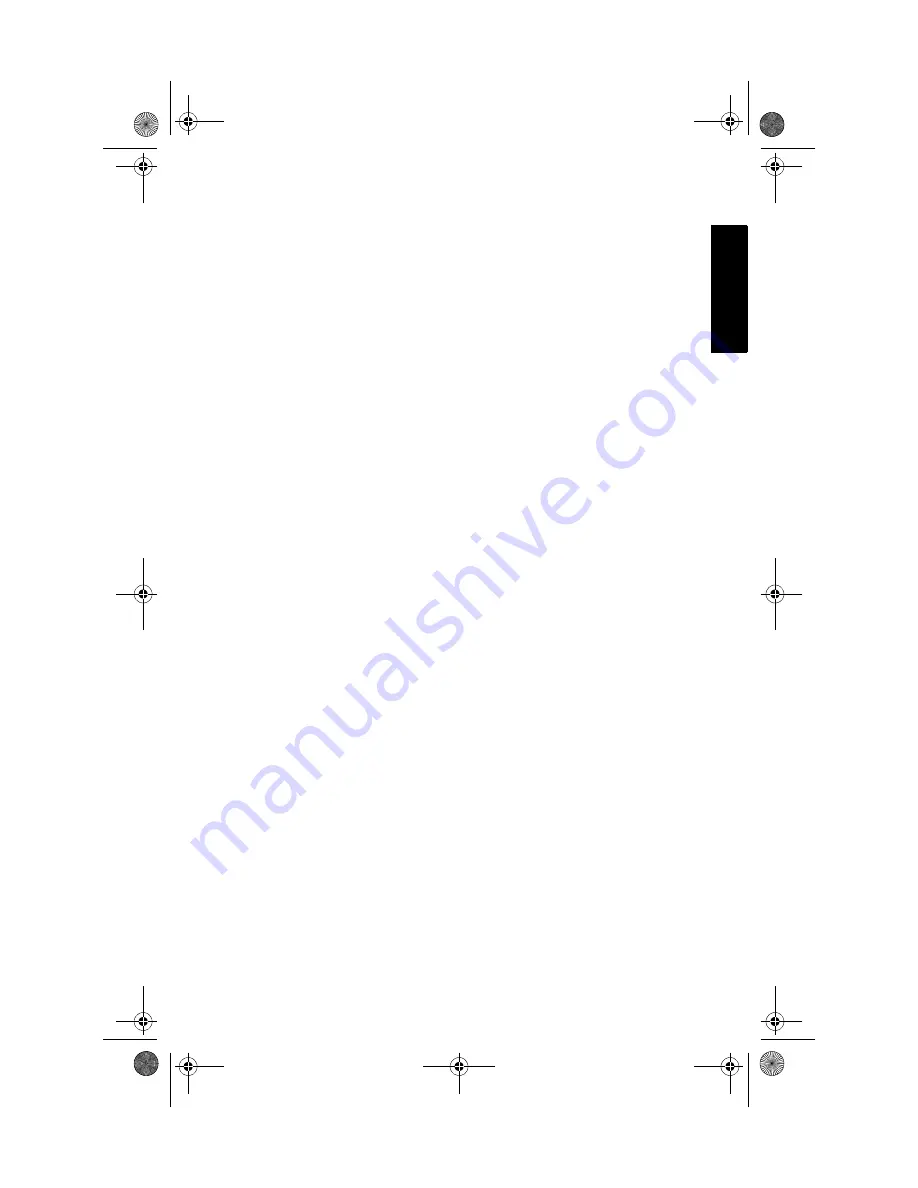
11
Engl
ish
■
If your AVC-1100 is connected to a USB hub, try connecting it
directly to your computer’s USB port. You will also need to
reinstall the drivers.
■
Remove all other USB devices from your computer.
■
Ensure that the AVC-1100 is properly connected and that the
drivers are correctly installed.
Need Help Capturing Your Video?
■
Do not attempt to capture videos using MyDVD or ArcSoft
ShowBiz. Your Adaptec VideOh! CD Converter Kit supports
video capture only by using AV Capture.
■
AV Capture has a set default capture time limit of 10 minutes.
Adaptec recommends that you do not change this time limit.
Changing it may result in an audio video out of sync condition.
■
Set your computer monitor’s screen resolution to 1024 x 768 or
higher for optimum viewing.
Need Help Playing Your VCD?
■
You need to select the video clip you want to view by using the
number pad on the video player remote control. If you have
more than 6 video clips, you can navigate between menu
screens by using the skip forward and back controls.
■
If you trim the beginning of a captured video clip in MyDVD,
the resulting VCD may have audio and video out of sync. To
correct this problem, undo the trimming of the video clip and
re-burn the CD.
AVC_1100_QSG.book Page 11 Monday, January 20, 2003 1:41 PM





























