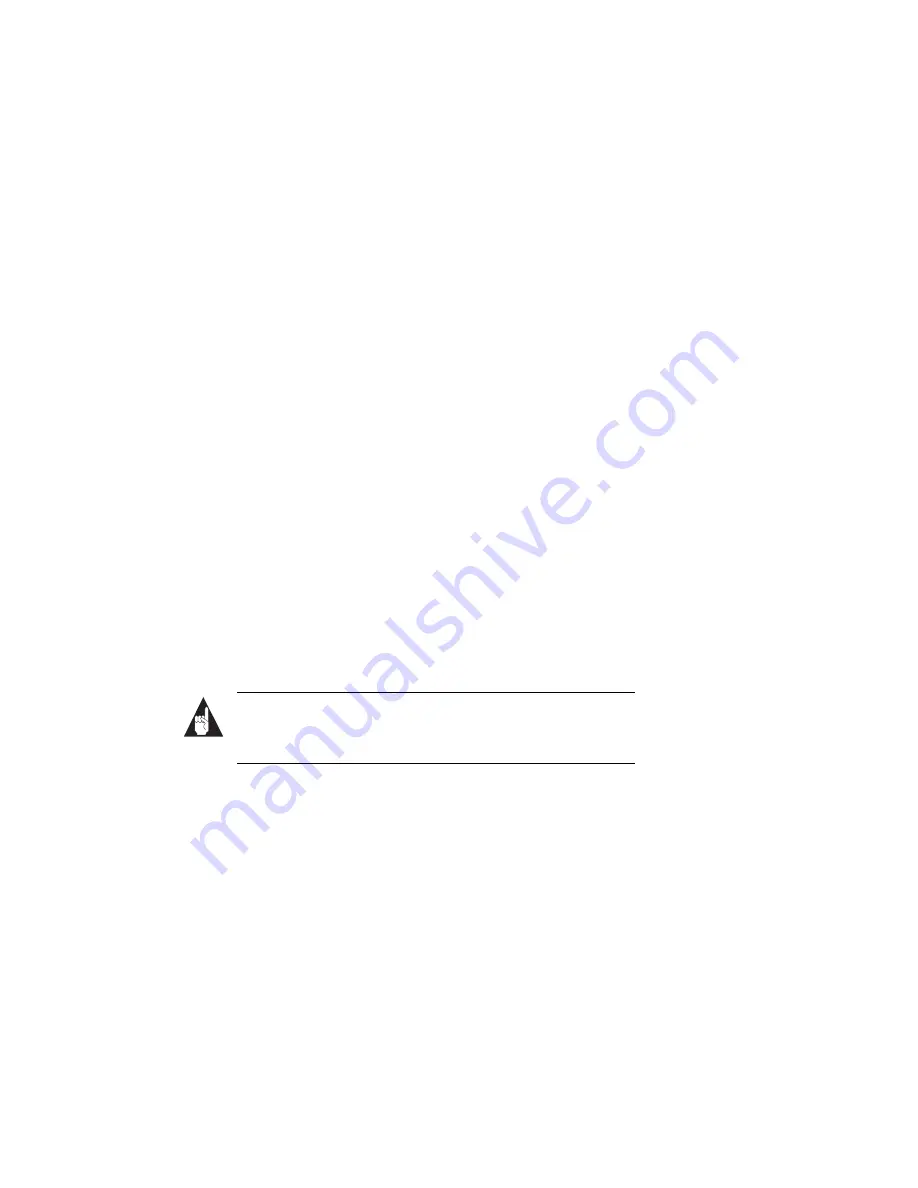
20
SlimSCSI 1460 Adapter User’s Guide
4
Verify that the SlimSCSI 1460 software driver is loading prop-
erly (see below).
How do I determine if the SlimSCSI Windows 95 miniport driver is
working correctly?
1
Insert the SlimSCSI 1460 into the PC Card slot, if it is not
already inserted.
2
Click the Start button and click Settings.
3
Click Control Panel.
4
Double-click the System icon, then select the Device Manager
tab.
5
Double-click SCSI controllers. The driver for the SlimSCSI
adapter is listed as
Adaptec APA-1450/60 PCMCIA SCSI
Adapter
.
■
If the driver is listed, this means it is loaded properly.
■
If the driver is listed but has an exclamation mark inside a
yellow circle, it is in a problem state (usually indicating a
conflict with other hardware using the same resources.)
■
If the driver is listed but has an “X” inside a red circle, this
indicates that it is disabled and is not loading.
■
If the SCSI controllers icon or the APA
™
-1460 driver is not
listed, reinstall the driver (see directions on page 6).
Note:
Software upgrades (including downloadable drivers)
for Adaptec products are available on the Adaptec Web site
at
http://www.adaptec.com
An “X” inside a red circle appears with the SlimSCSI 1460 software
driver in Device Manager. What does this mean?
It means that the software driver is disabled and is not loading. Fol-
low these steps to enable the driver:
1
Double-click the SlimSCSI 1460 software driver in Device
Manager.
2
Under the General tab, check the Original Configuration (cur-
rent) box.
Summary of Contents for SLIMSCSI 1460
Page 1: ...USER S GUIDE SLIMSCSI 1460 ADAPTER...
Page 3: ...R SlimSCSI 1460 Adapter User s Guide...
Page 4: ......
Page 37: ......
Page 38: ......



























