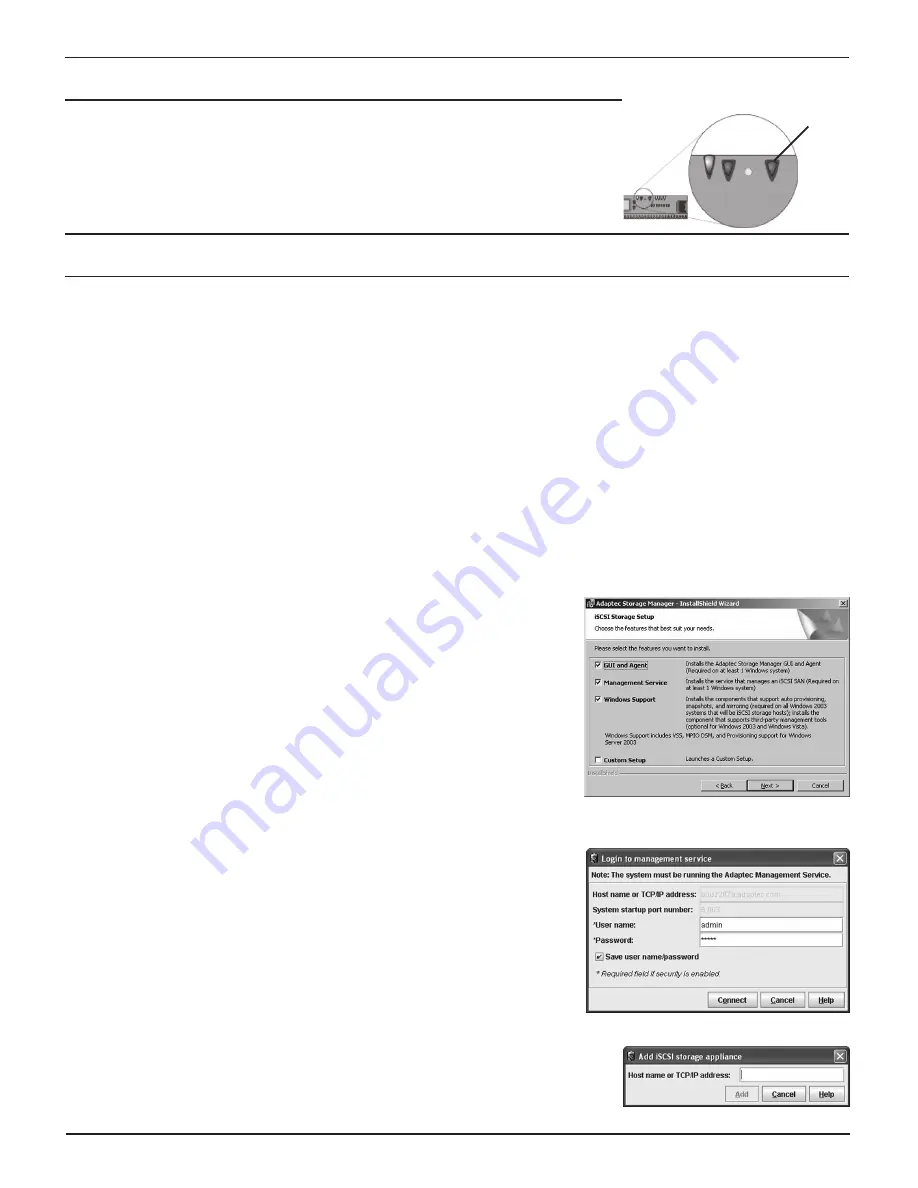
Step 4: Power On the Snap Server
To turn on the server, press the power button on the front of the server. The server takes a
few minutes to initialize. The LCD will display the server’s name and the eth0 (Management
port) IP address when the system has fully initialized.
Note
If you connect a SANbloc S50 expansion array, use the array’s documentation to
install and connect the array before powering on the Snap Server.
Step 5: Connect to the Snap Server and Configure the iSCSI Storage Appliance
Snap Servers are preset to acquire an IP address from a DHCP server. If no DHCP server is found on the network, the server
defaults to an IP address of 10.10.10.10 and you should assign a different IP address using the following procedure:
1
Set a machine in your environment to the same subnet as the Snap Server and telnet to the Snap Server:
telnet
10.10.10.10
2
Exit the CLI Wizard to get an Administrator prompt:
*abort
(If prompted for an ID and password, use admin/admin.)
3
Change the IP Address:
interface
manage eth0
ip
xxx.xxx.xxx.xxx
(the new IP Address)
The LCD screen on the Snap Server bezel will show the new IP Address.
Install and Configure Adaptec Storage Manager™ (ASM)
Your iSCSI Storage can be configured in a number of ways. This Quick Start Guide describes the simplest configuration, where
all components are installed on a single server running Windows 2003 and connected to the Snap Server 700i Series iSCSI
Storage Appliance. For more complex network configurations and for installations on Windows Vista, XP, or Linux-based
operating systems, see the Snap Server 700i Series User’s Guide on your Adaptec
OnTarget™ User CD.
IMPORTANT!
Install your Microsoft iSCSI Software Initiator v2.0
5
BEFORE
installing ASM. Download and install the Initiator from www.microsoft.com and
select the following options:
Initiator Service
,
Software Initiator
,
Microsoft MPIO
Multipathing Support for iSCSI
.
1
Install ASM (located on your User CD), and follow the Installation Wizard
prompts:
a. Select
iSCSI Storage
as the Setup Type.
b. Make sure all component boxes (
GUI and Agent
,
Management Service
,
and
Windows Support)
are checked (this is the default).
d. Create a user name and password and click
Next
. Then click
Install
to begin
the installation.
e. Reboot after the installation is complete.
2
Configure ASM to add the Management Service.
a.
Launch ASM. The
Login to management service
dialog box should open
automatically. If it does not, in the Enterprise view, expand iSCSI Storage,
then click the ASM Management Service just installed.
b
. Log in, using the user name and password you created when installing ASM.
Add the Snap Server and Configure it as an iSCSI Storage Appliance
1
Add the Snap Server as an iSCSI Storage Appliance
.
The Configuration Wizard opens, prompting you to provide the IP address of the Snap
Server. Enter the IP address displayed on the Snap Server LCD screen, and click
Add
.
Power







