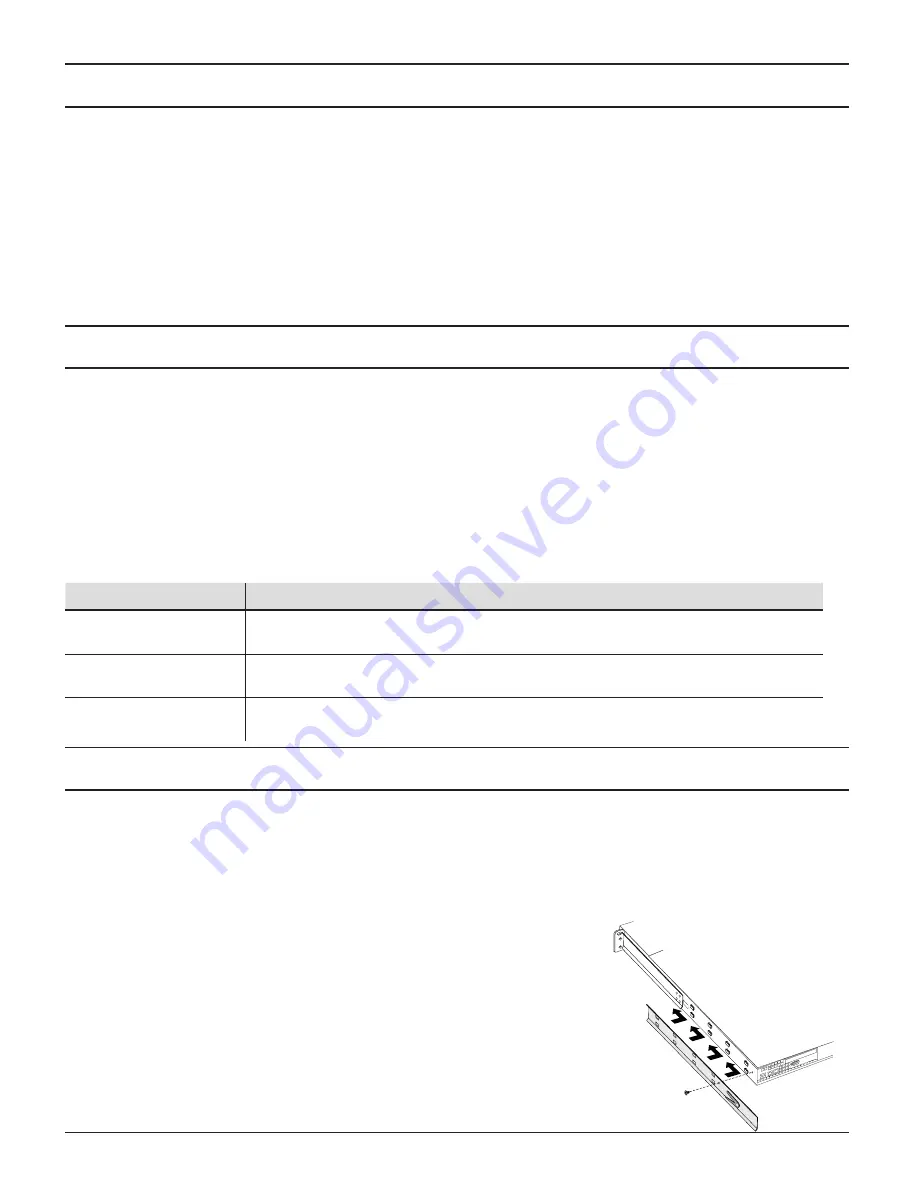
About This Guide
This guide shows you how to install your Snap Server 700i Series in a rack, connect the server to your network, and set up your
iSCSI configuration. The instructions consist of 5 steps:
Step 1: Verify the contents of your shipping package and ensure that you are using a supported iSCSI Initiator.
•
Step 2: Install the server in the rack.
•
Step 3: Connect power and network cables.
•
Step 4: Power on the Snap Server.
•
Step 5: Connect to the Snap Server and configure it as an iSCSI Storage Appliance.
•
Step 1: Verify Contents of the Shipping Package and System Requirements
Before you begin installation, check to make sure you have all the hardware and software components required for your system.
Check the contents of your Ship Kit to ensure you have all the components described in
•
Hardware Features.
Gather any optional components that you need to complete your system (described below in the
•
Optional Hardware
Components table).
Verify that supported operating system(s) and Initiator(s) are installed on your network (see the
•
Snap Server 700i Series
User’s Guide for a complete list).
Optional Hardware Components
Component
Description
Power Supply Upgrade
The Snap Server 720i can be upgraded to a second power supply. The Snap Server 730i
and 750i come with dual power supplies.
APC-brand UPS devices
Snap Servers are designed to work with a USB- or network-based APC-brand UPS. Visit the
APC Web site for a list of APC models to use with your Snap Server.
Memory Upgrades
The Snap Server 720i memory can be upgraded to 2 GB. Memory upgrades are available
in 1GB DIMMs.
Step 2: Install the Server in a Rack
Note
The Snap Server 700i Series models can only be mounted in a four-post, 32-inch depth, EIA-compliant rack. A two-post
telco-style rack or a rack less than 32-inches in depth will not support the server.
As shown in the Hardware Features illustration, the Snap Server ships with two slide rail assemblies consisting of inner rails to
attach to the chassis, outer rails to attach to the rack, and a packet of screws for mounting the rails to the chassis and to the rack.
The rails are not universal. They are stamped Left and Right and must be mounted correctly (stamped designation refers to left
and right as you are facing the front of the unit). You will need a Phillips screwdriver to mount the rails and a second person to
help position the Snap Server into the rack.
Attach the Sliders to the Chassis
1
Take the left inner slider and position it on the left side toward the rear of the chassis.
The tongues on the chassis should fit through the rectangular holes on the rail, and the
release mechanism should be facing out.
2
Slide the rail forward, and continue to slide until you can feel that it is attached
securely (see illustration).
3
Fasten with the rail attachment Phillips screw.
4
Repeat Steps 1 through 3 for the right inner slider.







