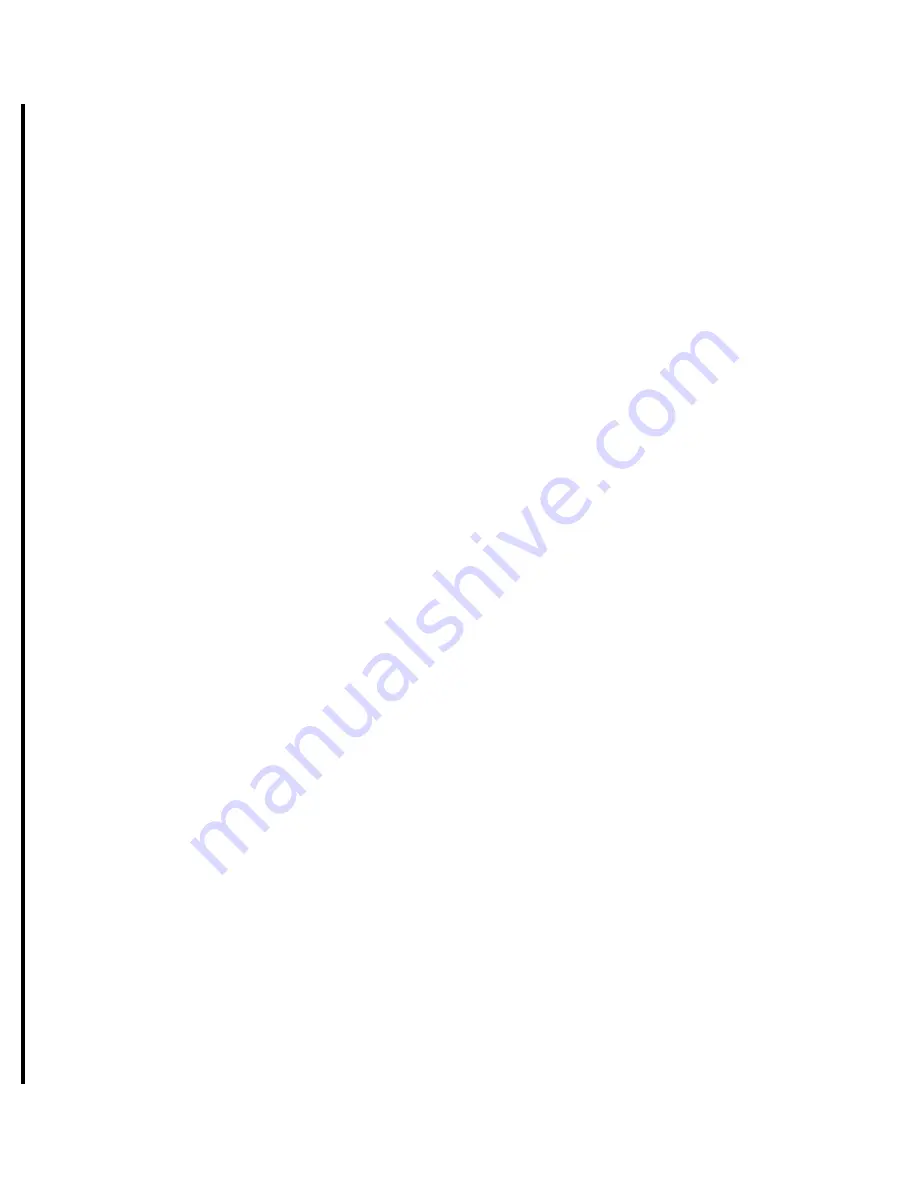
v
Adaptec Software License Agreement
PLEASE READ CAREFULLY: THE USE OF THIS SOFTWARE IS SUBJECT TO THE SOFTWARE
LICENSE TERMS OF ADAPTEC, INC. AND OTHER LICENSORS WHOSE SOFTWARE MAY
BE BUNDLED WITH THIS PRODUCT.
BY YOUR USE OF THE SOFTWARE INCLUDED WITH THIS PRODUCT YOU AGREE TO THE
LICENSE TERMS REQUIRED BY THE LICENSOR OF THAT SOFTWARE, AS SET FORTH
DURING THE INSTALLATION PROCESS. IF YOU DO NOT AGREE TO THE LICENSE
TERMS APPLICABLE TO THE SOFTWARE, YOU MAY RETURN THE ENTIRE UNUSED
PRODUCT FOR A FULL REFUND.
In return for acquiring a license to use the Adaptec software, which may include software from
third party licensors and patches made available by Adaptec (“Software”), and the related
documentation, you agree to the following terms and conditions:
1. License. This Agreement grants you, the Licensee, a license to:
a. Use the Software on a single computer system, which is not intended for use by more
than five (5) users; and:
b. Make one copy of the Software in machine readable form solely for back-up purposes,
provided you reproduce Adaptec's copyright proprietary legends. Notwithstanding the
foregoing, the Software may be used on the home, laptop or other secondary computer
of the principal user of the Software, and an additional copy of the Software may be
made to support such use. As used in this license, the Software is “in use” when it is
either loaded into RAM or installed on a hard disk or other permanent memory device.
The Software may be “in use” on only one computer at any given time. (Different license
terms and fees are applicable for networked or multiple user applications.) As a specific
condition of this license, you agree to use the Software in compliance with all applicable
laws, including copyright laws, and that you will not copy, transmit, perform or
distribute any audio or other content using the Software without obtaining all necessary
licenses or permissions from the owner of the content.
2. Restrictions. You may not distribute copies of the Software to others or electronically
transfer the Software from one computer to another over a network. You may not post or
otherwise make available the Software, or any portion thereof, in any form, on the Internet.
You may not use the Software in a computer service business, including in time sharing
applications. The Software contains trade secrets and, in order to protect them, you may not
decompile, reverse engineer, disassemble, or otherwise reduce the Software to a human-
perceivable form. YOU MAY NOT MODIFY, ADAPT, TRANSLATE, RENT, LEASE, LOAN,
RESELL FOR PROFIT, DISTRIBUTE, NETWORK OR CREATE DERIVATIVE WORKS
BASED UPON THE SOFTWARE OR ANY PART THEREOF.
3. Ownership of Software. As Licensee, you own the media upon which the software is
recorded or fixed, but Adaptec and its licensors retain title and ownership of the Software
recorded on the original media and all subsequent copies of the Software, regardless of the
form or media in which or on which the original and other copies may exist. This license is
not a sale of the Software or any copy.
4. Confidentiality. You agree to maintain the Software in confidence and that you will not
disclose the Software to any third party without the express written consent of Adaptec. You
further agree to take all reasonable precautions to preclude access of unauthorized persons
to the Software.
5. Term. This license is effective until January 1, 2045, unless terminated earlier. You may
terminate the license at any time by destroying the Software (including the related
documentation) together with all copies or modifications in any form. Adaptec will have the
right to terminate our license immediately if you fail to comply with any term or condition
of this Agreement. Upon any termination, including termination by you, you must destroy
the Software (including the related documentation), together with all copies or
modifications in any form.
6. Special Terms Applicable to Databases. Where a database is included with the Software, you
acknowledge that it is licensed only in connection with the use of the Software to perform
disc creation, and that the database and all data derived therefrom must be maintained in
confidence in accordance with the provisions of Section 4. This license does not grant you
any rights to distribute or disclose such database or data.




















