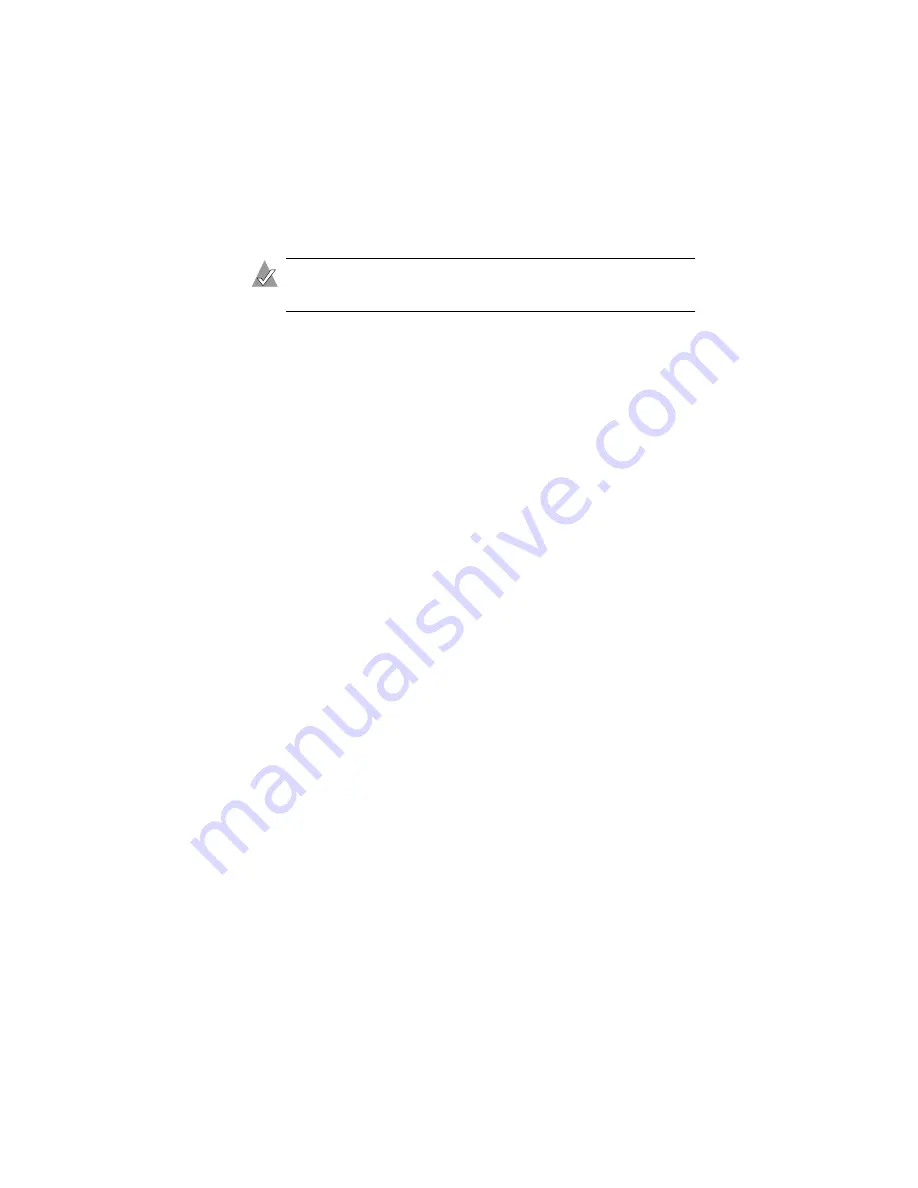
4-3
Installing Adaptec Storage Manager – Browser Edition
Installing Adaptec Storage Manager on Windows
Note:
When installing on a FAT 32 file system, the folder being
installed is automatically hidden.
To install Adaptec Storage Manager – Browser Edition:
1
Verify that a supported browser is installed. See
for details.
2
Insert the Adaptec installation CD and wait for the
Autorun
executable to start the installation. If this does not occur, browse
the CD and click Autorun.
3
Click Install Adaptec Storage Manager – Browser Edition.
4
Click Next in the Install Shield window.
5
Read the license agreement. If you agree to its terms, click Yes. If
not, click No and terminate the installation.
The Select a Setup Type window appears. It provides three
types of installations: Typical, Compact, and Custom. See
and Compact Installations on page 4-2
for details.
6
Choose a setup type and click Next.
7
When you see the
Destination Folder
, click Next.
8
When you see the
Setup Information
, click Next.
The Setup Status window shows progress using a scroll bar.
Before the scroll bar shows the installation is completed,
another window pops up indicating that a security certificate
has been generated.
9
Click OK.
The Root Certificate Store window appears.
10
Click Yes.
The security certificate generated during installation is added to
the Certificate Store. If you click No at this point, you will need
to install the certificate the first time you run Adaptec Storage
Manager.






























