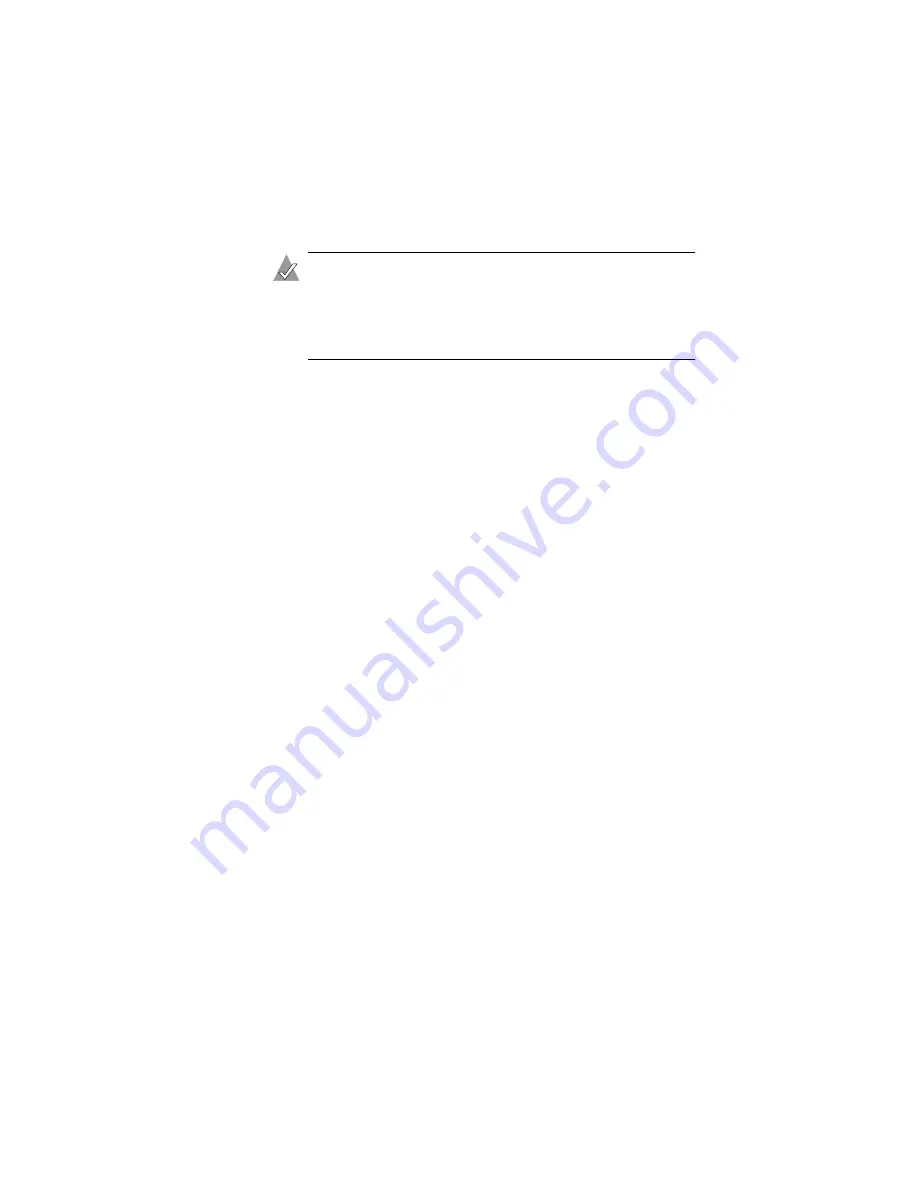
3-4
Installing the Driver
15
Press F6 when prompted to install a third-party driver.
Note:
When F6 is active, a prompt appears at the bottom of
the screen. Press F6 immediately—you only have
5 seconds. If you miss your chance, restart this Windows
installation to complete it correctly. Otherwise, Windows
will not recognize your controller.
16
Insert the driver disk you created and wait until prompted to
install a driver.
17
Press S to specify that the driver is on the floppy disk; then,
press Enter.
Windows searches the disk for a suitable driver.
18
When the Adaptec Serial ATA RAID driver is found, press
Enter
. Follow the remaining on-screen instructions.
Installing the Driver in an Existing Windows System
In this scenario, you are adding a controller to a system that
already has a Windows operating system. To install the driver:
1
Install and configure your controller and hard disk drives
according to the instructions in
.
2
Create a driver disk:
a
Insert the Adaptec installation CD and wait for the Autorun
to begin. If the Autorun does not start by itself, browse the
CD and click the Autorun executable.
b
When the menu appears, select Create Driver Diskette.
c
Enter the number corresponding to the appropriate
operating system, then press Enter.
d
Insert a floppy disk when prompted.
The driver disk is formatted and loaded with the
appropriate information.
e
Remove and label the disk.






























