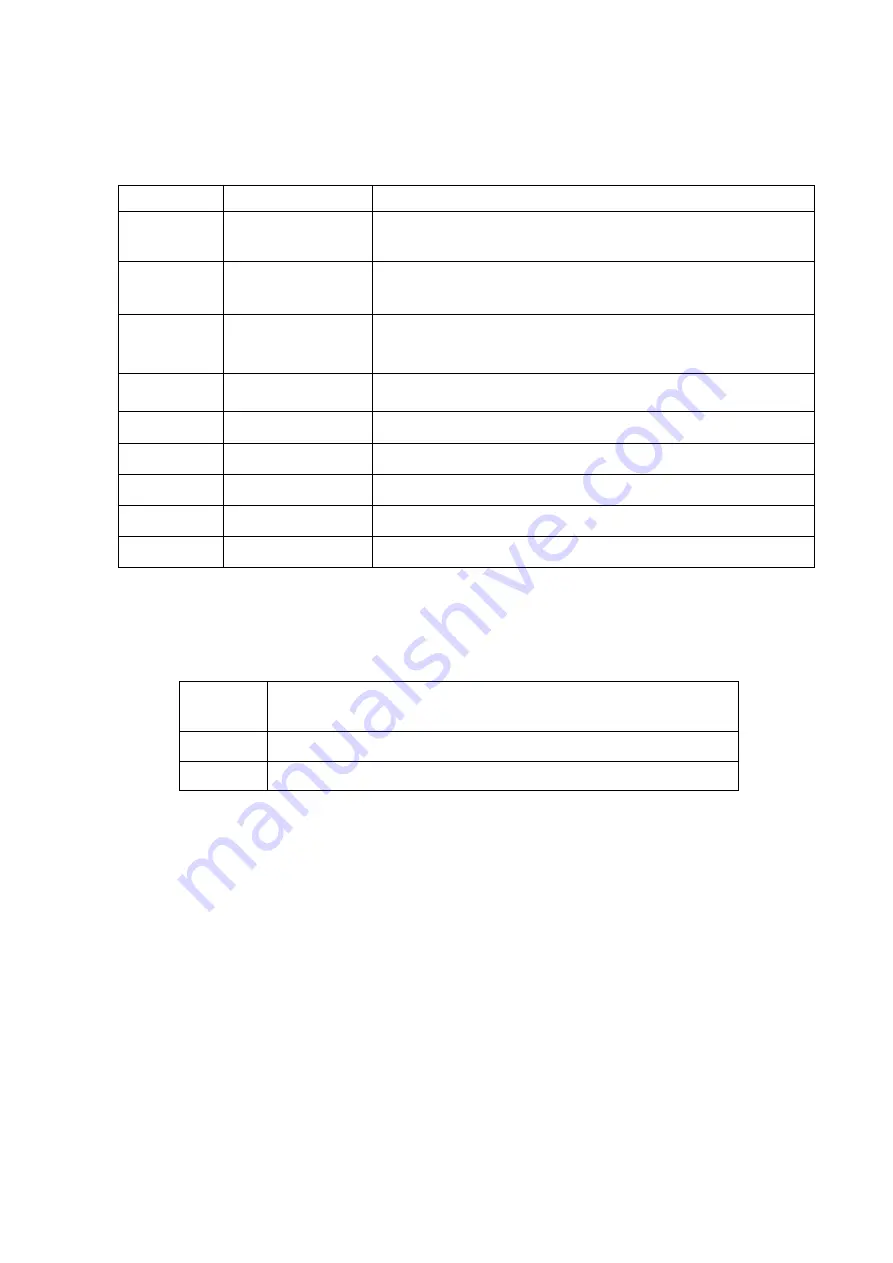
10
© Adam Equipment Company 2012
6.0
PARAMETERS
The balance has 8 parameters where options can be set by the user.
FUNCTION
SECTION
DESCRIPTION
F1
F1
F1
F1
EL
EL
EL
EL
See section 6.1
Sets the backlight operation
Default is AUTO
F2
F2
F2
F2
OFF
OFF
OFF
OFF
See section 6.2
Auto off function
Default is 10
FFFF3
3
3
3
SE
SE
SE
SE
R
R
R
R
See section 6.3
Sets the printing control and data transmission speed
Default is 9600
FFFF4
4
4
4
P
P
P
P
T
T
T
T
S
S
S
SEL
EL
EL
EL
See section 6.4
Printing controls
FFFF5
5
5
5
UL
UL
UL
UL
TR
TR
TR
TR
A
A
A
A
See section 6.5
Calibration of the height sensor
F6
F6
F6
F6
HOLD
HOLD
HOLD
HOLD
See section 6.6
Sets the HOLD function to ON or OFF
F7
F7
F7
F7
D
D
D
D
----
T
TT
T
See section 6.7
Setting the date and time
F8
F8
F8
F8
SET
SET
SET
SET
UP
UP
UP
UP
See section 6.8
Set up parameters
F9
F9
F9
F9
TE
TE
TE
TECH
CH
CH
CH
Service only
6.1
SETTING
THE
BACKLIGHT
OPERATION
F1
F1
F1
F1
EL
EL
EL
EL
The backlight function can be set by the user.
AUTO
Sets the backlight to operate automatically when a weight is
placed on the platform or a key is pressed.
OFF
Sets the backlight to be on at all times.
ON
Sets the backlight to be off at all times.
1) Switch on the scale then press the
[kg/lb]
key during the self-checking test of
the display.
2) The display will show the first function
F1
F1
F1
F1
EL
EL
EL
EL....
3) Press the
[Zero]
key to select
F1
F1
F1
F1
EL
EL
EL
EL
and
show the current setting, default is
AUTO.
4)
Press the
[Print]
key to change the setting for the backlight and press
[Zero]
to save, then
[kg/lb]
to select the next parameter.
All manuals and user guides at all-guides.com






































