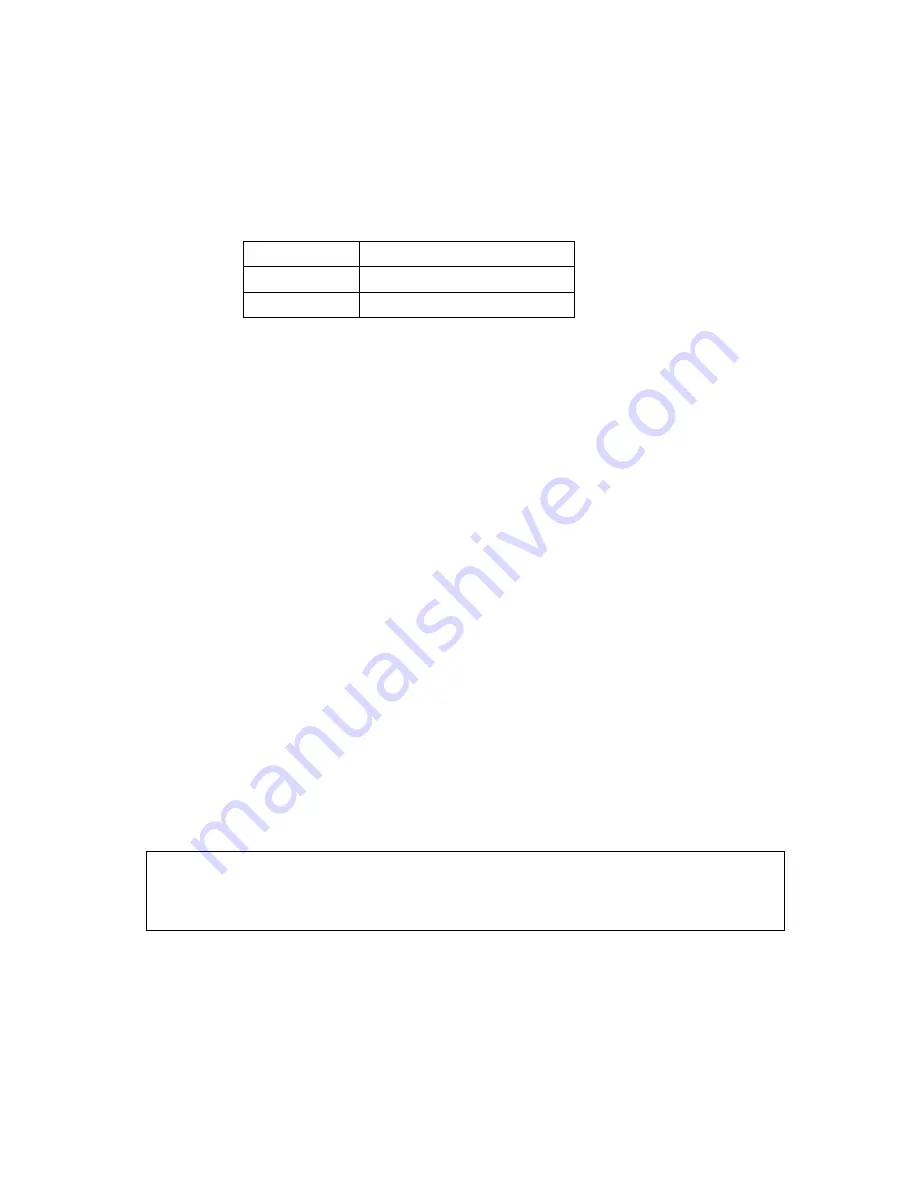
@Adam Equipment Company 2005
11
5.3.4 Parity settings
•
The current Parity setting will be displayed.
•
Press
[Mode]
to cycle through the other options.
•
The following settings are available:
8 data bits, no parity
7 data bits, even parity
7 data bits, odd parity
•
Press
[Zero],
the display will go back showing “
”.
•
Press
[Mode]
to go to the next parameter which is “
”.
5.4 SETTING OF AUTO-SWITCH-OFF
•
The Auto switch-off time may be set up by the user.
•
When “
” is displayed, press the
[Zero]
key to view the current
setting for the backlight.
•
Press
[Mode]
to scroll through other settings (0, 5, 10, 20 and 30
minutes).
•
Press
[Zero]
to store a particular setting.
o
Use the
[Print]
key to leave a parameter unchanged.
5.5 TECHNICAL PARAMETERS
•
Next parameter is “
”. This allows the user to enter the Technical
Parameters section.
•
Press
[Print]
to return to weighing. The scale will run the self-test
before displaying the zero along with the last selected unit.
Note:
It is recommended not to proceed with the settings of the Technical
Parameters which are set up at the factory and are often referred to as Service
Parameters. Check the Service Manuals for more details.
Summary of Contents for ACBplus Series
Page 24: ...Adam Equipment Company 2005 22 13 0 ACBplus plus plus plus EXPLODED VIEW...
Page 25: ...Adam Equipment Company 2005 23 14 0 ACBplus plus plus plus MAIN PCB ASSEMBLY...
Page 26: ...Adam Equipment Company 2005 24 15 0 ACBplus plus plus plus DISPLAY PCB ASSEMBLY...
Page 27: ...Adam Equipment Company 2005 25 16 0 ACBplus plus plus plus I O PCB ASSEMBLY...
Page 28: ...Adam Equipment Company 2005 26...














































