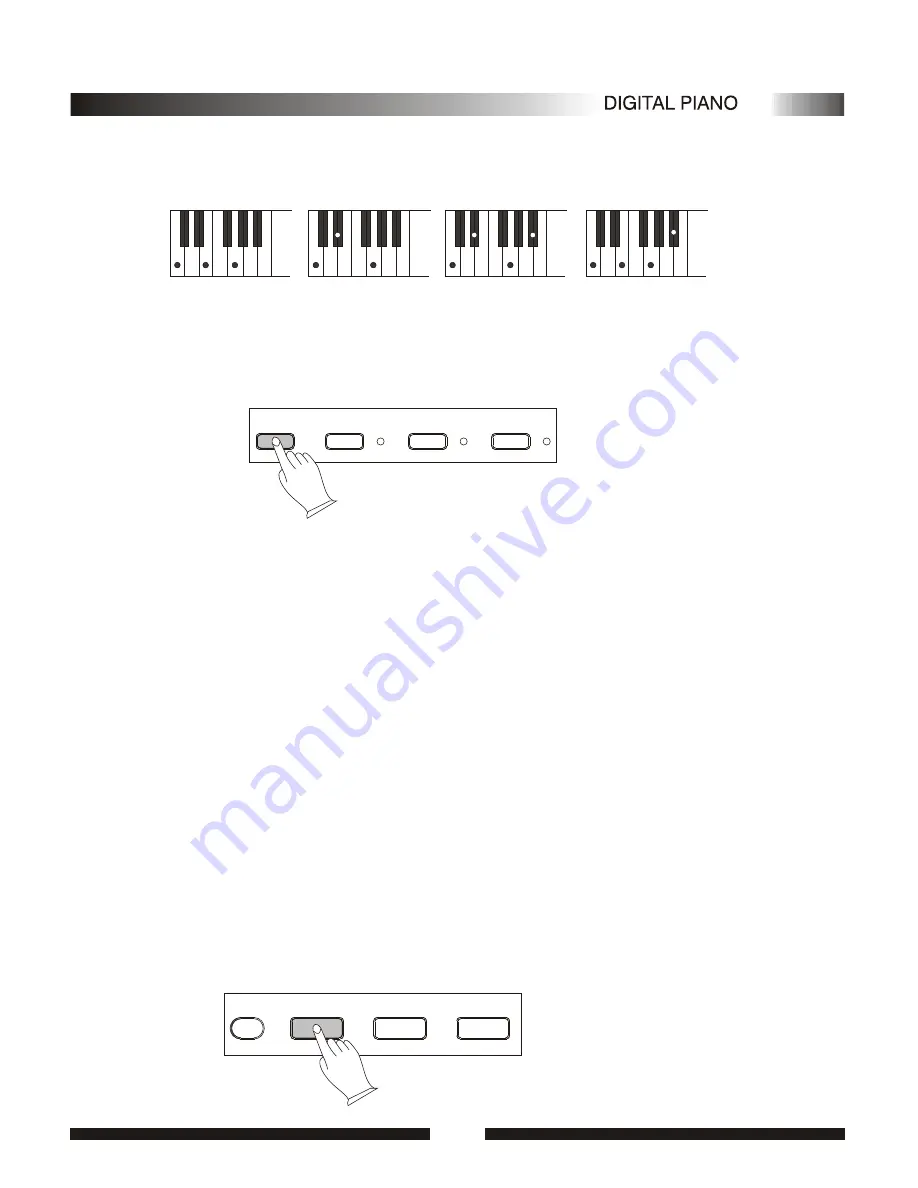
The digital paino will accept the following chord type:
C
C
Cm
Cm
Cm7
Cm7
C7
C7
.Press [NORMAL] button to turn Auto Accompaniment function OFF.
The [SPLIT] and [FINGERED] AND [S.FINGER] indicators are unlit .There is only ONE voice
over the entire keyboard, the piano is in SOLO status.
NORMAL
NORMAL
SPLIT
SPLIT
S.FINGER
S.FINGER
( )
( )
( )
( )
FINGERED
FINGERED
SYNCHRO
SYNCHRO
START/STOP
START/STOP
INTRO/ENDING
INTRO/ENDING
FILL IN
FILL IN
3.Accompaniment Control
Your instrument provides a range of accompaniment "sections" - introduction, fill-in,ending -that
you can select to control the "flow" of the accompaniment to achieve the desired musical results.
Accompaniment start/stop and sections are controlled by the ACCOMPANIMENT CONTROL
buttons.
1).Straight Start
.The [START/STOP] button starts the selected accompaniment style immediately.
Press the [FINGERED] button or the [SINGLE] button so that the indicator will light before
starting the accompaniment. The accompaniment will start with the rhythm sound only when the
[START/STOP] button is pressed, then the bass and chord parts will play as soon as the first note or
chord is played on the Auto Accompaniment section of the keyboard.
A different accompaniment style can be selected at any time while the accompaniment is playing.
The style number on the MULTI DISPLAY will change as soon as the selection was made. The tempo
will not change when the new style begins playing.
13
13
Summary of Contents for ODP100
Page 1: ......
Page 5: ...DC 12V DC 12V MIDI OUT MIDI OUT SUSTAIN SUSTAIN PHONE PHONE LINE OUT LINE OUT MIDI IN MIDI IN...
Page 22: ...3 Style list NO Rhythm Name Rhythm NO Rhythm Name Rhythm NO Rhythm Name Rhythm Appendix 20 20...
Page 24: ...22 22 ASSEMBLY INSTRUCTIONS ASSEMBLY INSTRUCTIONS...
Page 25: ...1 0 5 0 5 3 4 1 1 0 5 0 5 3 4 1...
Page 26: ......


























