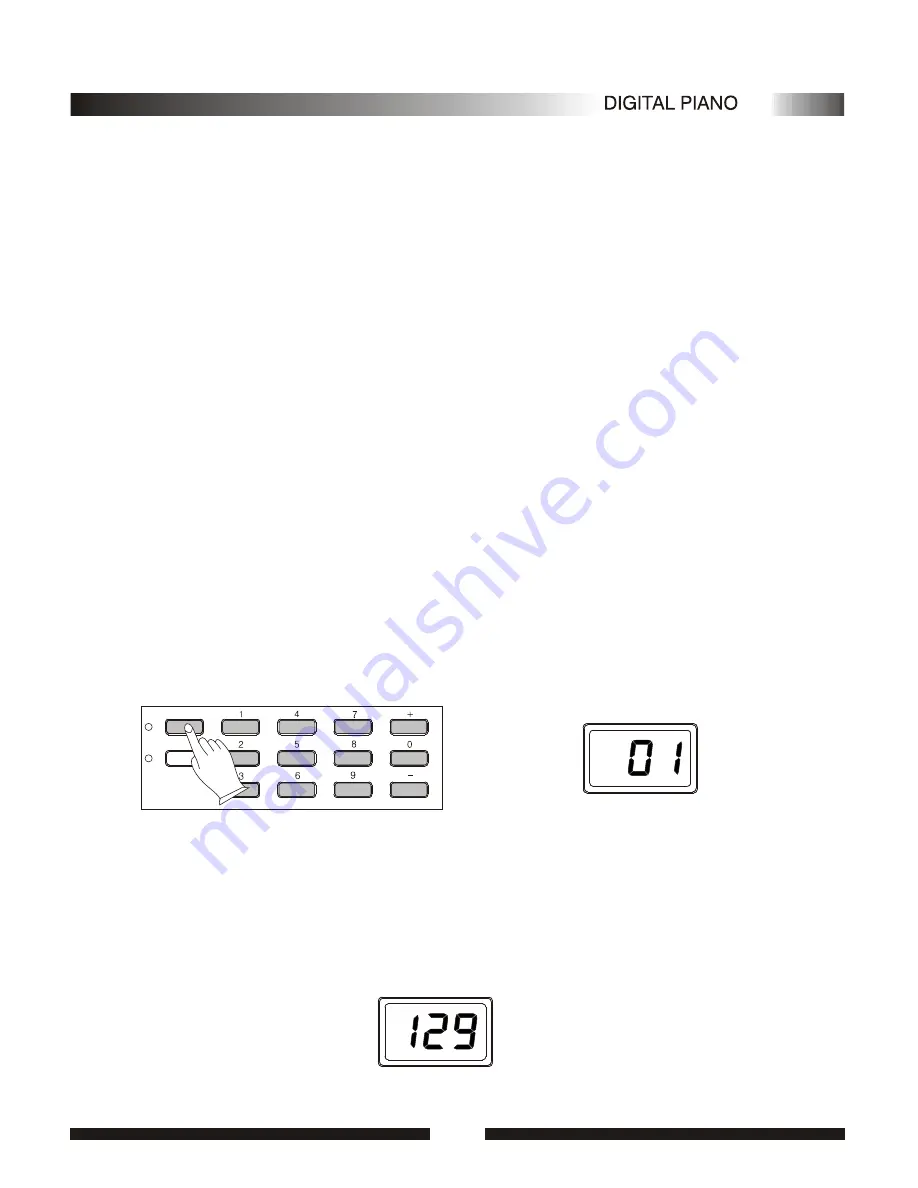
Select and Play the Voices
1.Select a Voice
.Press the [VOICE/STYLE] button
to turn off its indicator .The voice number will appear on
the MULTI DISPLAY.
Your instrument has 128 stunning voices and 61 percussion kits that you can
select and play.
.Select a Voice Number
Use the [+] and [-] buttons or the number buttons to select the required voice number (01-129).
The [+] and [-] buttons can be used to increment (increment by one) or decrement (decrement by one)
the current selected voice number. Press the [+] button briefly to increase the value , or the [-] button to
decrease. If you hold the [+] or [-] button down , the value will inc or dec continuously -simply release
the button when the desired value has been reached.
The number buttons allow direct numeric entry of the desired value, and it's therefore the fastest
way to edit in many situations. To select a voice ,for example , choose one of the 129 voice - numbered
"01" through "129" -shown on the VOICE list, then enter its number using the number buttons. To
select "HARMONICA"(number 23),for example, first press [2] and [3]. The number "23" should show
on the LED.
When selecting voice number "100" through "129 , Holding the [1] button till the "1" display on
the hundreds digit area, as required, prior to enter the tens and ones digits.
Values outside the range of voice number can't be entered.
"
2.Keyboard Percussion
Selecting the voice number of 129,Your instrument has 61 different percussions that can be
played on right 61 keys of the keyboard while selecting percussion function.
8
8
SUSTAIN
VOICE/STYLE
Summary of Contents for ODP100
Page 1: ......
Page 5: ...DC 12V DC 12V MIDI OUT MIDI OUT SUSTAIN SUSTAIN PHONE PHONE LINE OUT LINE OUT MIDI IN MIDI IN...
Page 22: ...3 Style list NO Rhythm Name Rhythm NO Rhythm Name Rhythm NO Rhythm Name Rhythm Appendix 20 20...
Page 24: ...22 22 ASSEMBLY INSTRUCTIONS ASSEMBLY INSTRUCTIONS...
Page 25: ...1 0 5 0 5 3 4 1 1 0 5 0 5 3 4 1...
Page 26: ......

























