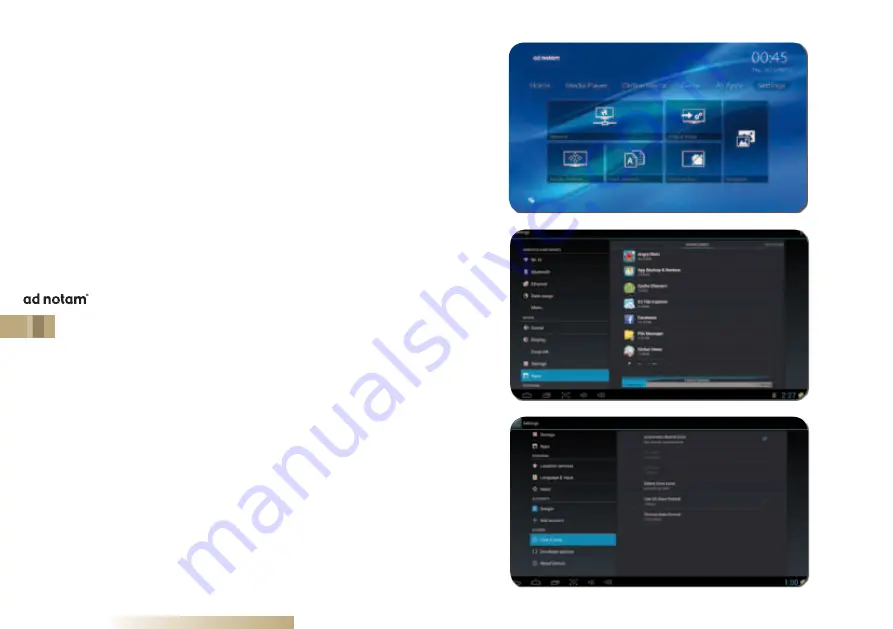
14
DSTB-IPTV
Settings
Within the
Settings
menu, you can set preferences and
enable or disable functions. The most relevant settings
have already been treated during the
Installation
Wizard
. The
Settings
menu features different quick
launch icons such as links to the
Network
, the
Display
Position
or the
Wallpaper
settings. In addition you
might adapt the
Input Methods
, the
Output Mode
and
Uninstall Apps
.























