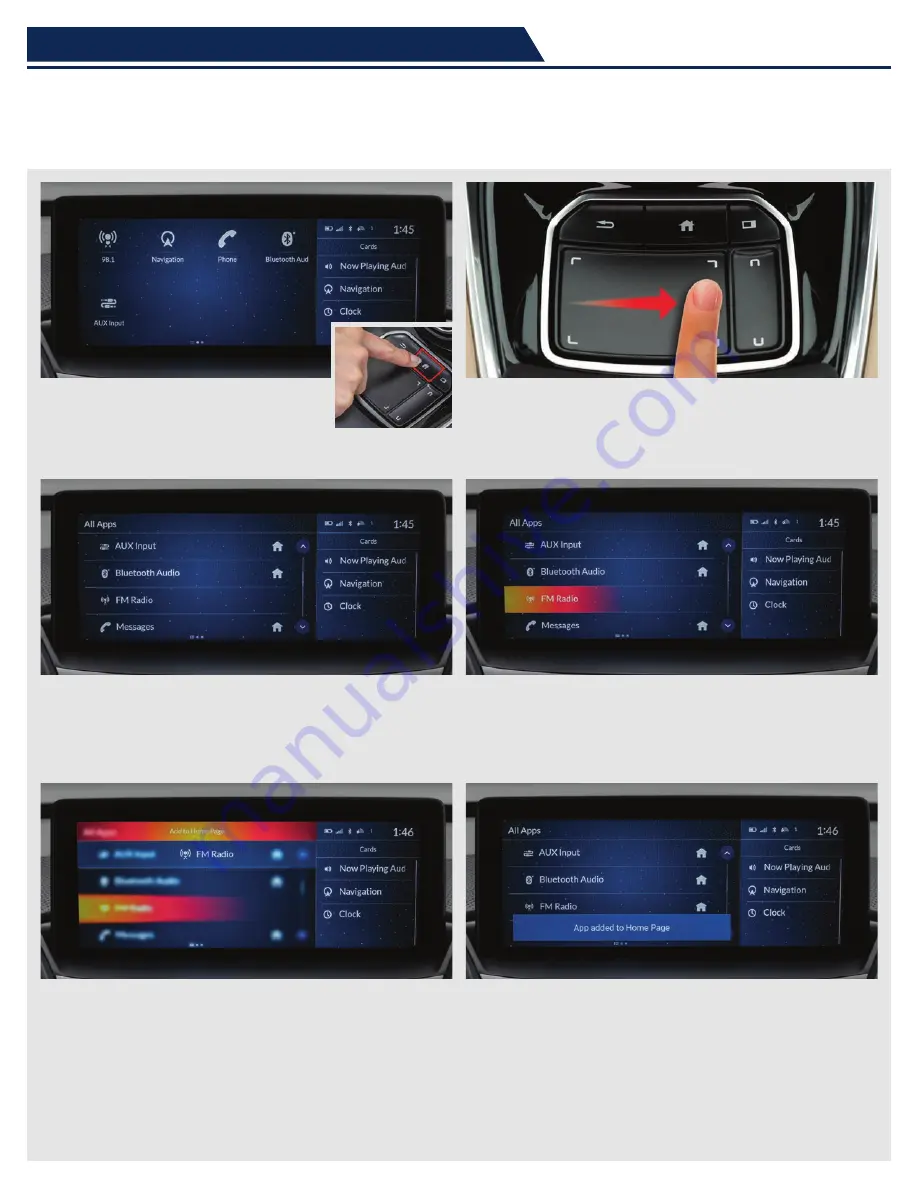
25
TRUE TOUCHPAD INTERFACE™ GUIDE
Home Screen
1. Press the HOME button.
2. Swipe right to display the All Apps screen.
3. The All Apps screen is displayed, The HOME icon
indicates apps that are already on a Home screen.
4. Select an app on the list and then press and hold the
Primary touchpad.
5. From the pop-up menu, select Add to Home Page
(or Add to Head-Up Display).
6. The HOME icon or HUD icon appears next to the
app on the list when it has been added to the Home
screen or Head-Up Display.
Information accurate as of 06-14-19
Add App Icons to the Home Screen and/or
the Head-Up Display (HUD)
(Head-Up Display on Advance Package only)
25
















