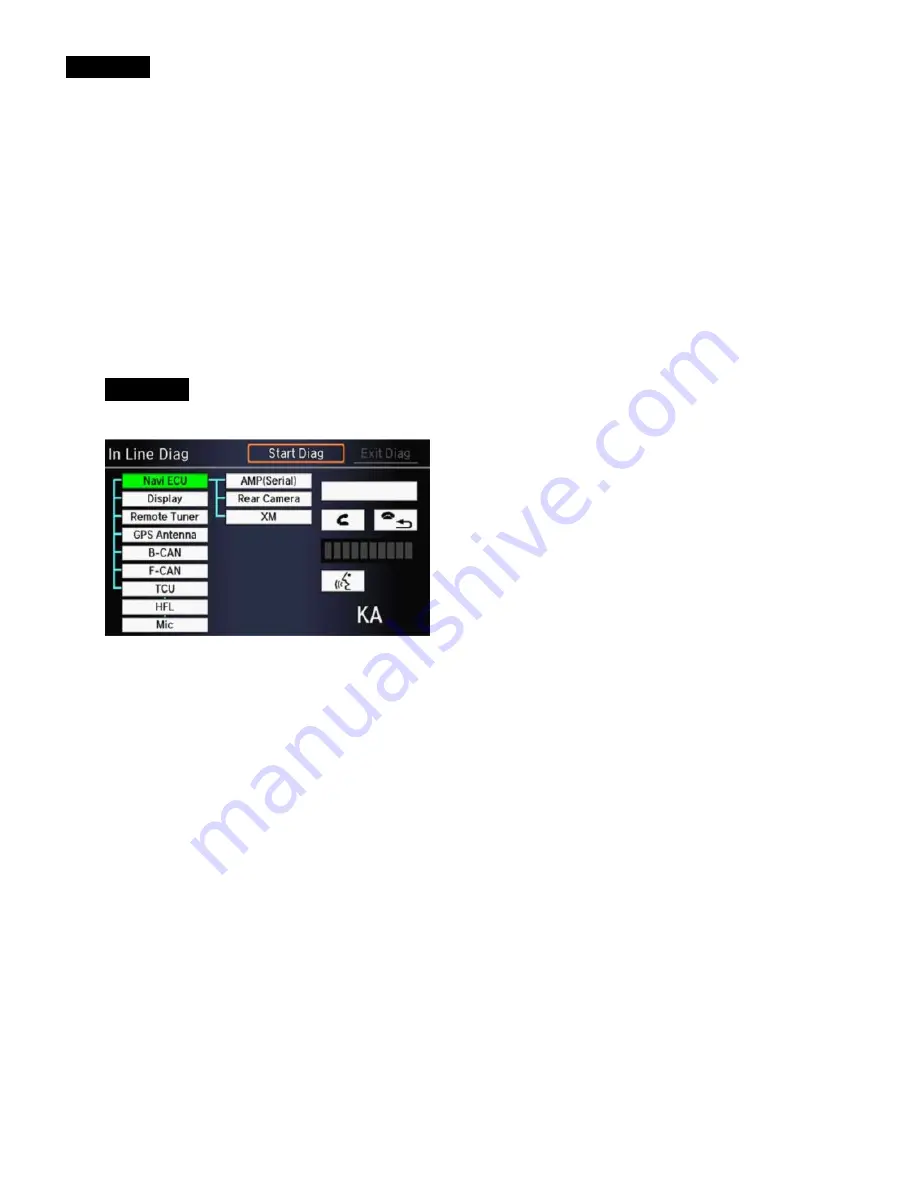
NOTES
•
When the voice tutorial is turned on, you need to press and release the Talk button twice to give a command.
•
If the system does not understand your commands, see "Improving Voice Recognition" in the online
navigation manual.
3.
NAVIGATION SYSTEM SETUP AT THE TQI
The navigation system is basically ready to use when the vehicle is delivered to the dealership. The system has features
to reduce the potential for driver distraction. Some touch screen menus are limited or unavailable (grayed out) while
driving to encourage the use of voice commands for the navigation and audio systems.
Since the navigation system interfaces with other vehicle systems, it is important that all of the systems are initialized. To
initialize the navigation system, follow these steps:
3.1. Do the regular TQI of the vehicle.
3.2. Turn the ignition to ON.
NOTE
You may see the factory
InLine Diag
screen below, which means the audio-navigation unit is in the factory
diagnostic mode. If you do, follow these steps to exit the mode; otherwise, skip them, and go to step 3.3.
•
Select
Start Diag
.
•
Press and release all of the buttons on the steering wheel that are shown in the
InLine Diag
screen. The
icons should turn green. If any of them are red, troubleshoot the applicable system. See the service
information for more information.
•
When you have completed all of the tests, the icons will be green. Select
Exit Diag
to exit the mode.
•
Turn the ignition to OFF, then to ON, to make sure the
InLine Diag
screen does not reappear.
Page
3
of
8








