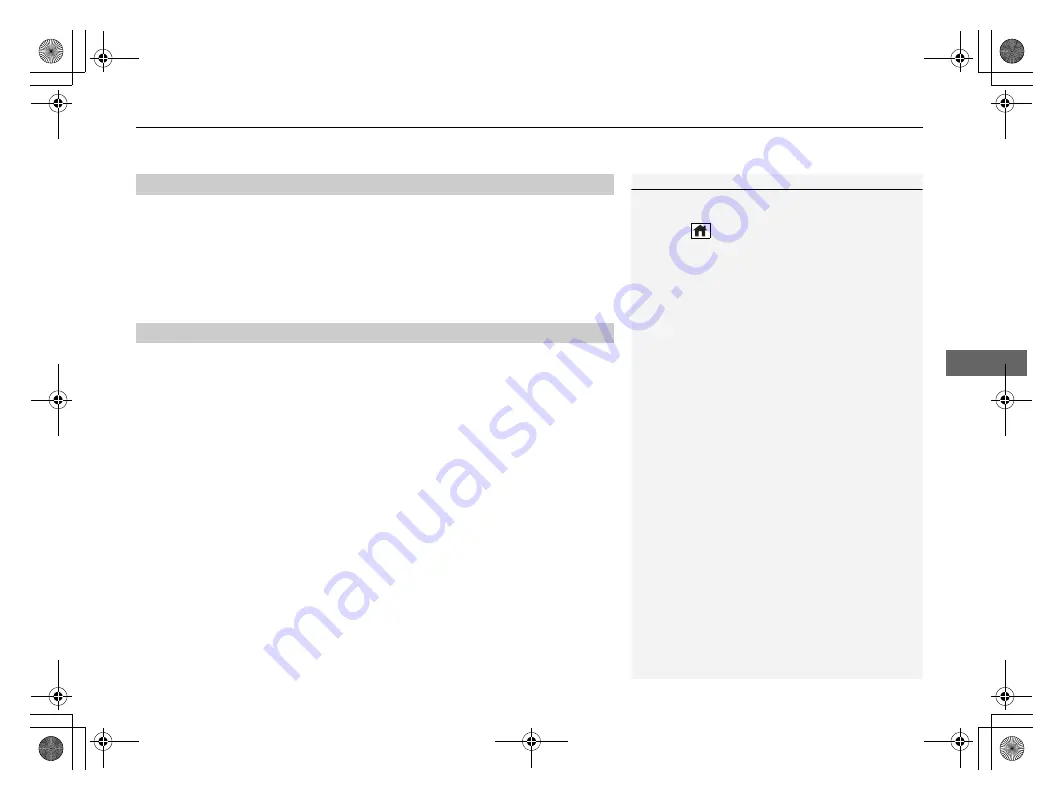
Continued
309
uu
Audio System Basic Operation
u
Apple CarPlay
Features
After you have connected your iPhone to the system via the USB port in the console
compartment, use the following procedure to set up Apple CarPlay. Use of Apple
CarPlay will result in the transmission of certain user and vehicle information (such
as vehicle location, speed, and status) to your iPhone to enhance the Apple CarPlay
experience. You will need to consent to the sharing of this information on the audio/
information screen.
1.
Connect the iPhone to the USB port using the USB cable.
2
P. 243
u
The confirmation screen will be displayed.
2.
Select
Enable Apple CarPlay
.
u
If you do not want to connect Apple CarPlay, select
Do Not Enable Apple
CarPlay
.
You may change the consent settings under the
Connections
settings menu.
■
Setting Up Apple CarPlay
■
Enabling Apple CarPlay
1
You can also use the method below to set up Apple
CarPlay:
Press the
(home) button
Select Settings
Connections
Apple CarPlay
Select device
Allow Apple CarPlay
Use of user and vehicle information
The use and handling of user and vehicle information
transmitted to/from your iPhone by Apple CarPlay is
governed by the Apple iOS terms and conditions and
Apple’s Privacy Policy.
21 ACURA RDX-31TJB6210.book 309 ページ 2020年6月16日 火曜日 午後12時39分
Summary of Contents for RDX 2021
Page 1: ...2021 RDX Owner s Manual...
Page 32: ...30 21 ACURA RDX 31TJB6210 book 30...
Page 148: ...146 21 ACURA RDX 31TJB6210 book 146...
Page 242: ...240 21 ACURA RDX 31TJB6210 book 240...
Page 406: ...404 21 ACURA RDX 31TJB6210 book 404...
Page 534: ...532 21 ACURA RDX 31TJB6210 book 532...






























