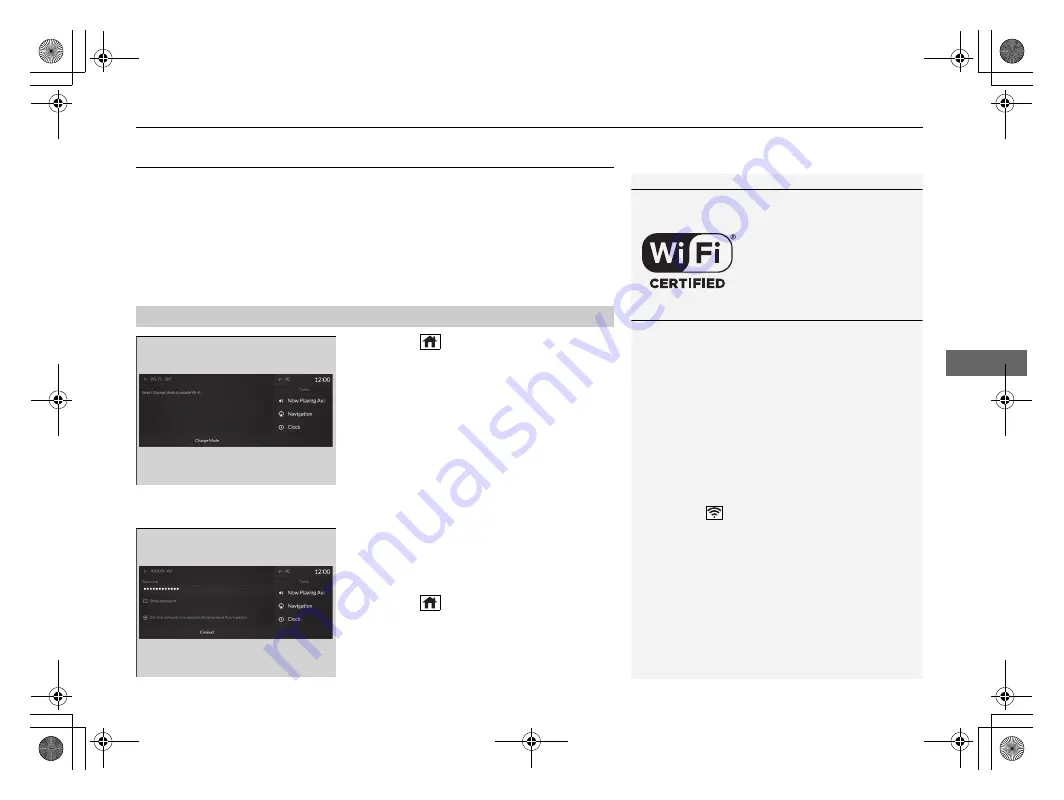
303
uu
Audio System Basic Operation
u
Wi-Fi Connection
Continued
Features
Wi-Fi Connection
You can connect the audio system to the Internet using Wi-Fi on the audio/
information screen. If your phone has wireless hotspot capabilities, the system can
be tethered to the phone. Use the following steps to setup.
1.
Press the
(home) button.
2.
Select
Settings
.
3.
Select
Connections
.
4.
Select
Wi-Fi
.
5.
Select
Change Mode
.
6.
Select
Network
.
u
Select the access point you want to
connect to the system.
u
When you change the mode from
Hotspot
to
Network
, a pop-up
appears, then select
Confirm
.
7.
Select
Connect
.
u
Enter a password for the access point.
u
When the connection is successful,
Connected
is displayed on the list.
8.
Press the
(home) button to go back to
the home screen.
■
Connecting to a Wi-Fi Hotspot
1
Wi-Fi and Wi-Fi Direct a registered trademark of Wi-Fi
Alliance
®
.
1
You cannot go through the setting procedure while a
vehicle is moving. Park in a safe place to set the audio
system in Wi-Fi mode.
Some cell phone carriers charge for tethering and
smartphone data use. Check your phone’s data
subscription package.
Check your phone manual to find out if the phone
has Wi-Fi connectivity.
You can confirm whether Wi-Fi connection is on or
off with the
icon on the system status area.
Transmission speed and others will not be displayed
on this screen.
2
P. 262
In case of Wi-Fi connection with your phone, make
sure your phone’s Wi-Fi setting is in access point
(tethering) mode.
21 ACURA RDX-31TJB6210.book 303 ページ 2020年6月16日 火曜日 午後12時39分
Summary of Contents for RDX 2021
Page 1: ...2021 RDX Owner s Manual...
Page 32: ...30 21 ACURA RDX 31TJB6210 book 30...
Page 148: ...146 21 ACURA RDX 31TJB6210 book 146...
Page 242: ...240 21 ACURA RDX 31TJB6210 book 240...
Page 406: ...404 21 ACURA RDX 31TJB6210 book 404...
Page 534: ...532 21 ACURA RDX 31TJB6210 book 532...






























