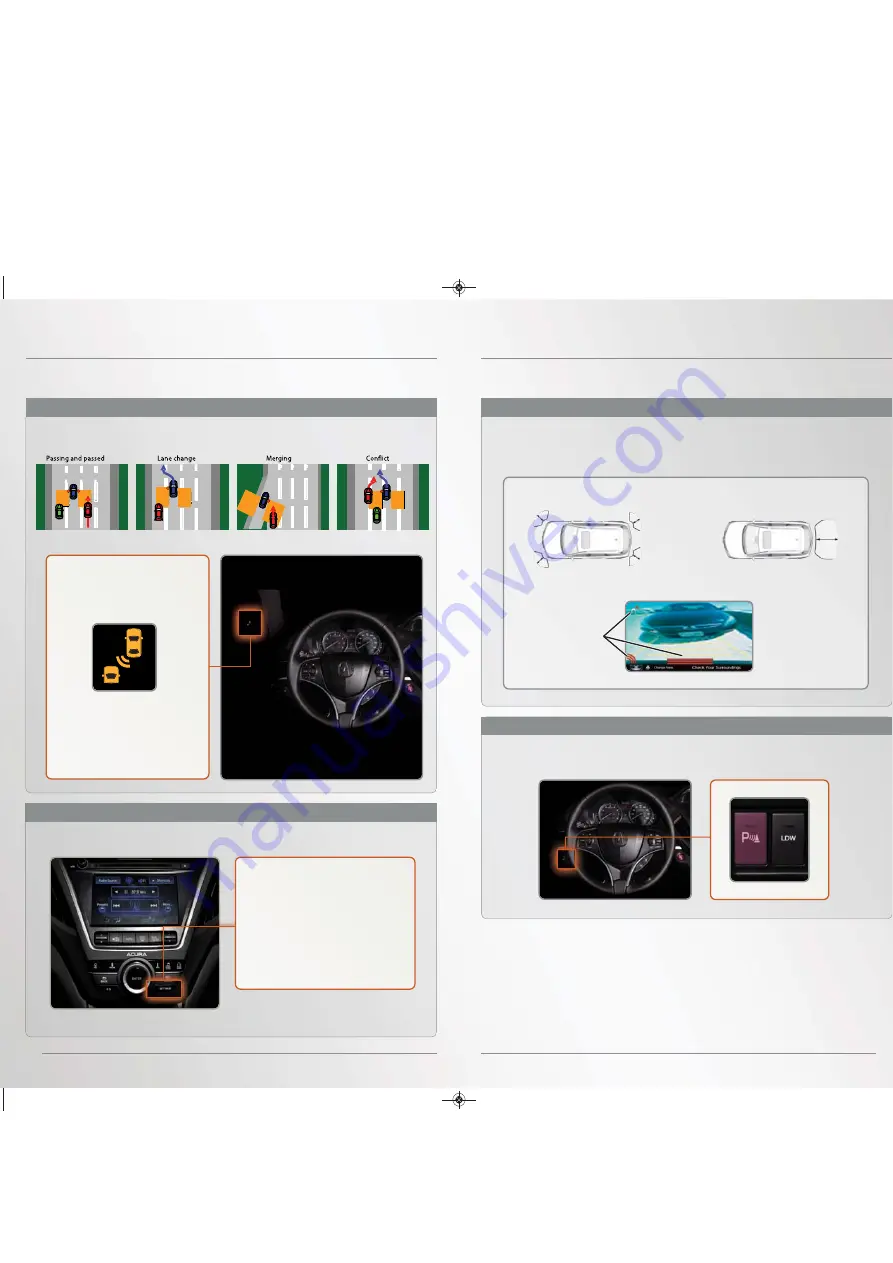
21
20
When the system senses an object, an indicator appears on the upper display
and a series of beeps sound. As you get closer to the object, the beep rate
increases.
Corner sensors
Within 24 in. (60 cm)
Rear center sensors
Within 59 in. (150 cm)
PARKING SENSOR SYSTEM
Warns you of the proximity between your vehicle and nearby objects when parking or
backing up.
Available with Advance Package.
BLIND SPOT INFORMATION (BSI) SYSTEM
Assists you in determining if there are detected vehicles in your blind spots.
Available
with Technology and Advance Packages.
When a vehicle is detected in
your blind spot, the blind spot
indicator turns on and stays lit
until the area is clear.
When your turn signal is on
and a vehicle is detected, the
blind spot indicator blinks and
a beep sounds until the area is
clear or the turn signal is off.
Press the parking sensor button. A green indicator light appears on the button
and a beep sounds when the system is on.
* You can also change these settings using the
multi-information display (see
page 8
).
How It Works
How It Works
Turning the System On or Off
Changing Settings
Minimum operating speed: 20 mph
A radar sensor under each corner of the rear bumper alerts you to a detected
vehicle in your left or right blind spots.
Choose alert types, or turn the system off.*
1. Press SETTINGS. Use the
interface dial to make and
enter selections.
2. Select Vehicle Settings.
3. Select Blind Spot Info.
4. Select an alert type or Off.
5. Press BACK to exit the menu.
Indicators light
where the sensor
detects an obstacle
14 MDX ATG_ATG Facing 3/29/2013 12:37 PM Page 20
All manuals and user guides at all-guides.com













































