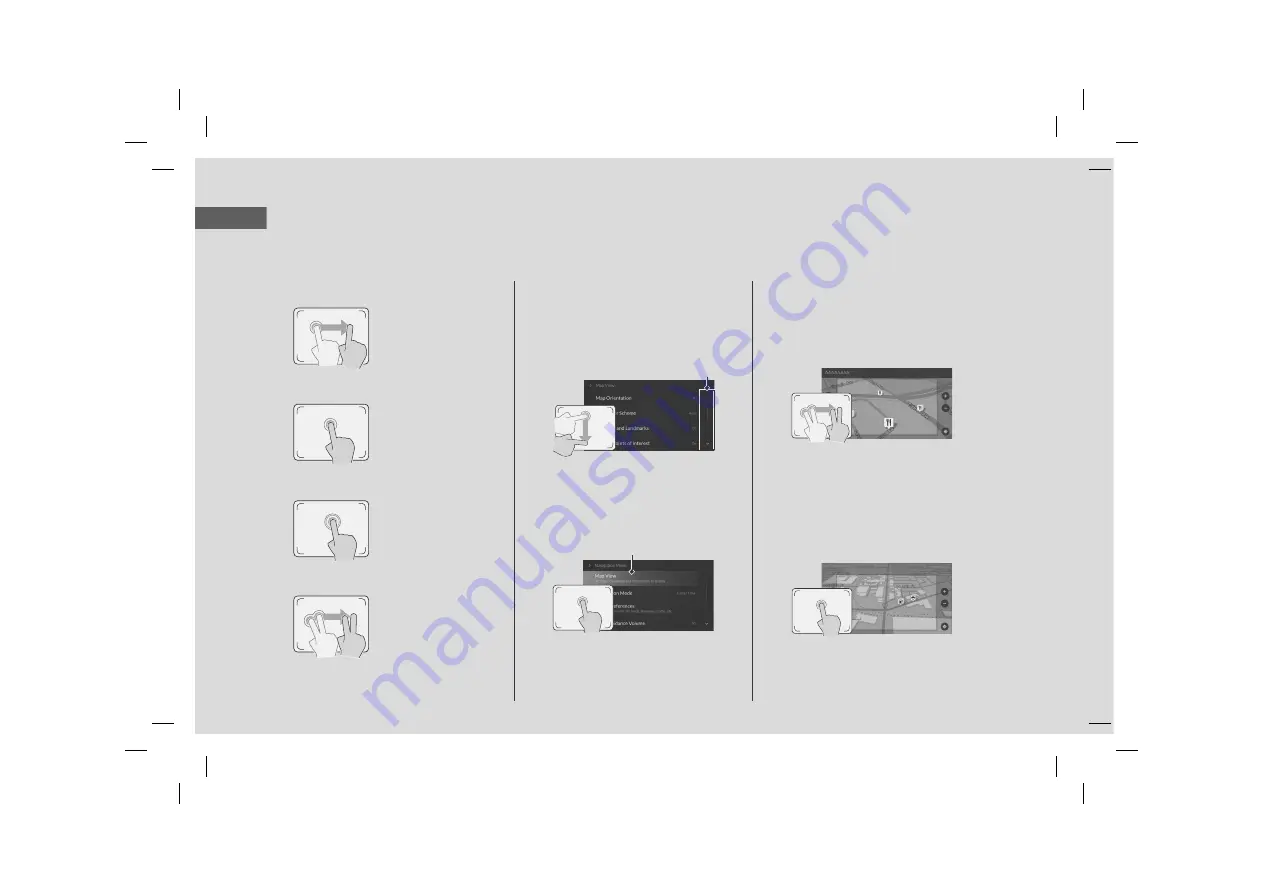
4
Quick Refere
nce Guide
True Touchpad Interface Operation
You can operate the navigation system using your finger on the A-zone touchpad.
You can change the True Touchpad Interface sensitivity setting.
2
Refer to the Owner's Manual.
Swipe
Click
Press and Hold
Two-finger Drag
Swipe or drag your finger
in various directions to
operate the menu screen.
Lightly press the A-zone
touchpad to select an item.
Swipe or drag two fingers
across the A-zone touchpad
to move the map.
Press the A-zone touchpad
and hold it down for a
moment.
On List Screen
a
If necessary, swipe your finger vertically
on the A-zone touchpad to scroll the
list. You can scroll the list when the
slider is displayed.
b
Move your finger around on the A-
zone touchpad to highlight the item
you want to select, then click the A-
zone touchpad to make your
selection.
Additional menus are available for some
options. To access the additional menu,
press and hold the A-zone touchpad
while the desired option is highlighted.
Slider
Highlight
On Map Screen
a
If necessary, move two fingers in the
direction in which you want the map
to move. The map moves along with
your fingers.
Swipe one finger to scroll the map by
one page.
b
Move your finger around on the A-zone
touchpad to highlight the item you
want to select, then click the A-zone
touchpad to make your selection.
(P6)
Summary of Contents for 2022 RDX
Page 23: ...20 uuPersonal InformationuHome Address System Setup 4 Select Add to Favorites ...
Page 87: ...84 This page intentionally left blank ...
Page 88: ...85 MEMO ...
Page 89: ...86 MEMO MEMO ...
Page 92: ...Back Inside Cover ...






















