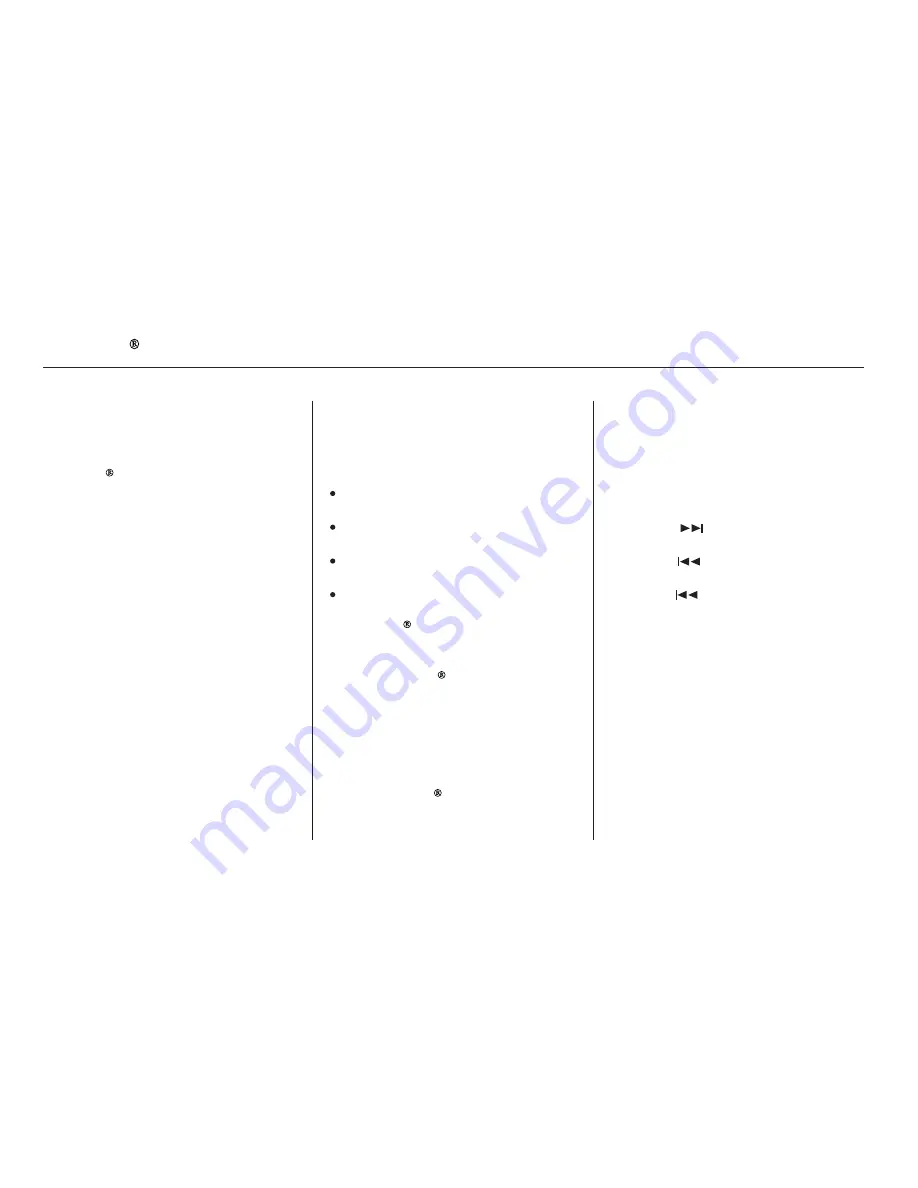
Once a device is linked, the name of
the device will appear on the screen.
Pressing the TITLE button switches
the center display between the
Audio and the device
name.
If more than one phone is paired to
the HFL system, there will be a
delay before the system begins to
play.
In the following conditions, the
display shows ‘‘NO CONNECT’’
message after pressing the TITLE
button.
The phone is not linked to HFL.
The phone is not turned on.
The phone is not in the vehicle.
Another HFL compatible phone,
which is not compatible for
Audio, is already
connected.
You can select the AUX mode by
using the voice control buttons, but
cannot operate the play mode
functions.
Press the
side of the SKIP bar
to skip forward to the next file, and
press the
side to skip backward
to the beginning of the current file.
Push the
side again to skip to
the previous file.
If your
Audio compatible
phone does not operate as described,
make sure it is an Acura approved
phone. To find out if your phone is
approved, go to
(in Canada,
), or call the
HandsFreeLink consumer support
at 1-888-528-7876.
The skip function may not be
available on some phone devices.
A device name may not be
displayed on some phone devices.
Bluetooth
Bluetooth
Bluetooth
www.acura.com/
handsfreelink
www.
handsfreelink.ca
Voice Control System
To skip a f ile
Bluetooth
Audio System (Models with navigation system)
378
NOTE:
NOTE:
12/07/20 11:18:29 31TK4640_383
Summary of Contents for 2014 TL
Page 66: ...60 12 07 20 10 37 25 31TK4640_065 ...
Page 230: ...224 12 07 20 10 58 17 31TK4640_229 ...
Page 472: ...466 12 07 20 11 30 44 31TK4640_471 ...
Page 586: ...580 12 07 20 11 44 56 31TK4640_585 ...
Page 640: ...634 12 07 20 11 51 41 31TK4640_639 ...
Page 651: ... XM Radio 246 299 U S Index INDEX X XI 12 08 03 21 02 39 31TK4640_650 ...
Page 652: ...12 07 20 11 52 36 31TK4640_652 ...
















































