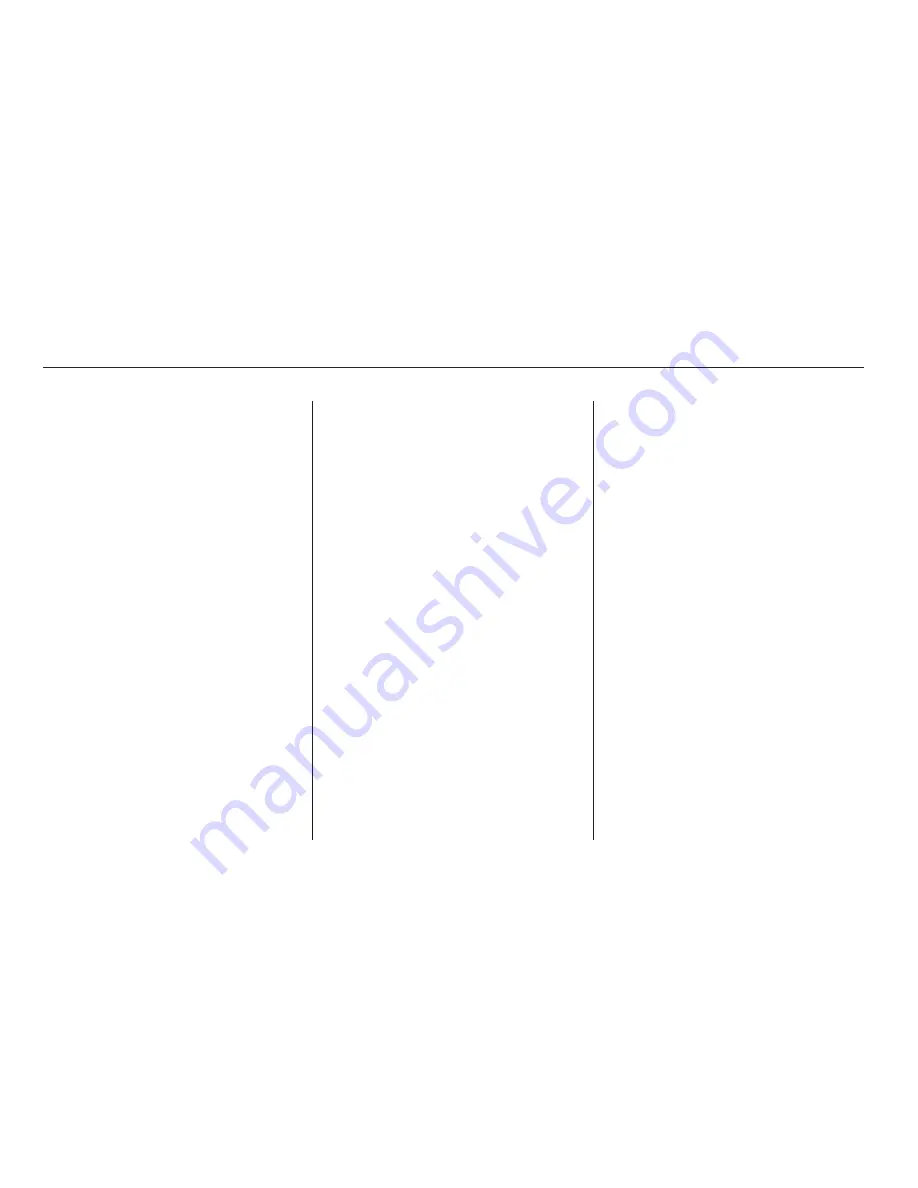
Push the interface selector down to
display the AUDIO MENU. Turn the
interface dial to select A.SEL, then
press ENTER on the interface
selector. Turn the interface dial to
select ON, then press ENTER on the
interface selector. You will see
A.SEL on the center display and the
audio control display (if selected),
and the system goes into auto select
mode for several seconds.
You can also press the A.SEL side of
the SCAN/A.SEL bar. You will see
A.SEL on the center display or the
screen, and the system goes into
auto select mode for several seconds.
You will see ‘‘0’’ displayed if auto
select cannot find a strong station for
every preset button (icon).
The system stores the frequencies of
six AM and twelve FM stations in
the preset buttons (icons).
If you do not like the stations auto
select has stored, you can store
other frequencies on the preset
buttons (icons) as previously
described.
select A.Sel on
the audio menu again and turn the
interface dial to select A.SEL OFF,
or press the A.SEL side of the bar
again. This restores the presets you
originally set.
For information on AM/FM radio
frequencies and reception, see page
.
On the FM band, you can select a
favorite station and display the
program service name provided by
the radio data system (RDS).
The RDS INFO display function
shows the name of the station you
are listening to. With the audio
system on and the FM band selected,
you can turn this function on or off.
385
To cancel auto select,
Playing the AM/FM Radio (Models with navigation system)
Radio Data System (RDS)
RDS INFO Display
290
12/07/20 11:06:45 31TK4640_295
Summary of Contents for 2014 TL
Page 66: ...60 12 07 20 10 37 25 31TK4640_065 ...
Page 230: ...224 12 07 20 10 58 17 31TK4640_229 ...
Page 472: ...466 12 07 20 11 30 44 31TK4640_471 ...
Page 586: ...580 12 07 20 11 44 56 31TK4640_585 ...
Page 640: ...634 12 07 20 11 51 41 31TK4640_639 ...
Page 651: ... XM Radio 246 299 U S Index INDEX X XI 12 08 03 21 02 39 31TK4640_650 ...
Page 652: ...12 07 20 11 52 36 31TK4640_652 ...






























