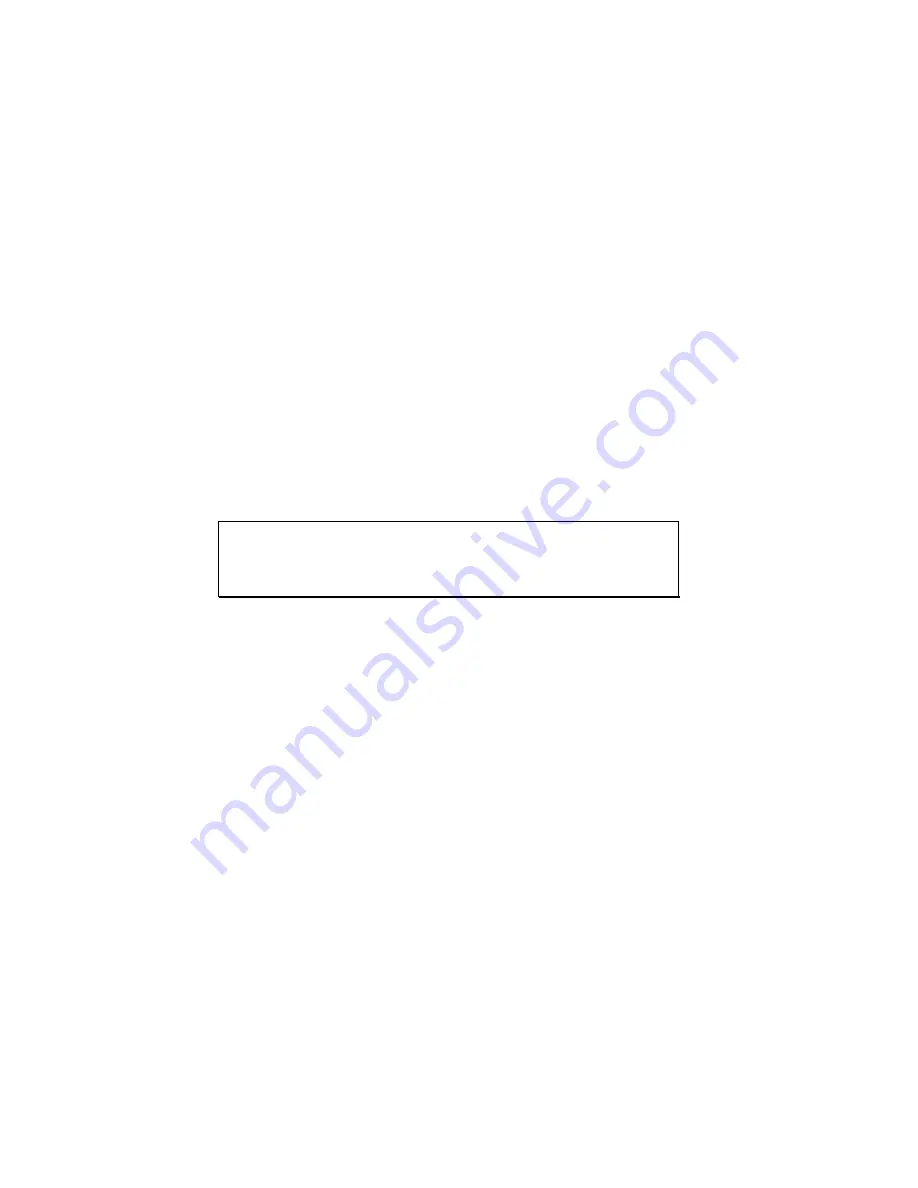
Setup File Reference
SDR2-USB Configuration Guide rev 1.0
20
4.1.2
Data Port Setup Commands
DataPortBaud (default=9600): Use this setup file command to specify a
bits/second rate for communication with your data source. Industry-
standard baud rates are 300, 1200, 2400, 4800, 9600, 19200, 38400, 57600,
115200, and 230400 bps. The SDR2-USB can also handle nonstandard
rates including 460800 and 961600 bps.
DataPortWordFormat (default=8N1): This command changes the
SDR2-USB’s data bits, parity, and stop bits. To specify the most common
setting, set this value to “8N1”, meaning eight data bits, no parity, and one
stop bit. Other possible values include seven data bits, odd/even parity
(O/E), and one or two stop bits, resulting in the following permutations:
8N1,8N2,7E1,7E2,7O1,7O2,8E1,8O1.
DataPortHandshake (default=0): Use this setup file command to turn
hardware handshaking on or off. When enabled, the SDR2-USB will drive
its RTS signal low when the USB media isn’t present and internal data
buffer space is exhausted. When disabled, the RTS signal will remain high
regardless of the SDR2-USB’s state.
// data port baud rate (50-921600)
DataPortBaud=9600
// data port word format (8 data bits, no parity, 1 stop bit)
DataPortWordFormat=8N1
// data port handshaking (0=off)
DataPortHandshake=0
4.1.3
Recording Behavior Commands
Filename (default=DATA\SDR-0000.DAT): The Filename command sets
both the location and name of the file to be recorded. To specify a folder
for data storage (recommended), precede the filename with a folder name
and backslash. To record files to the media’s root folder, simply specify a
filename. The SDR2-USB uses this filename for the first file that’s
recorded— subsequent files are given unique names based on this name.
Append (default=0): Use the Append command to control whether the
SDR2-USB creates new files each time recording restarts. When
Append=1, the SDR2-USB adds data to the existing file. When
Append=0, the SDR2-USB creates a new file with unique filename any time
recording starts (see section 3.2.5).
FlushBuffer (default=0): Use the FlushBuffer command with a value of 1 to
configure the SDR2-USB to record only data that is received after recording
starts. When FlushBuffer is 0, the recorder can buffer several seconds of
data while recording is stopped, allowing time to exchange media if needed.
ForceRecording (default=0): ForceRecording=1 configures the SDR2-USB
to always record if storage media is present and ignore the front-panel
button. This setting is useful for guaranteeing data is recorded.
OverWriteOldest (default=0): Use OverWriteOldest=1 to configure the
SDR2-USB to overwrite the oldest file in the destination recording folder if
Summary of Contents for DATABRIDGE SDR2-USB
Page 1: ...ACUMEN INSTRUMENTS CORPORATION DataBridge SDR2 USB Configuration Guide revision 1 0 04 2009...
Page 2: ......
Page 4: ......
Page 28: ......
Page 38: ......
Page 41: ...Specifications SDR2 USB Configuration Guide rev 1 0 39 Notes...
















































