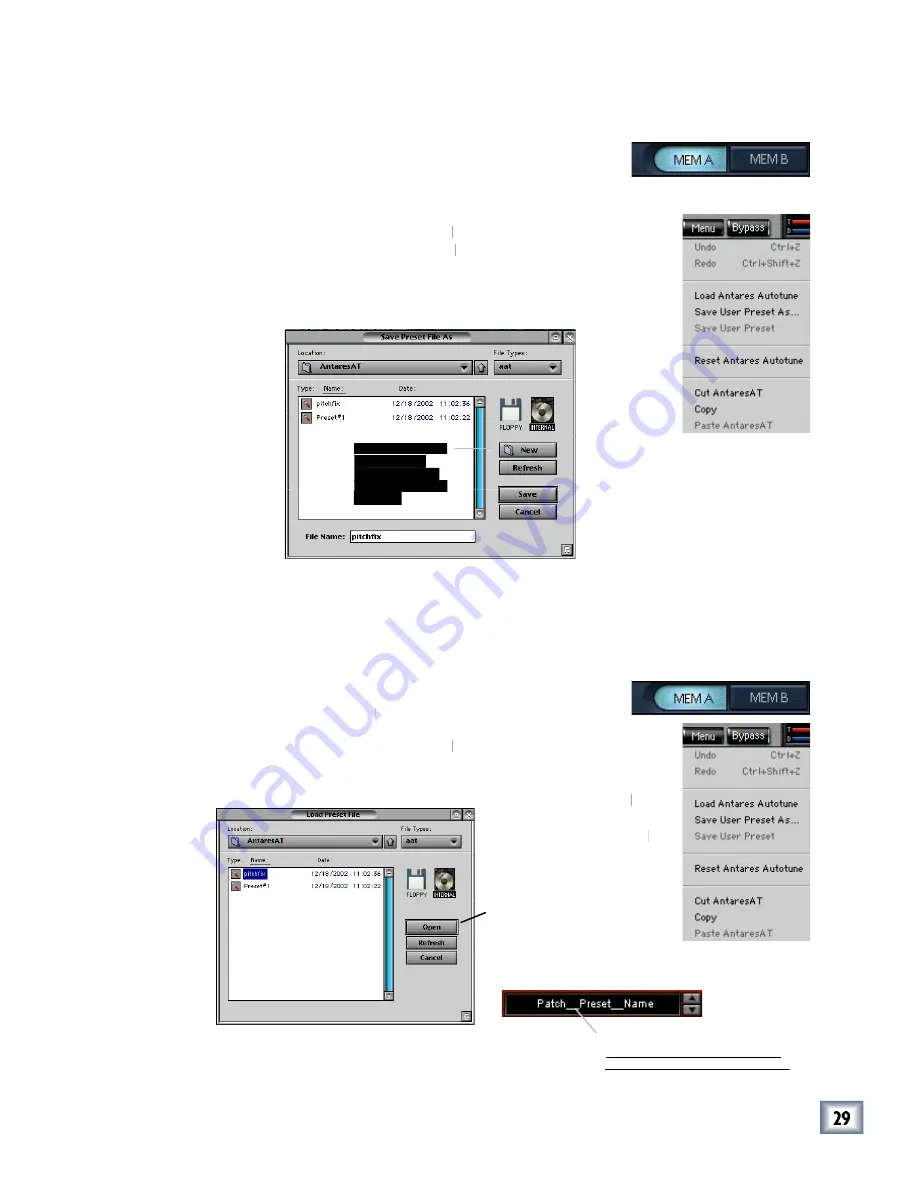
User’s Guide
Saving, Loading, and Resetting a Preset
Plug-in settings can be saved and recalled from the hard
drive. You can save and load fi les to either Memory A or
Memory B. Some plug-ins just show these as A or B.
To Save a Preset:
1. Click and hold the
Menu
button.
Menu
Menu
2. Select
Save User Preset
to overwrite the fi le currently
Save User Preset
Save User Preset
opened.
3. Select
Save User Preset As
to save to a new fi le name.
The Save Preset File As dialog box appears.
4. A default name for the preset is automatically displayed, such as Preset#1.
If you want to rename it, simply type in the name you want, using up to 20
characters.
5. Select
INTERNAL
(default hard drive) or
INTERNAL
INTERNAL
FLOPPY
.
6. Click
Save
to complete the operation.
To Load a Preset:
1. Click
Mem A
or
Mem A
Mem A
Mem B
to choose the memory
location from which to load the fi le.
2. Click and hold the
Menu
button.
Menu
Menu
3. Select
Load (Plug-in)
to open a fi le. The Load Preset
File dialog box appears.
4. Click
INTERNAL
if
INTERNAL
INTERNAL
the fi le is on the internal
drive, or click
FLOPPY
if
FLOPPY
FLOPPY
the fi le is on a fl oppy disk.
5. Select the preset you
want to load.
6. Click
Open
to load the
selected preset.
Alternatively, click in the Plug-in's
Preset Display to load from the
pull-down menu or scroll through
Preset Display to load from the
Preset Display to load from the
pre sets using the Up/Down but tons.
pull-down menu or scroll through
pull-down menu or scroll through






















