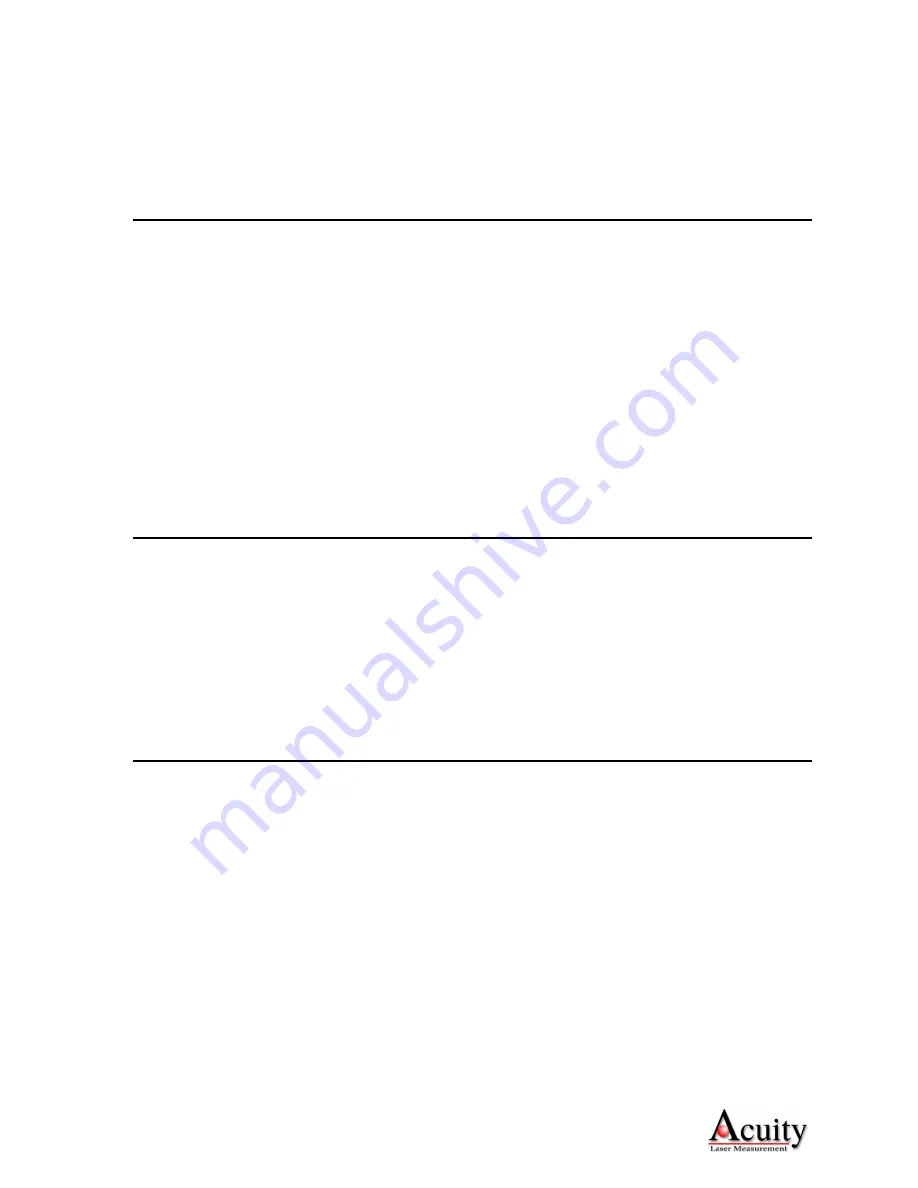
AR3000 User’s Manual
29
Rev 1/10
Examples:
MF1000, SA1000
sample time = 1 second
rate = 1 sample/second
MF2000, SA1000
sample time = 0.5 second
rate = 2 samples/second
MF2000, SA20000
sample time = 10 second
rate = 0.1 sample/second
7.4.
Measurement Window (MWx y)
This sets a window of allowed sample results for the AR3000. Targets detected outside the limits
x and y will return an error (E02 - no target). Factory default setting is MW-5000.000 5000.000.
The resolution of these values is three decimal places.
Type
MW<Enter>
to display the current measurement window values.
Type
MW x y<Enter>
to set the new measurement window values, where x and y are the
window limit values separated by a space. The values have a resolution of approximately 0.001
and x must be less than y. The values are not checked for plausibility. The parameters x and y are
compared to sample results, which are affected by the scale factor and distance offset values (SF
and OF - See section 7.2).
The serial port will respond by displaying the new values.
This command may be useful to set to mask sources of interferences in front of or behind the
targeted measurement locations.
7.5.
Distance Offset (OFx.xxx)
This sets an offset that is added to the scaled average before generating a result. The factory
default offset is 0.000.
Type
OF<Enter>
to display the current offset.
Type
OF x<Enter>
to change the offset, where x is the new value, which may have a sign and
has an approximate resolution of 0.001. The value is not checked for plausibility.
The serial port will respond by displaying the new values.
See section 7.2 for more information.
7.6.
Set Origin (SO)
This command takes a single distance result and sets its negative value as the new offset. This
adjusts the sample result to be zero at the current location. Note that this command changes the
value of the OF (distance offset) parameter. The sensor will then generate distance values relative
to the newly-assigned zero location.
Type
SO<Enter>
to adjust the offset value such that the current location is zero.


















