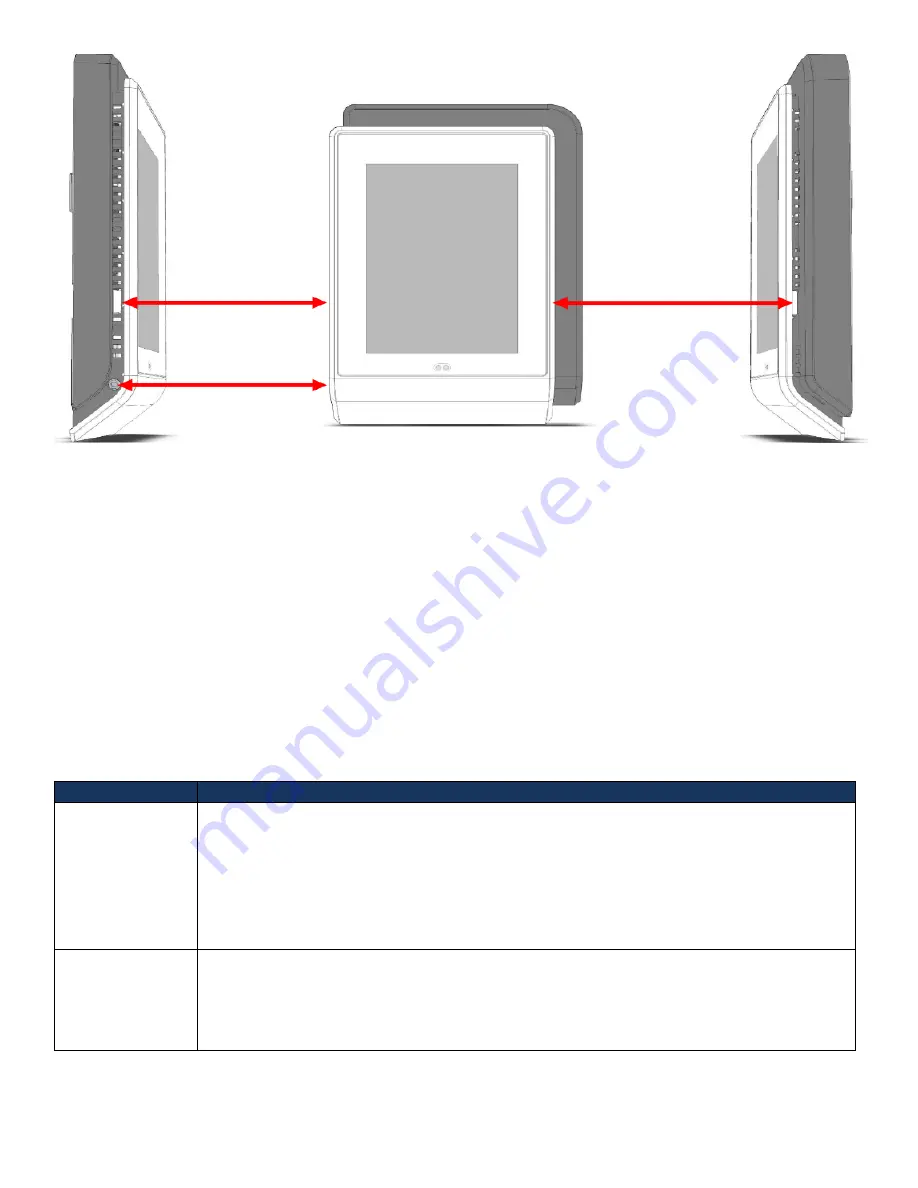
Acuity Brands | One Lithonia Way Conyers, GA 30012 | Phone: 800.535.2465 | www.acuitycontrols.com | © 2019 Acuity Brands Lighting, Inc. | All rights reserved. | Rev. 11/14/2019
Figure 3- Security Screw and Faceplate Tab Locations
Out-of-Box Defaults
•
Screensaver is enabled and the nLight logo is used
•
Channels 3-16 are disabled
•
Proximity sensor is enabled
•
Shade home screen is disabled
•
Preset Scenes
o
Lights On
o
Lights On
–
75%
o
Lights On
–
50%
o
Lights On - 25%
o
Lights Off
User Levels
The nLight UNITOUCH supports two primary user types.
User Type
Description
Administrator
Administrator can access all the features in the device. The administrator
only
features are
listed below.
•
Modify device settings
•
Modify Bluetooth settings
•
Create/Edit/Delete scenes
•
Configure channels
•
Configure input/output devices
Basic (Lock-out)
The Basic user privilege allows user to:
1.
View and control light channels
2.
View and control shade channels
3.
Activate and view scenes
4.
View product information
Faceplate release tab
Faceplate
release
tab
Security screw






















