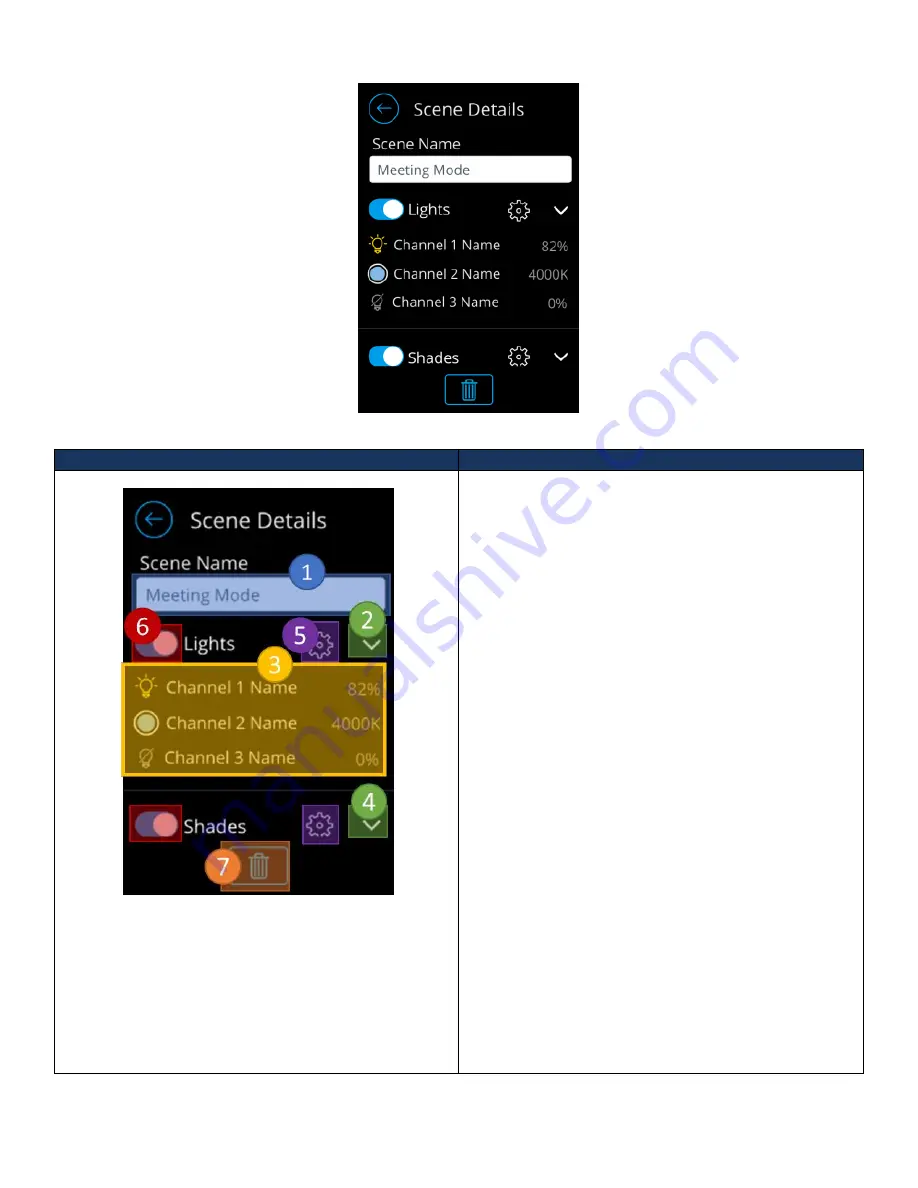
Acuity Brands | One Lithonia Way Conyers, GA 30012 | Phone: 800.535.2465 | www.acuitycontrols.com | © 2019 Acuity Brands Lighting, Inc. | All rights reserved. | Rev. 11/14/2019
scene, assign channels (both light and shade), and edit their states.
Screen
Description
The detail view of a scene displays light and shade
channels that have been assigned to the scene and their
designated states. It also allows administrators the ability
to edit a scene.
1.
Scene Name
–
Input field for the scene name.
From this field, administrators have access to
modify the name of the scene.
a.
Maximum 15 characters allowed.
2.
Light channel expand/collapse button
–
Used to
expand and collapse the list of light/CCT channels
configured to this scene.
3.
Configured light channel list
–
Displays light/CCT
channels assigned to this scene and the state
activating the scene will set the levels to.
4.
Shade channel expand/collapse button
–
Used to
expand and collapse the list of shade channels
configured to this scene.
5.
Edit button
–
Transitions to the channel list
screen, where administrators can select channels
to be controlled by the scene and assign the state
the channel should hold.
6.
Group control enable/disable button
–
Used to
determine whether channels under the group will
be controlled when the scene is activated.
a.
When set to disabled and the scene is
activated, the assigned channels under
this group will not transition to the state
configured on this scene.
7.
Delete button
–
Used to delete a scene
Figure 13 - Scene detail administrator screen






























