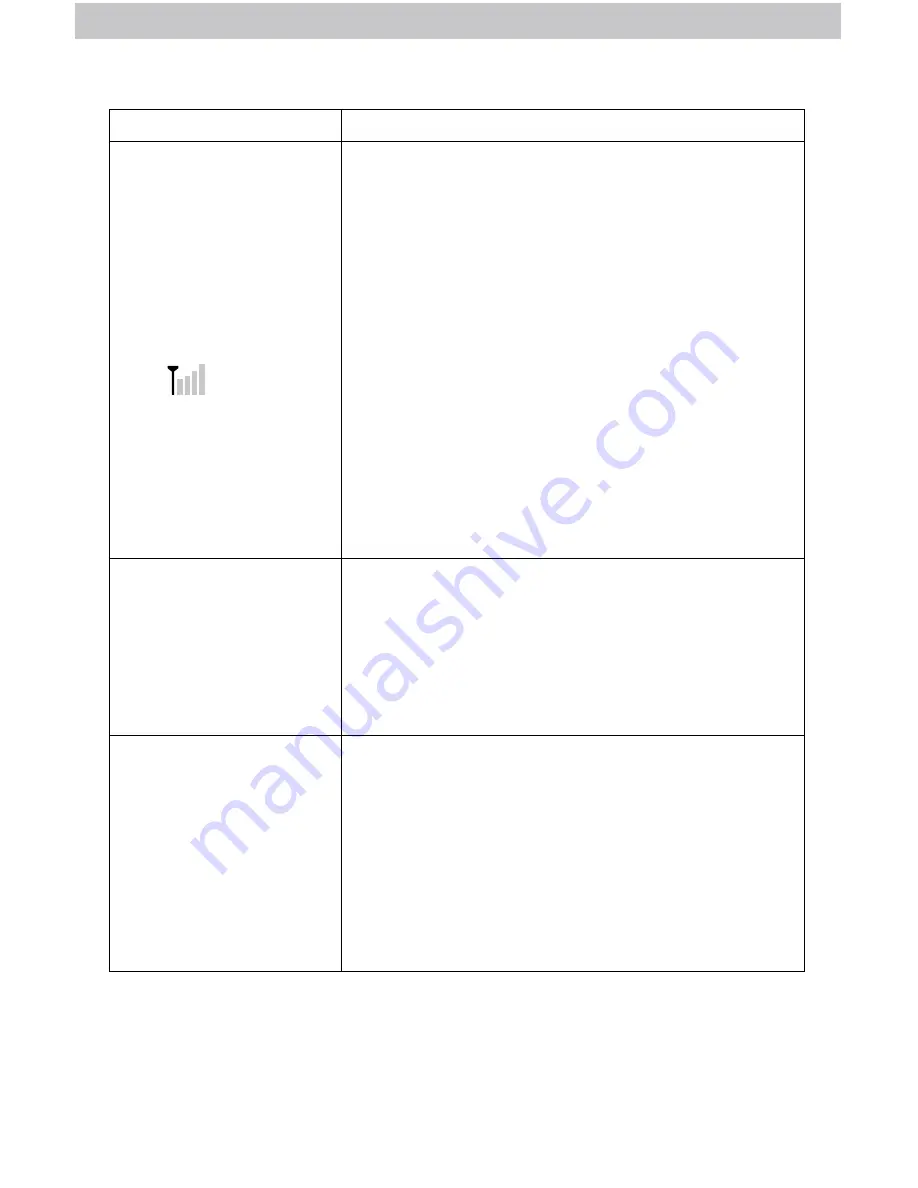
17
Problem
Possible Solution
No outdoor sensor
reception
no bars
• Relocate the display and/or the 5-in-1 sensor.
The units must be within 330 ft (100 m) of each other.
• Make sure both units are placed at least 3 feet
(.9 m) away from electronics that may interfere with
the wireless communication (such as TVs, microwaves,
computers, etc).
• Use standard alkaline batteries (or lithium batteries
in sensor when temperature is below -20
º
C/-4
º
F). Do
not use heavy duty or rechargeable batteries.
NOTE:
It may take a few minutes for display and sensor to
synchronize after batteries are replaced.
• Synchronize the units:
1. Bring both the sensor and display indoors and
remove power adapter/batteries from each.
2. Reinstall batteries in outdoor sensor.
3. Reinstall power adapter/batteries in display.
4. Let the units sit within a couple feet of each other
for a few minutes to gain a strong connection.
Outdoor
temperature
is flashing or
showing dashes
Flashing of the outdoor temperature may be an
indication of wireless interference.
• Make sure the A-B-C switch in the battery
compartments of both the display and sensor are
switched to the same letter. You may choose A, B or
C; but both units must match to sync up. Sometimes
changing to a different channel can help.
Inaccurate forecast
• Weather Forecast icon predicts conditions for the next
12 to 24 hours, not current conditions.
• Has Learning Mode icon disappeared from the
display? Learning Mode must complete before
forecast and pressure will be accurate.
• Allow unit to run continuously for 33 days. Battery
removal or resetting the display will restart Learning
Mode. After 14 days, forecast should be fairly
accurate, however Learning Mode calibrates for a
total of 33 days.
Troubleshooting








































