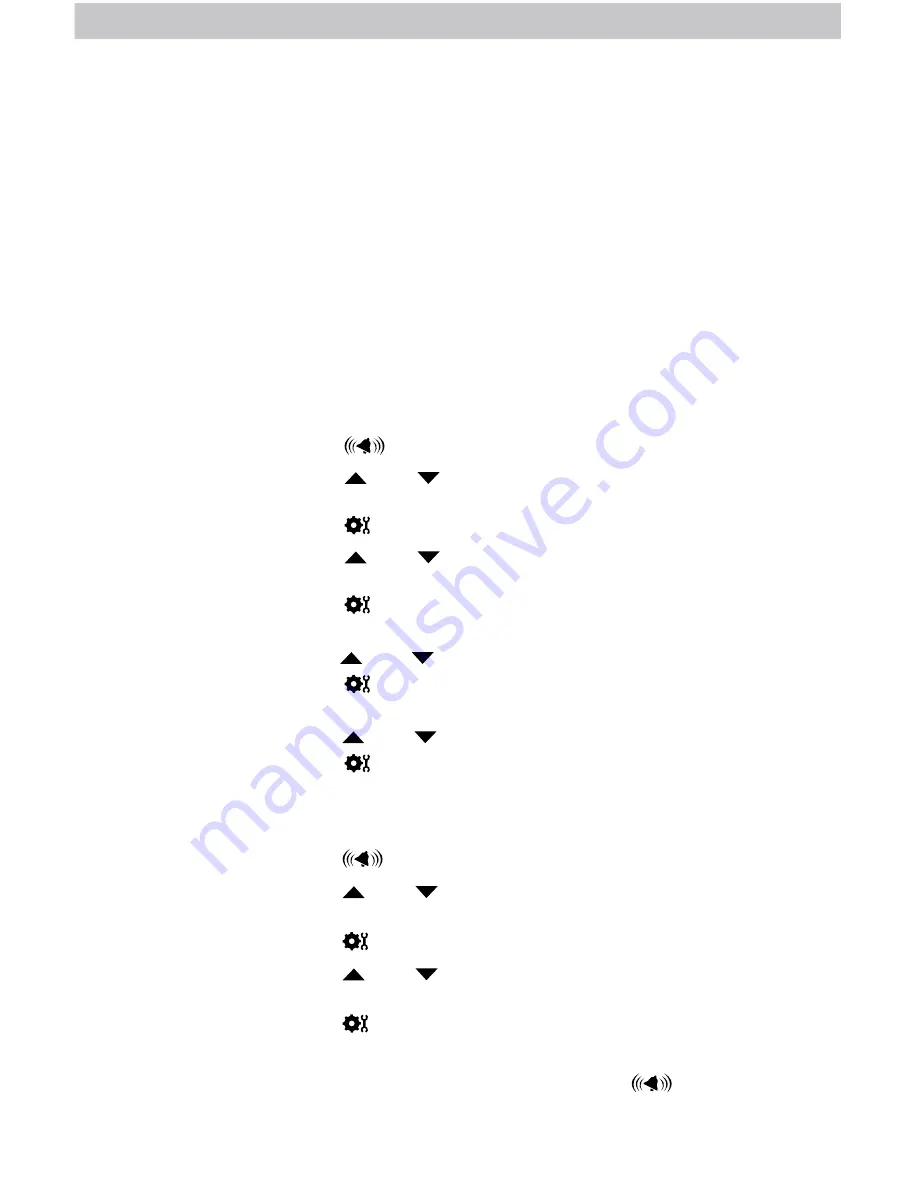
16
Programmable Weather Alarms
Each selectable weather category features an alarm option. When an alarm
sounds, the display emits audible beeping and flashes the affected category, its
alarm settings, and any other relevant data.
Alarms can be customized to alert you when your programmed value is reached
(high and low). Alarms include:
OUTDOOR TEMPERATURE
OUTDOOR HUMIDITY
BAROMETRIC PRESSURE
WIND SPEED
RAINFALL
INDOOR TEMPERATURE
INDOOR HUMIDITY
Setup an Alarm
1. Press and release the “
” button to enter ALARM SET MODE.
2. Press and release the “ ” or “ ” buttons until the reading for which you
wish to set an alarm is shown on the display.
3. Press and release the “ ” button.
4. Press and release the “ ” or “ ” buttons until “ON” is flashing on the
Weather Ticker screen.
5. Press and release the “ ” button. The current HIGH alarm value will be
shown.
6. Press and release the “ ” or “ ” buttons to adjust the alarm’s HIGH value.
7. Press and release the “ ” button. The current LOW alarm value will be
shown.
8. Press and release the “ ” or “ ” buttons to adjust the alarm’s LOW value.
9. Press and release the “ ” button.
10. Repeat steps 1-9, as needed.
Disable an Alarm
1. Press and release the “
” button to enter ALARM SET MODE.
2. Press and release the “ ” or “ ” buttons until the reading for which you
wish to disable is shown on the display.
3. Press and release the “ ” button.
4. Press and release the “ ” or “ ” buttons until “OFF” is flashing on the
Weather Ticker screen.
5. Press and release the “ ” button.
6. Repeat steps 1-5, as needed.
NOTE:
To disable ALL alarms at once, press and HOLD the “
” button for
15 seconds.























