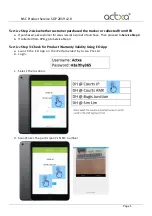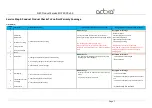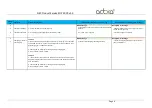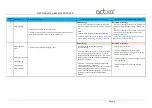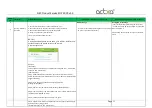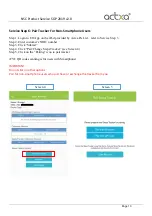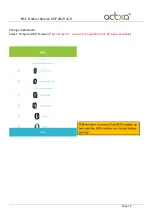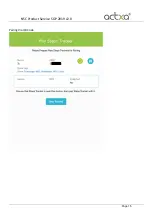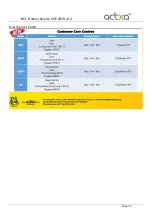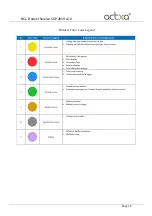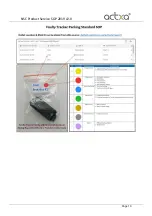NSC Product Service SOP 2019 v2.0
Page 8
Failure
ID
Complaint
Troubleshooting Steps
Covered Under Warranty: 1-to-1 Exchange
NOT Covered Under Warranty: NO Exchange
4
Allow Exchange
Not Eligible for Exchange
a
Touch Not Working
- Screen did not light up or scroll to next display when
touched
- Tapping speed too fast (> 3 taps per sec) that
screen cannot response.
b
Touch Not Sensitive
- Very slow or no response
- Cracked casing due to misuse
5
Allow Exchange
Not Eligible for Exchange
a
Charging - Tracker is
not charging
- Tracker is NOT charging (exchange tracker)
- Tracker is charging properly at service centres
(CCC/ Telestations)
1. Touch indicator on tracker top case
2. If no display, go through Item 2 "No Display" steps
Tempo 2
1. Look at the bottom case of the Tempo 2 for a "charging" icon silkscreen
for the USB connector. Connect the USB connector side of Tempo 2 to an
USB charging port / USB power adaptor.
2. Check if Tempo 2 displays a running battery charging bar.
a. If no, check for Item 6, 7A/9B
Tempo 3
1. Look at the bottom case of the Tempo 3 and connect the 2 pins of the
magnetic charger to the two points on the tracker. The charger should click
onto the tracker.
2. Check if Tempo 2 displays a running battery charging bar.
a. If no, check for Item 6, 7A/9B