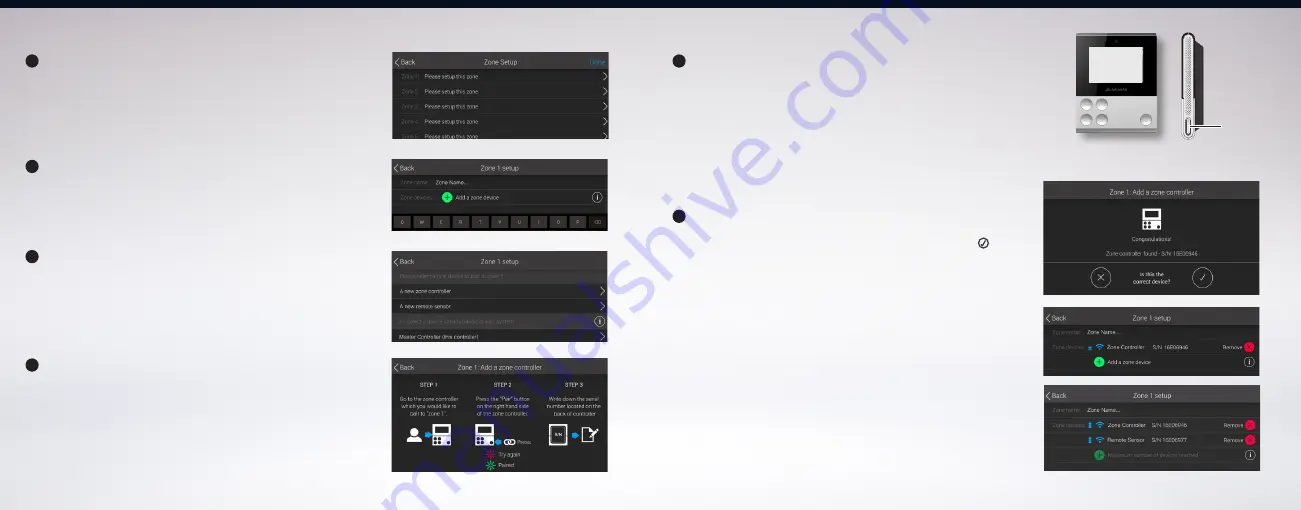
11
10
Pairing a Zone Controller
Press and hold the ‘Pair’ button until 3 green light flashes
(on the button).
NOTE:
3 red flashes means the device failed to pair to master controller.
Retry pairing the zone controller.
If successful, master controller will show that the device is paired.
Confirm the serial number of the zone controller then touch
to accept.
NOTE:
Zone controller serial number is printed on the back of the device.
Next screen will show the paired zone controller and its
serial number.
If a remote sensor is required, repeat steps 1-6. However, at step 3
select ‘A remote sensor’ then follow the on screen instructions.
On master controller, go to ‘MENU’ > Settings > System Settings>
Zone Settings, then select which zone to set up.
Assign a named to the zone, then touch ‘Add a zone device’.
Touch ‘A new zone controller’.
Follow the on screen instructions.
Connecting
COMMUNICATION LOST!
MASTER TIMER RUNNING!
Device Locked!
Battery Low!
Connected
Not Connected
Welcome!
Software Update
Software Update
Software Update
This device is now
trying to connect
to the main controller.
This device is now
downloading software.
Please wait...
This device failed to
update software!
Error code X
The wireless communication
to the main controller is lost!
Zone timer is disabled
when master timer is running.
Please go to the main
controller to check.
Please go to the main
controller to check.
Please go to the main
controller to unlock.
Please replace the batteries.
This device is locked
from the main controller.
to the main controller.
The battery level
is critically low.
This device is now connected
to the main controller.
This device failed to connect
to the main controller.
Device is not connected
to the AC
WARNING!
The battery level is low.
Please return to the main
to complete setup.
controller
Please return to the main
to try again.
controller
Please go to the main
to setup.
controller
Please replace the batteries
to update software.
Press any button to try again.
Please wait
Pair
button
2
6
3
4
1
5













