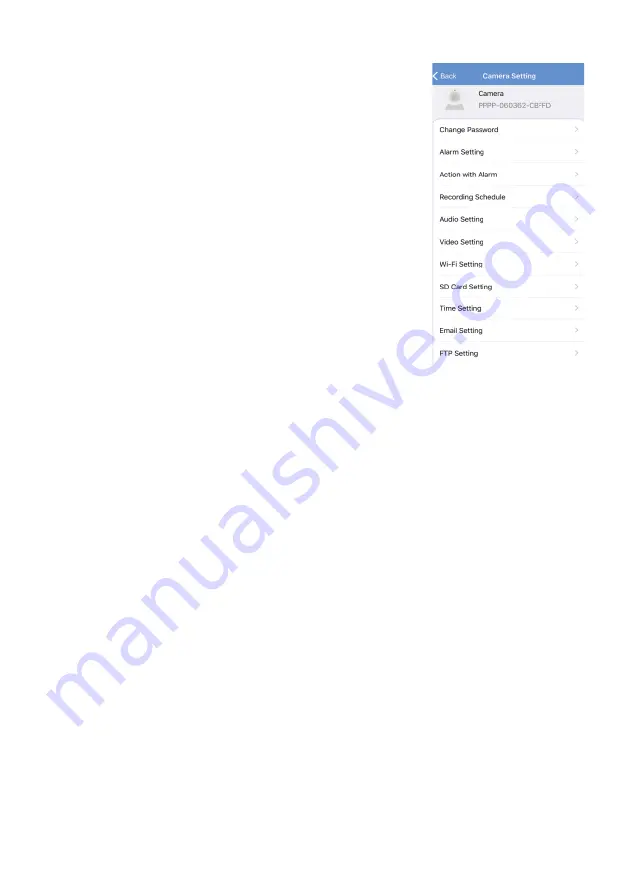
7
CAMERA SETTINGS
Under the Camera menu, select the desired camera and
then enter the camera settings.
•
Change Password:
Change the default password.
(Default password is “admin”). Please keep the
password within 15 characters and avoid using
special characters such as #, *, &, =.
•
Alarm Setting:
Set up motion detection and email
alert.
•
Action with Alarm:
Activate options that you want
to have for the alarm.
•
Recording Schedule:
Modify the record settings
based on your need.
•
Audio Setting:
Adjust the input and output volume
of microphone. Your camera will choose the Line
in/Mic as its transmission method automatically.
Please do not change the default transmission
method.
•
Video Setting:
Modify the video settings based on your need. The camera
will gain the proper video setting based on your network environment
automatically. Please do not change the default setting. If the screen flashes,
please choose from 50Hz/60Hz to fix the problem.
•
WIFI Setting:
Choose your local WIFI network and enter password.
•
SD Card Setting:
Check storage space information or format the microSD
card. Please remember to back up the data before formatting the card.
•
Time Setting:
Sync with phone time or setup device time zone and time.
•
Email Setting:
Configure email for alert notifications.
•
FTP Setting:
Configure FTP server for alert notifications.
•
System Setting:
Reboot camera or reset camera depending on your need.
NOTES:
•
When there is video delay, or other abnormal situation, please
choose “Reboot camera” to solve the problem.
•
When “Reboot camera” does not work, or the camera cannot be
viewed, please choose “Reset camera”. Please note that resetting the
camera will erase all settings and the camera needs to be added to
your phone again, just like a new camera; but the video records
saved in the microSD card will not be erased.
•
Device Information:
Display basic information about the camera.









