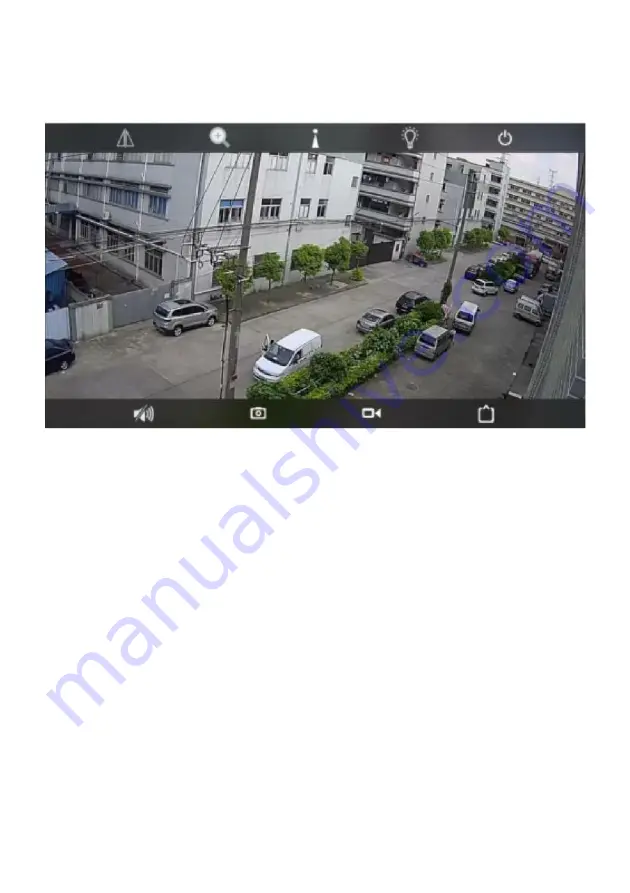
5
LIVE VIEW INTERFACE
•
Mirror/Flip:
Mirror will make the view swap from left to right and vice
versa. Flip will make the view upside down and vice versa.
•
Zoom/Focus:
Zoom in/out allows you to get closer details or farther details.
Focus helps you get clearer view on specific spot.
•
Position Preset* (Available on some model)
•
Night Vision Mode:
Ordinary
–
the red IR light will turn on automatically in darkness and image
will be in black and white.
Color
–
the white light will turn on automatically in darkness and image will
be in color.
Intelligent
–
the camera will be in “Ordinary” mode as default. Once there is
motion detected, the camera will switch to “Color” mode. Once no motion is
detected, the camera will switch back to “Ordinary” mode.
•
Exit:
Exit the camera view.
•
Audio:
Select to enable or disable audio while watching the live video. Press
the MIC icon on bottom left corner to activate intercom function. Keep
pressing the MIC icon while speaking. Release the MIC to send out the voice
message to the other side.
Mirror/
Flip
Zoom/
Focus
Position
Preset*
Night Vision
Mode
Exit
Audio
Snapshot
Local
Record
Resolution



























