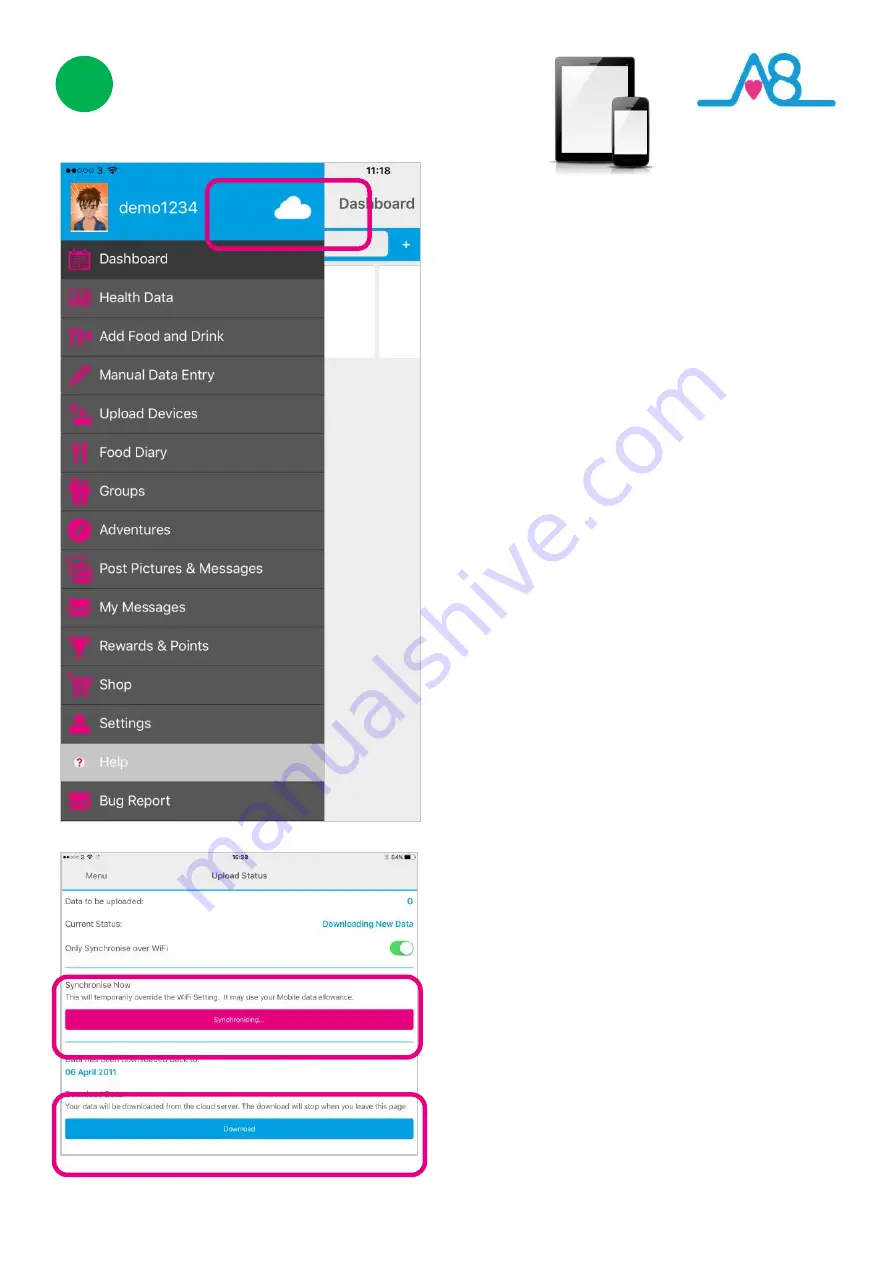
27
3
Sending Your Data to Cloud
If your Smartphone or Tablet is connected to
the internet by WiFi, your data will upload to
your online
Activ8rlives
account
automatically.
Touch the
Cloud
and it will automatically
detect and synchronise if you are on WiFi.
Touch the
Synchronise
bar to upload via
Cellular network
to upload the data.
By touching the
Download
bar your data will
download from the Cloud for you to view.
If there are no networks available the data
will be uploaded at a later time by either WiFi
or Cellular when you are within range. The
data is not lost and you do not have to take
the reading again.
When the data is stored in the
Activ8rlives
secure
Cloud
, this means that you can view
your data (from today, yesterday, a week, a
month or years ago) at any time via the
Smartphone App or
Activ8rlives
website.
Settings
Select and deselect using the pink Settings
Cog, which data you want to show in this
graph. Also change the timeframe from the
bottom blue selector.
Within this section you can start to see trends
of what affects our other health parameters,
and you begin to learn good behaviours or
detect declining health.
Summary of Contents for Blood Pressure Monitor
Page 13: ...13 ...
Page 14: ...14 ...
Page 32: ...32 Find Activ8rlives products at ...
Page 34: ...34 Specifications ...
Page 40: ...40 Award winning ...













































