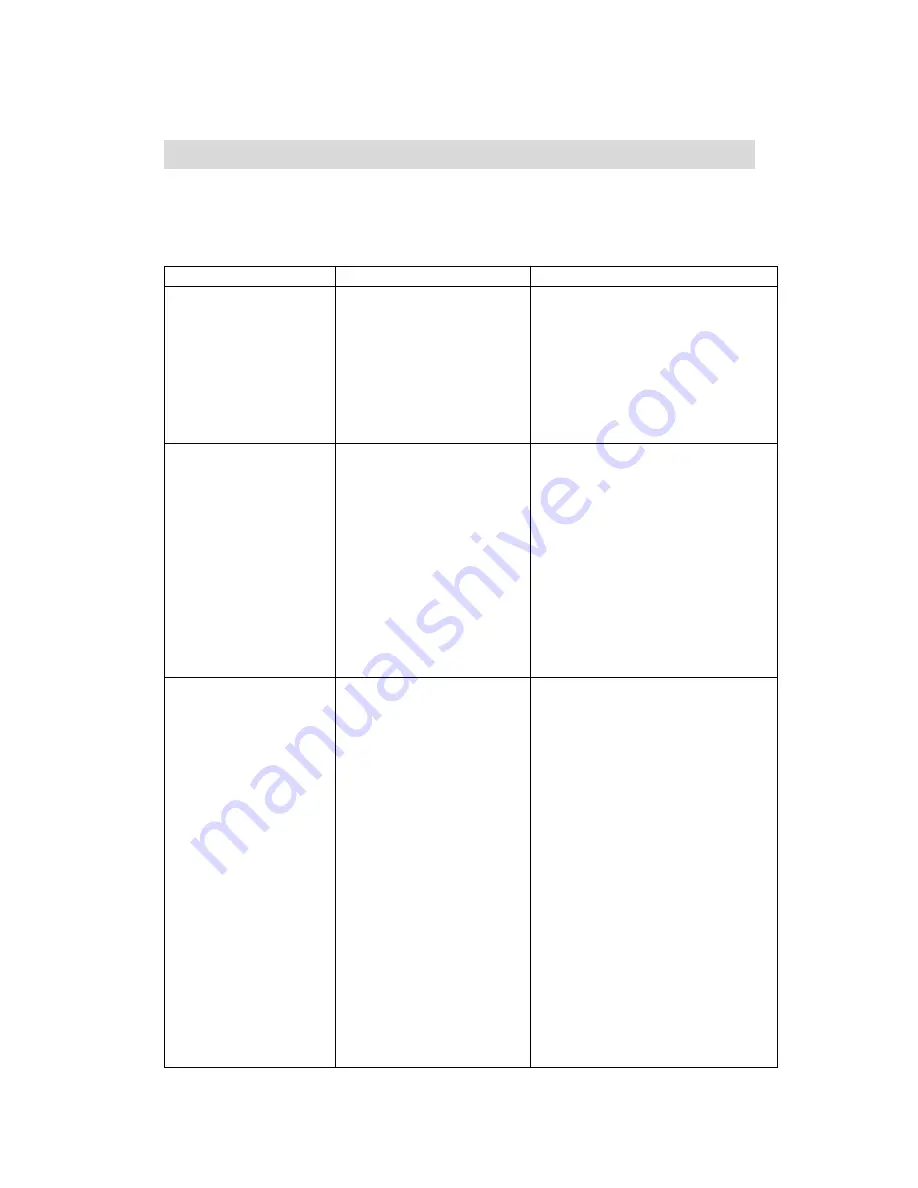
ACTiSYS Corp.
Serial-IR Dongle Installation Manual
Release 1.41
ACTiSYS Corporation 2001 All Rights Reserved
33
TROUBLE SHOOTING
For help on general and miscellaneous problems you may be experiencing
with your installation, refer to the following pages for possible solutions. Look
up your problem and try the solution.
SYMPTOM
PROBLEM
Solution
Can not establish link
(General)
1. The two IR devices
are not aligned properly.
2. Distance is too near or
far.
3. The device is
inactivated.
4. The device is not
installed properly
1. Properly align them again
2. Move one device to a proper
distance.
3. Activate it by IR monitor.
4. Refer to Un-installation
Guide to remove the device,
then reinstall again.
ACT-IR200L/220L+ is
connected to and
takes power only from
the serial port of the
notebook computer.
The power-saving
feature in the notebook
computer either stops or
reduces power output
from the signal lines of
the serial port to the
ACT-IR200L/220L+
devices.
1. Set the “Power
Management” control to
“Advanced” or “Off” to
enable power supplied from
computer serial port to ACT-
IR200L/220L+ devices.
2. Go to Integrate Peripheral to
set the COM port to
“Infrared”.
3. Do not install more than one
infrared device on one
computer.
File Transfer between
IR-equipped PDA and
ACT-IR device-
attached host
computer stops
before finishing up
and an error message
appears.
1. The infrared
communication is
interfered. For
example, something
blocks out the
infrared beam or the
burst of string light
source, etc.
2. Software does not
support the IrDA
controller chip on the
motherboard.
3. Serial port is
occupied and not
available for IR
transmission.
1. Check to find out the source
of interference and eliminate
it before trying again.
2. If you were restoring data,
simply try again.
3. If you were doing backup
something the PDA does not
reset its flags and keeps
stopping at the same
position unless you press
the RESET button once. Be
very careful. DO NOT
initialize (press ON key and
RESET button at the same
time) your PDA. Otherwise
you may lose all your data.
4. Make proper model #
selection in the software as
specified in your PC system
user’s manual.






































