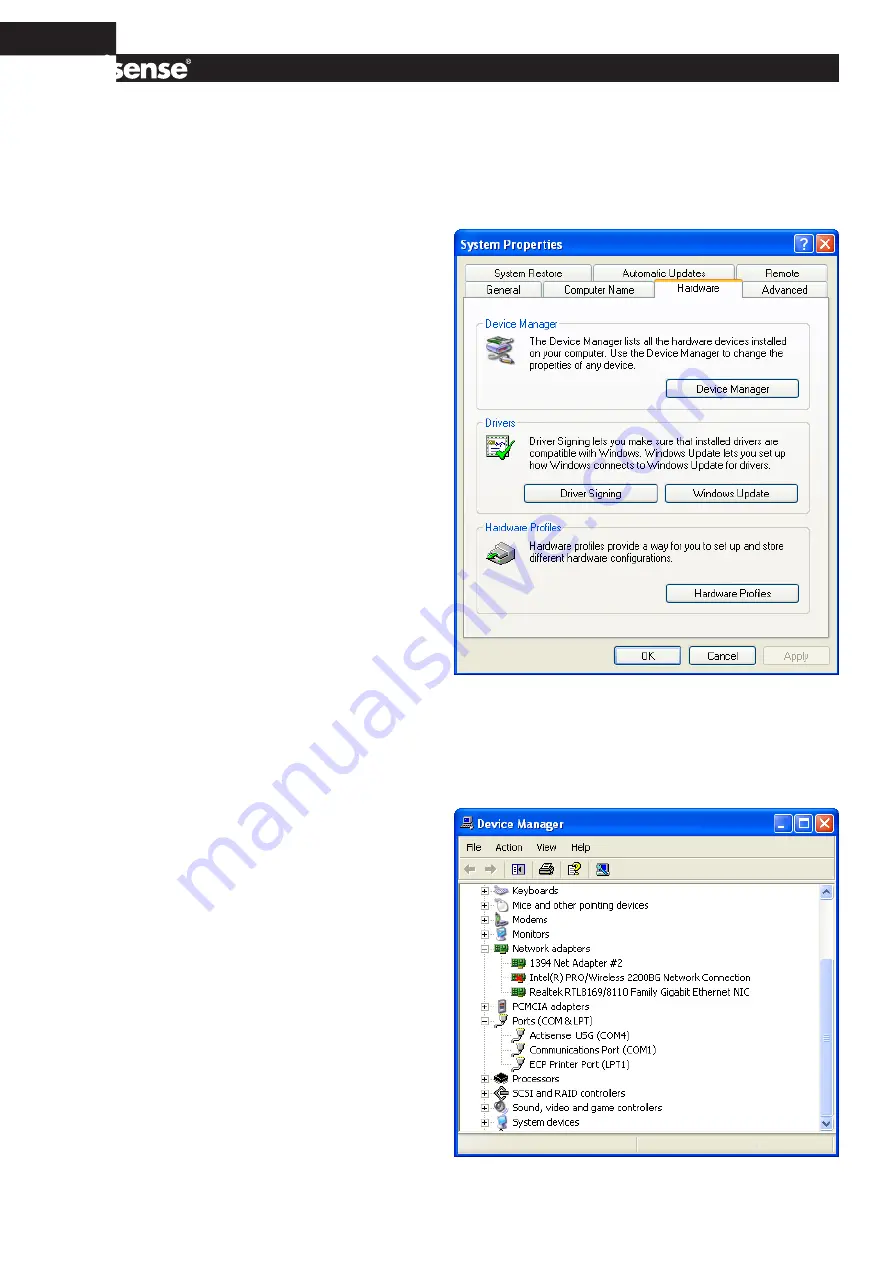
Page 12
© 2009 Active Research Limited
USB Configuration
To communicate with the USG-1, the COM port number
that Windows has allocated to the USB port needs to be
determined. The following guide will walk the user through
this standard operation.
The
Actisense
USB to Serial Gateway, USG-1 is completely
USB port independent: it can be easily unplugged from one
USB port and connected to another available USB port on
the same PC without the COM Port number changing.
To achieve this independent operation, plug the USG-1
into each required USB port that you require it to work with
in turn, install the USB drivers and manually change the
allocated COM port number to the same number for each
USB port. Once configured, the COM port number will not
change unless instructed to do so by the user.
This is very useful when the USG-1 is working in unison
with a software program that is set up to use a particular
COM port, as the user does not need to reselect a different
COM port every time the PC reboots, or the cable is
swapped between two USB ports.
Step by step guide
1.
Make sure the
Actisense
USG-1 is connected to an
available USB port on the PC. From the Windows ‘
Control
Panel
’, open the ‘
System Properties
’ window and click on
the ‘
Hardware
’ tab.
2.
Click on ‘
Device Manager
’ and expand the ‘
Ports (COM
& LPT)
’ list by clicking on the ‘
+
’ sign next to it. You will find
the ‘
Actisense USG
in the list, followed by the allocated
COM port number.
Summary of Contents for USG-1-B-422
Page 2: ......
















