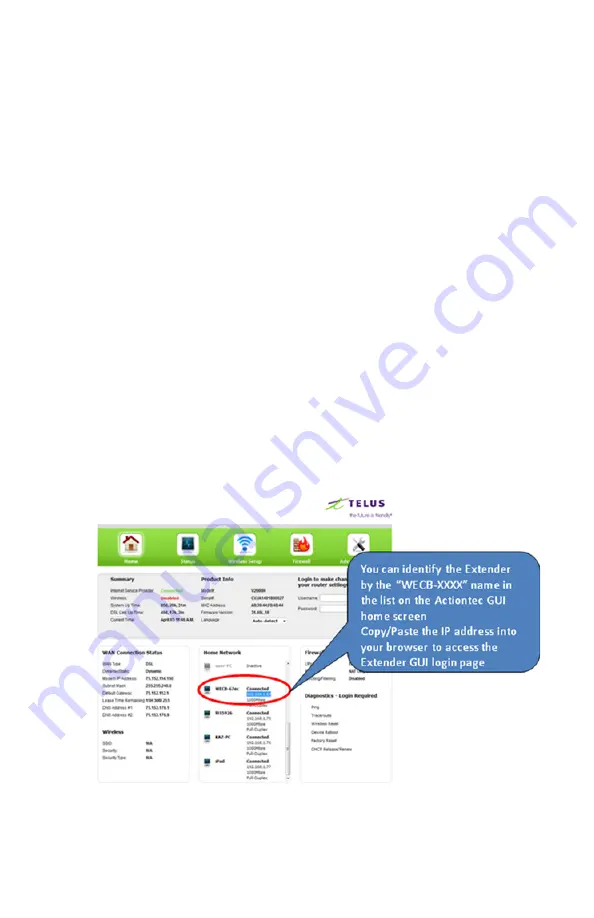
Accessing the Extender’s GUI
!
To con
fi
gure the settings of your WCB3000N Wireless Extender:
1. Ensure that your WCB3000 WiFi Extender is connected to your
Actiontec or Zyxel gateway/modem, and that both units are powered
on.
2. Log in to your Actiontec or Zyxel gateway/modem by entering
192.168.1.254 into the address bar of your Internet browser.
Th
e IP
address of your WCB3000N should be displayed on the main or
Home page of the Actiontec and on the Status page of the Zyxel.
3.
Th
e Extender’s GUI “Status” screen appears, as shown below.
!
7









































