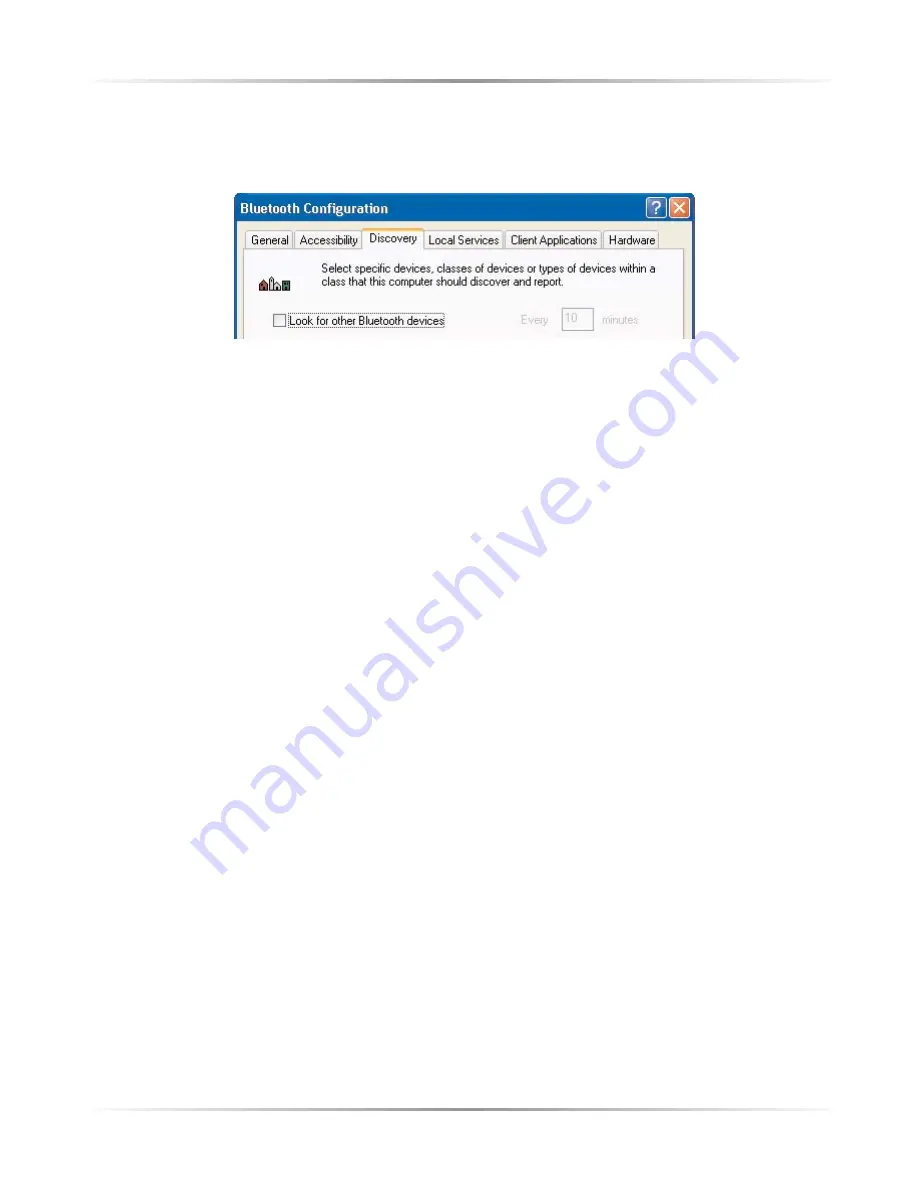
20
Action
tec USB Wireless Bluetooth Adapter User Manual
Once the Bluetooth Configuration screen appears select
Discovery
,
when completed click
OK.
4.4 Finding Bluetooth Services
• Initiating Service Discovery.
Right-click
on the Bluetooth icon in the system tray and select
Explore My Bluetooth Places, right-click a device name and select
Discover Available Services from the shortcut menu.
Bluetooth-enabled devices can have access to a set of services provided by
the Bluetooth-enabled computer. For example, if this computer allows a
remote Bluetooth device to send a fax using a fax modem that is
physically attached to this computer, then this computer is providing the
Bluetooth fax service.
Some services are hardware dependent; this computer cannot provide the
fax service unless it has a physical fax modem.
Some Bluetooth services use virtual “hardware.” The Bluetooth Serial Port
service, for example, does not use a physical port on this computer.
Instead, it creates virtual serial ports that Windows applications can see
and use as if they were actual physical ports.
Each Bluetooth service that this computer is capable of providing can be
started automatically when Bluetooth starts. Each service can be setup to
require security measures before allowing a remote Bluetooth device to
connect.
Bluetooth services require a Bluetooth application on the remote device;
services and applications usually have coinciding names; i.e., there is a
Bluetooth Fax Service and a Bluetooth Fax Application.
















































