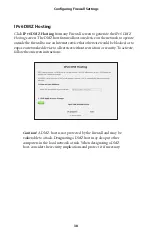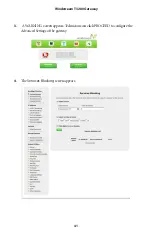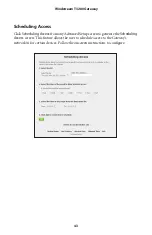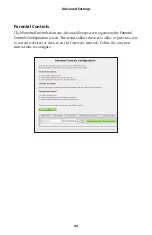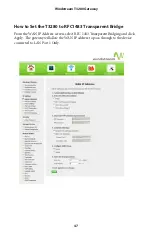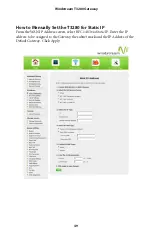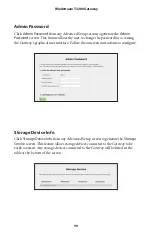Reviews:
No comments
Related manuals for T3280

NLB 60E
Brand: Lab.gruppen Pages: 35

TD-8817
Brand: TP-Link Pages: 3

Hotwire 6341
Brand: Paradyne Pages: 23

Vigor 2760 Series
Brand: Draytek Pages: 54

Speedway Revolution
Brand: impinj Pages: 60

NXF
Brand: AMX Pages: 1

Total Access 1500 Dual FXS/DPO
Brand: ADTRAN Pages: 2

WR750RL
Brand: Pro-Nets Technology Corporation Pages: 48

UG-ASW232-1103
Brand: Airlinkplus Pages: 24

J8451A
Brand: ProCurve Pages: 2

IM4208
Brand: Opengear Pages: 4

140 MOBILINK
Brand: RadioLAN Pages: 24

BiPAC 7402 R3
Brand: Billion Pages: 127

SSE-G24-TG4
Brand: Supermicro Pages: 16

WL-500gP
Brand: Asus Pages: 221

WL-500W SuperSpeed N
Brand: Asus Pages: 123

WL-500gP V2
Brand: Asus Pages: 151

M68MM01
Brand: Motorola Pages: 41