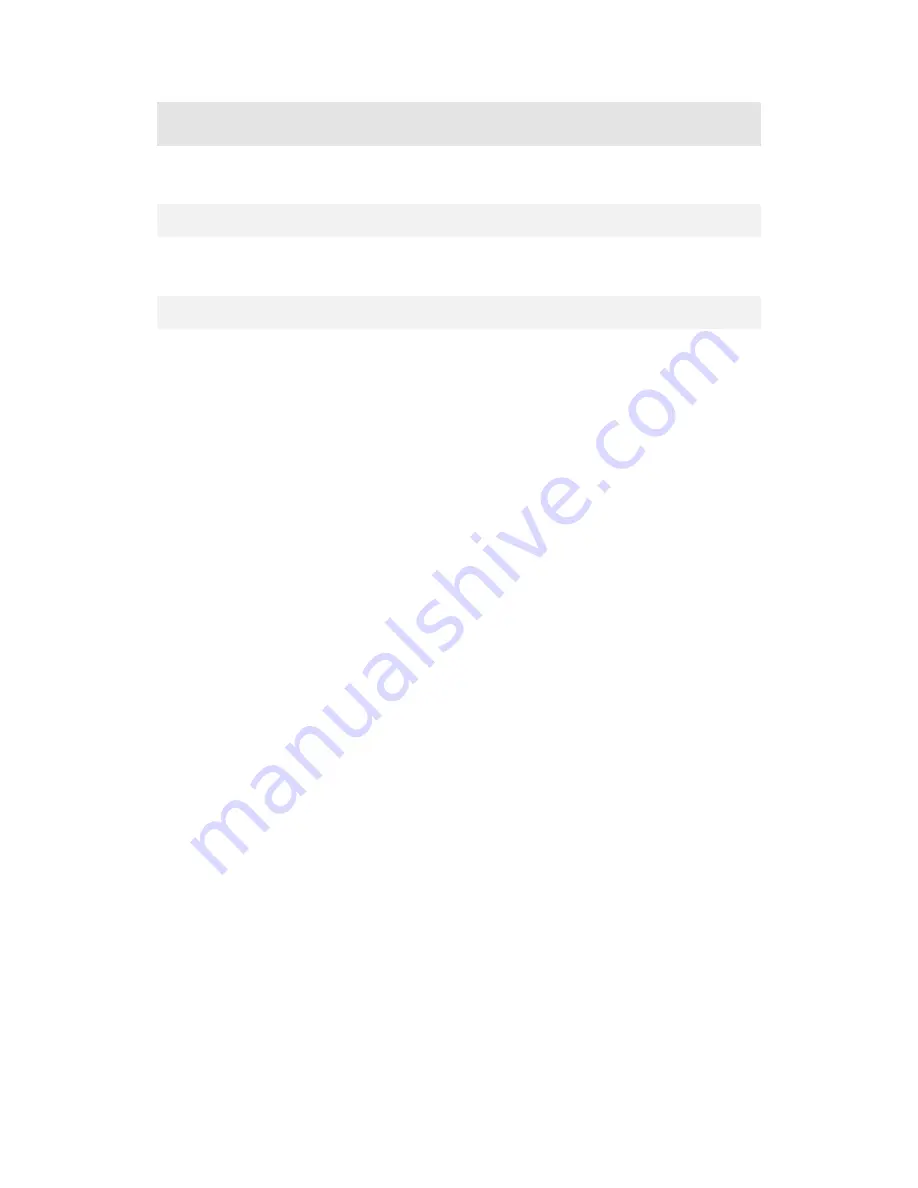
12
3.9. Windows Viewing Configuration
There are two options here: Mirroring and Extended Desktop.
3.9.1. Mirroring
By default, ScreenBeam mirrors the screen from the computer on the HDTV monitor.
3.9.2. Extended Desktop
ScreenBeam can be used with Windows Extended Desktop mode on the computer, which
creates a single desktop that stretches across both the computer screen and the HDTV
monitor. To use Extended Desktop, toggle the display output type on the Windows
7/8/8.1/10 computer.
Additionally, a hot key (Windows key + P) can be used, or the setting can be manually
configured from the system
’
s Display settings. Refer to your computer user guide for more
information.






































