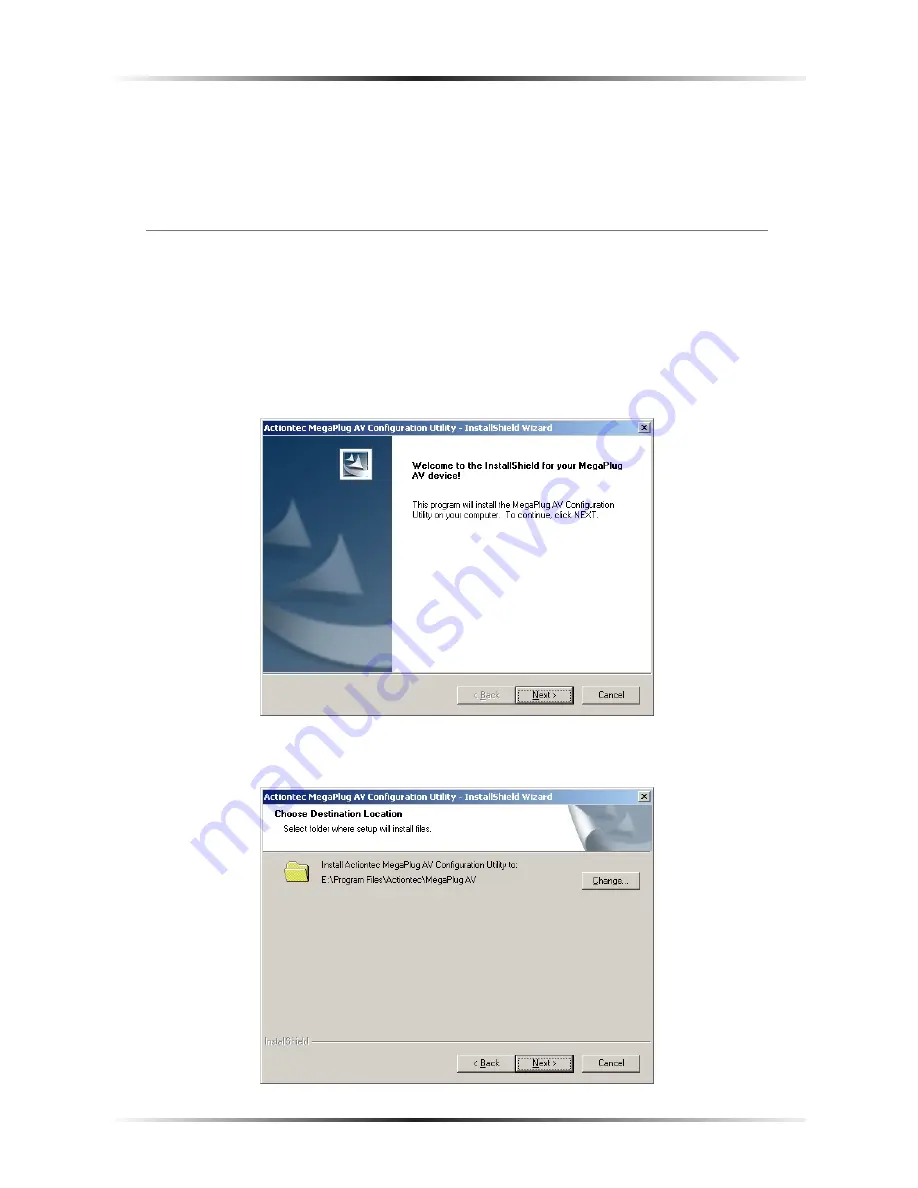
6
Actiontec MegaPlug AV 200 Mbps Ethernet Adapter User Manual
7
Chapter 2
Connecting the MegaPlug Adapters
5.
Insert the other end of the Ethernet cable into an Ethernet port on a router/
gateway connected to a computer.
Follow the instructions in the next section, “Installing the Configuration Utility.”
Installing the Configuration Utility
After connecting the Adapters, install the Configuration Utility:
1.
Insert the Installation CD in the CD-ROM drive of the computer connected
to an Adapter.
2.
When the “Welcome” screen appears, click
Next
.
3.
When the “Choose Destination Screen” appears, click
Next
.
























