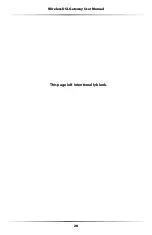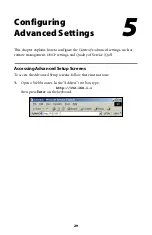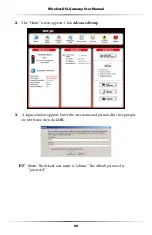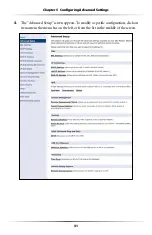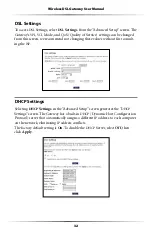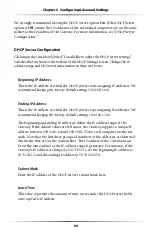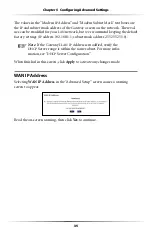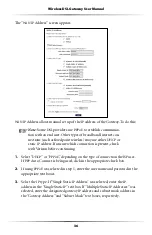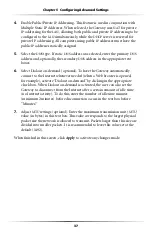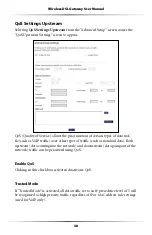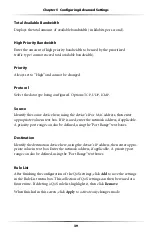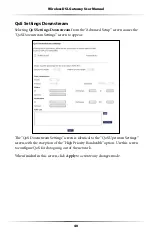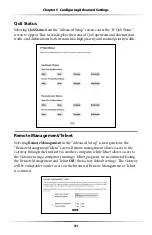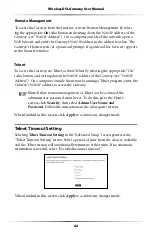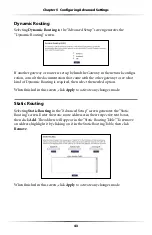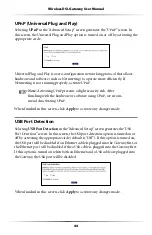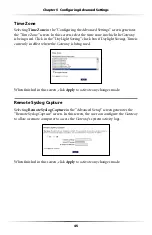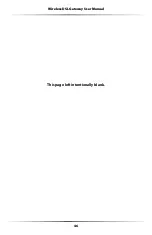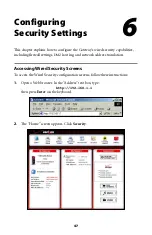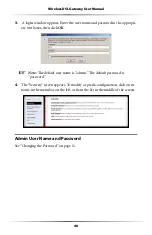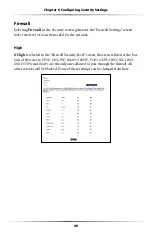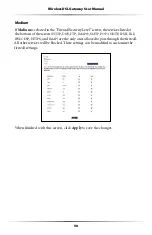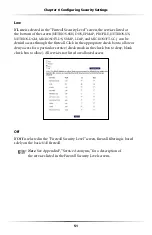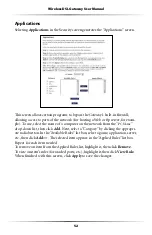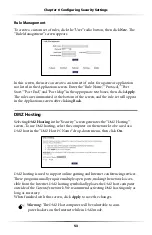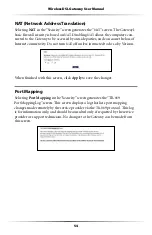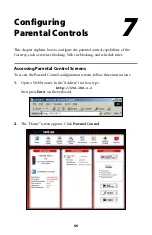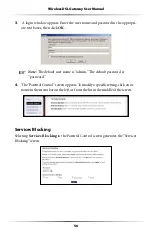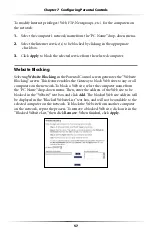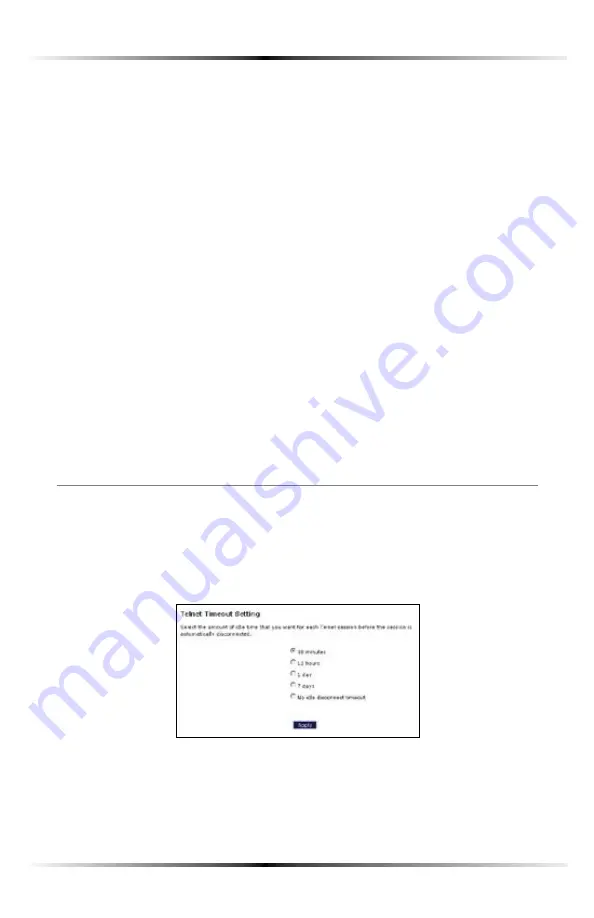
42
Wireless DSL Gateway User Manual
Remote Management
To access the Gateway from the Internet, activate Remote Management by select-
ing the appropriate
On
radio button and writing down the
7!.
IP
address of the
Gateway (see “
7!.)0
!DDRESSv /NACOMPUTEROUTSIDEOFTHENETWORKOPENA
Web browser and enter the Gateway’s
7!.)0
address in the address text box. The
Gateway’s Home screen (or a password prompt, if a password has been set) appears
in the browser window.
Telnet
4OACCESSTHE'ATEWAYVIA4ELNETACTIVATE4ELNETBYSELECTINGTHEAPPROPRIATEh/Nv
radio button and writing down the
7!.)0
address of the Gateway (see “
7!.)0
!DDRESSv /NACOMPUTEROUTSIDETHENETWORKRUNNINGA4ELNETPROGRAMENTERTHE
Gateway’s
7!.)0
address to access the Gateway.
☞
Note
: Before remote management or Telnet can be activated, the
administrator password must be set. To do this, go to the Home
screen, click
Security
, then select
Admin User Name and
Password
&OLLOWTHEINSTRUCTIONSINTHESUBSEQUENTSCREENS
When finished in this screen, click
Apply
to activate any changes made.
Telnet Timeout Setting
Selecting
Telnet Timeout Setting
INTHEh!DVANCED3ETUPvSCREENGENERATESTHE
h4ELNET4IMEOUT3ETTINGvSCREEN3ELECTAPERIODOFTIMEFROMTHECHOICESAVAILABLE
and the Telnet session will automatically terminate at that time. If no automatic
TERMINATIONISNEEDEDSELECTh.OIDLEDISCONNECTTIMEOUTv
When finished in this screen, click
Apply
to activate any changes made.
Summary of Contents for GT704WGB
Page 1: ...Actiontec GT704 WG B Wireless DSL Gateway User Manual ...
Page 7: ...6 Wireless DSL Gateway User Manual This page left intentionally blank ...
Page 13: ...12 Wireless DSL Gateway User Manual This page left intentionally blank ...
Page 29: ...28 Wireless DSL Gateway User Manual This page left intentionally blank ...
Page 47: ...46 Wireless DSL Gateway User Manual This page left intentionally blank ...