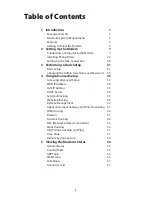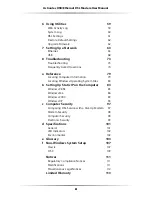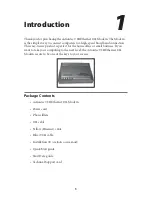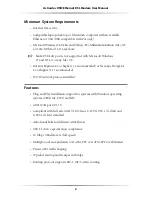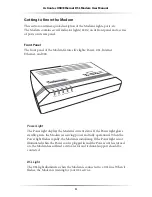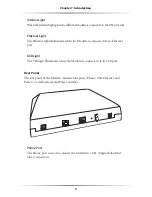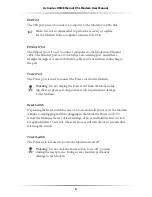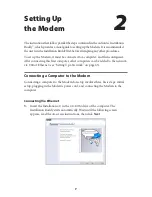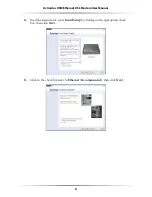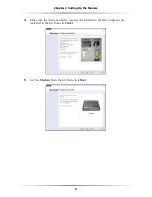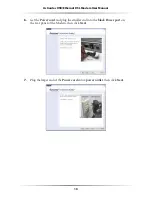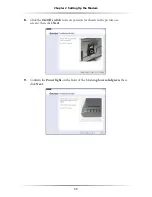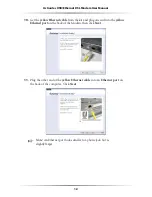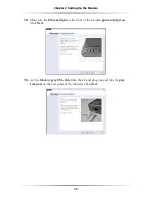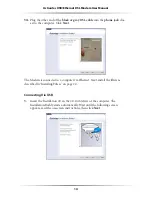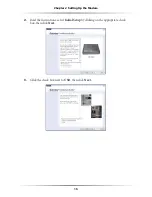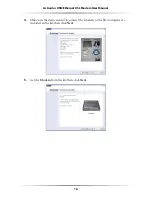1
Introduction
Thank you for purchasing the Actiontec
USB
/Ethernet
DSL
Modem. The Modem
is the simplest way to connect computers to a high-speed broadband connection.
This easy-to-use product is perfect for the home office or small business. If you
want to take your computing to the next level, the Actiontec
USB
/Ethernet
DSL
Modem is sure to be one of the keys to your success.
Package Contents
s
Actiontec
USB
/Ethernet
DSL
Modem
s
Power cord
s
Phone filters
s
DSL
cable
s
Yellow (Ethernet) cable
s
Blue (
USB)
cable
s
Installation
CD (includes user manual)
s
Quick Start guide
s
Start Here guide
s
Technical Support card
1
Summary of Contents for GT701A
Page 61: ...58 Actiontec USB Ethernet DSL Modem User Manual This page left intentionally blank ...
Page 81: ...78 Actiontec USB Ethernet DSL Modem User Manual This page left intentionally blank ...
Page 103: ...100 Actiontec USB Ethernet DSL Modem User Manual This page left intentionally blank ...
Page 109: ...106 Actiontec USB Ethernet DSL Modem User Manual This page left intentionally blank ...