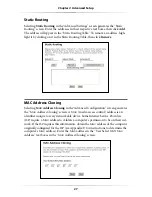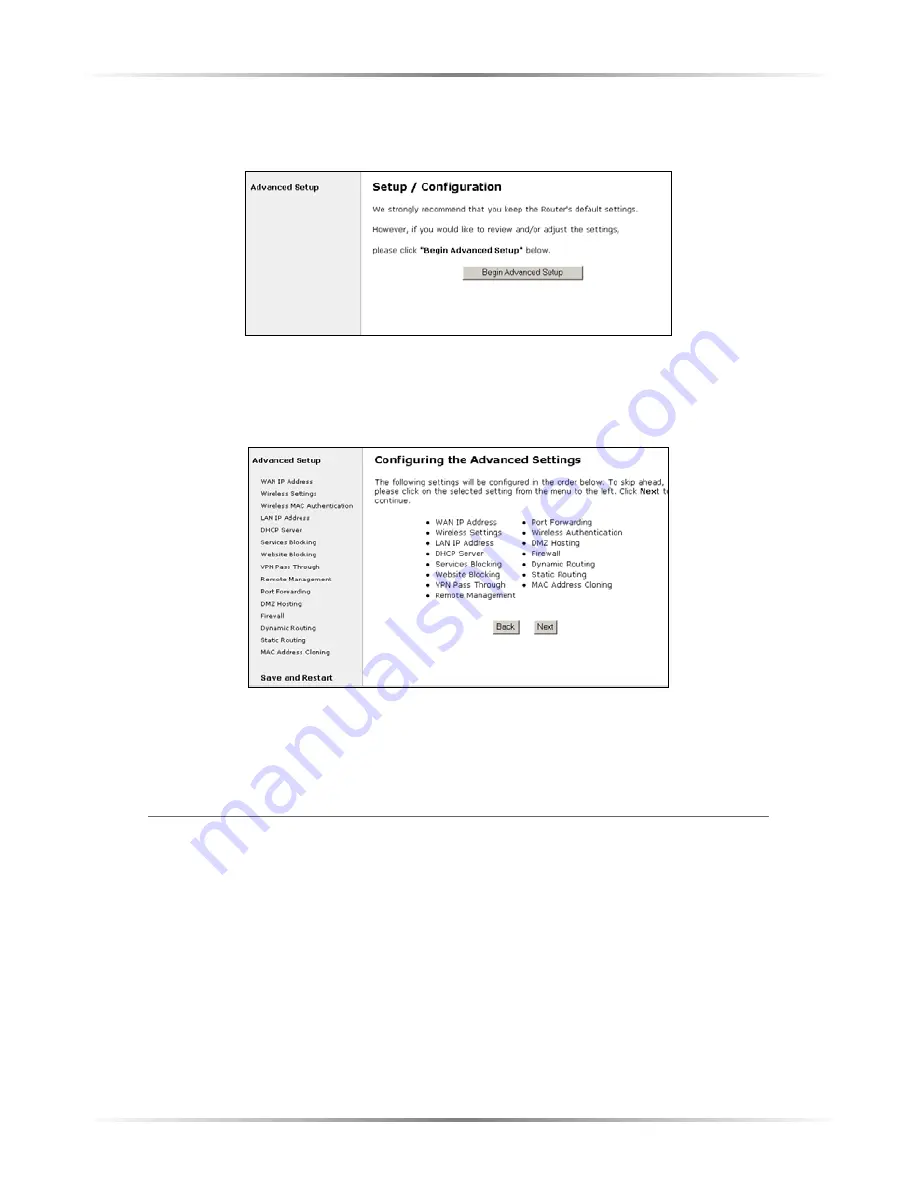
12
Action
tec Wireless Cable/DSL Router User Manual
4.
In the next screen, read the recommendations. To perform an advanced setup
on the Router, click
Begin Advanced Setup
.
5.
The “Configuring the Advanced Settings” screen appears. To check all the set-
tings, or if unsure of which settings to modify, select
Next
. To modify a specif-
ic configuration, click on its name in the menu bar on the left.
☞
Note
: Click
Save and Restart
on the bottom left-hand side of
the screen after finishing the configuration of one or more of
the Advanced Setup settings.
WAN IP Address
Selecting
WAN IP
Address
in the “Advanced Configuration” screen generates the
“
WAN IP
Address” screen.
WAN IP
Address allows manual set up of the IP address
of the Router. There are three ways to do this:
Obtain an
IP
Address through
PPP
o
E
,
Obtain an
IP
Address Through
DHCP
, and
Specify a Static
IP
Address
.
☞
Note
: Some
DSL
providers use
PPP
o
E
to establish communica-
tion with an end user, while others use static
IP
. Cable modem
providers and other types of broadband Internet connections
(such as fixed point wireless) may use either
DHCP
or Static
IP
address. If unsure about which connection is present, check with
the Internet Service Provider (
ISP)
before continuing.
Summary of Contents for GE344000-01
Page 1: ...User Manual Wireless Cable DSL Router...
Page 33: ...30 Actiontec Wireless Cable DSL Router User Manual...
Page 41: ...38 Actiontec Wireless Cable DSL User Manual...
Page 44: ...41 Appendix A Specifications...
Page 45: ...42 Actiontec Wireless Cable DSL Modem User Manual...
Page 81: ...78 Actiontec Wireless Cable DSL Router User Manual...