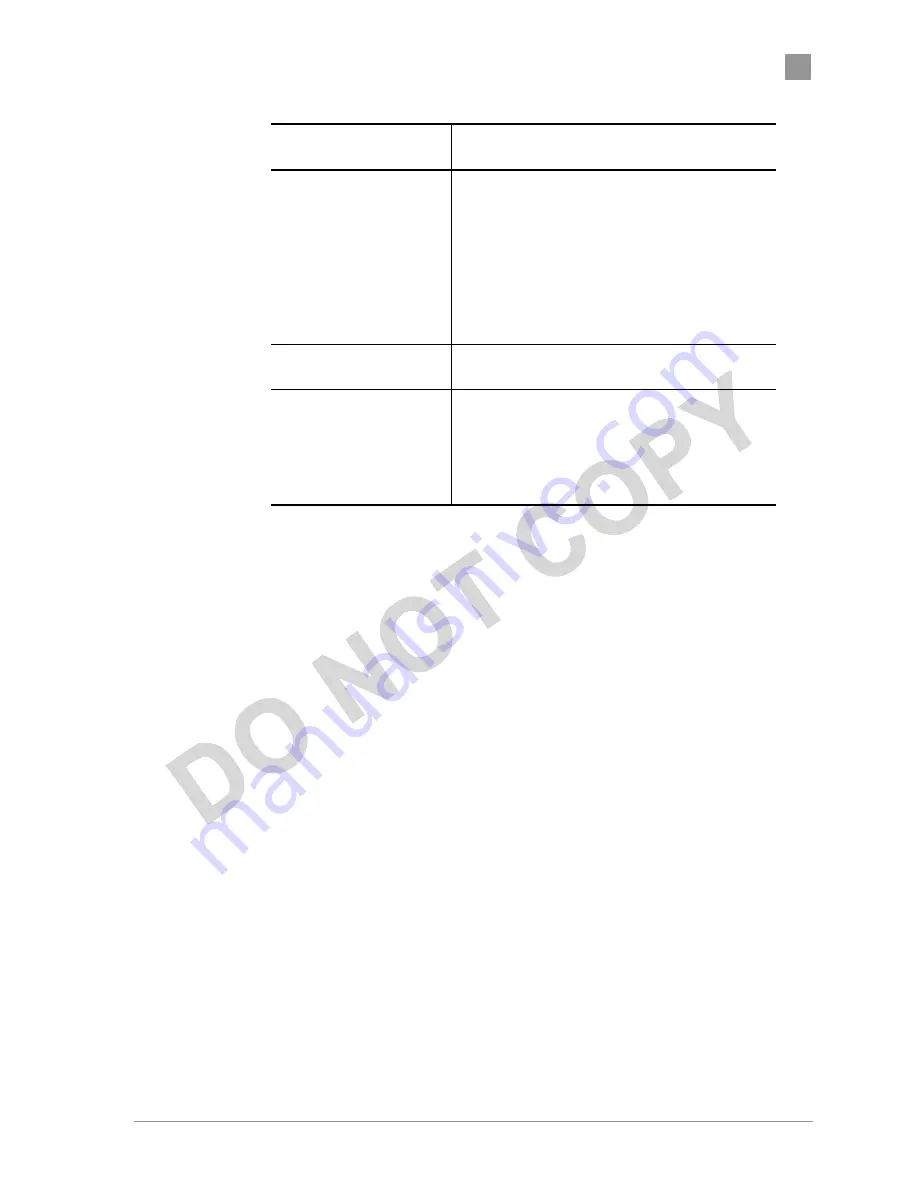
Preliminary
Chapter
2
Actiontec Electronics, Inc.
COMPANY CONFIDENTIAL
Per Station Privacy
Field
Description
3. Strict—Restricted (w/ACL match)—
Requires an ACL entry that specifies the
station’s assigned unique key or the
station is denied association. In the strict
mode, stations with valid share keys and
not on the ACL are not authenticated.
The stations must have unique keys
defined and matching “allow” ACL
entries specified, in order to associate
with the AP.
MAC Address
Specifies the MAC address for the STA to be
included in the ACL.
ACL Type
Specifies the current state of each STA, where:
4. Allowed—Add/Modify MAC address to
the ACL.
5. Denied—Add/Modify MAC address to
the disabled ACL.
Follow these steps to configure privacy for stations:
1. Specify the ACL type from the drop-down menu. The Access Control List (ACL)
allows an administrator to perform security actions based on the client station
MAC address. Use this selection to allow or deny association with the AP and for
unique per station WEP key assignment.
3. Click on Add.
4. Enter the MAC address for the STA to be included on the access list. Click on Delete to
remove any configured STA from the access list.
5. Click Update to save your changes.
C. Script Configuration Window
The Script Configuration window allows you to execute text scripts of CLI
commands. For example, you could construct a text script to enter the shared keys
for stations.
Summary of Contents for 802AA
Page 1: ...Actiontec Electronics Inc 802AA User Guide...
Page 2: ......
Page 5: ...PRELIMINARY Actiontec Electronics Inc COMPANY CONFIDENTIAL...
Page 6: ......























