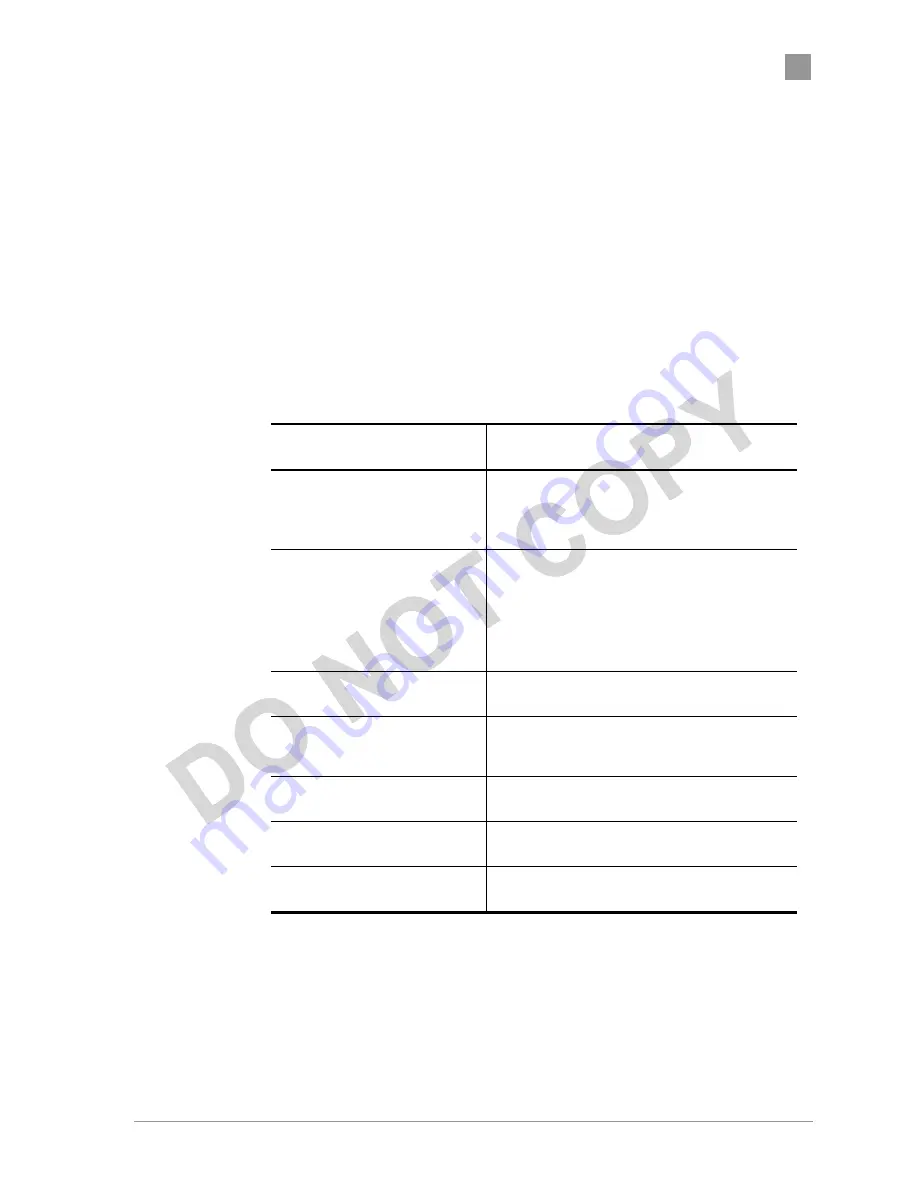
Preliminary
Chapter
2
Actiontec Electronics, Inc.
COMPANY CONFIDENTIAL
b. General Advanced Configuration Window
The General Advanced Configuration window allows you to enter
advanced, generic operating information for the AP. From
the AP General Configuration window, click on Advanced to
access the General Advanced Configuration window.
Table A-1 summarizes the data fields on the AP General Advanced Configuration
window.
Table A-1.
AP General Advanced Configuration Window Field
Descriptions
Advanced Configuration
Field
Description
Data Rate
Specifies rate of data transmission. Select the
desired rate from the drop-down menu. The
Best selection will adapt the rate to the best
available.
Transmit Power
Specifies the level of transmit power. Specify
the value of the transmit power from the drop-
down menu.
Decrease the transmit power if more than one
AP is co-located using the same channel
frequency.
Beacon Interval
Specifies the Beacon Interval value. Enter a
value between 20 and 1000.
Data Beacon Rate
Specifies the Data Beacon Rate. Enter a value
between 1 and 16384 that specifies the Delivery
Traffic Indication Message (DTIM).
Fragment Length
Specifies the fragment length. Enter a value
between 256 and 2346.
RTS/CTS Threshold
Specifies the value of the RTS/CTS threshold.
Enter a value between 256 and 2346.
Enable QOS
Use the checkbox to allow the AP to participate
in a QOS environment.
Shared Key Configuration
The Shared Key Configuration window allows you to specify Encryption
Key(s) if you enable encryption for the AP in the general configuration
window.
Summary of Contents for 802AA
Page 1: ...Actiontec Electronics Inc 802AA User Guide...
Page 2: ......
Page 5: ...PRELIMINARY Actiontec Electronics Inc COMPANY CONFIDENTIAL...
Page 6: ......













































