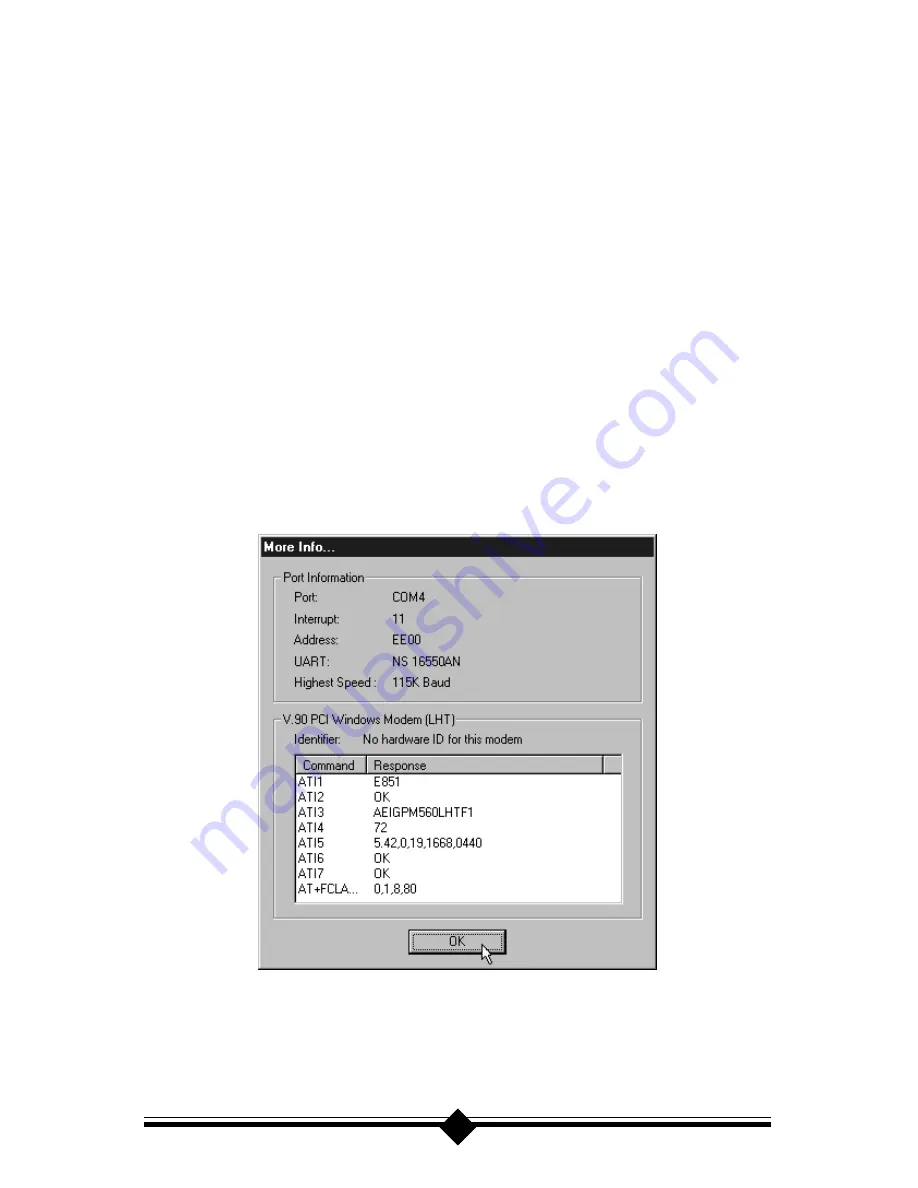
32
If either of these conditions are present, correct them. Make a note of the Com port
and IRQ the modem is using. If the Device Status area shows some error message, it
will generally be about a conflict. Go to the
Resources
tab and read the Conflicting
Device List. If a conflict is present, click to deselect “Use automatic settings” and
select a configuration that does not cause conflicts. Manually change the IRQ set-
tings if needed (see your Windows 95 or 98 on-line help file for a more detailed
discussion on changing these settings). Click the
OK
button. If there is no setting
free of conflicts, See “Does Not Install.”
Step 3: Modem Diagnostics
On the taskbar, click
Start.
On the Start menu, click
Settings,
then click
Control
Panel
and double-click the
Modems
icon. Your modem should be listed. If any other
modem is listed, click once on each old modem and then click the
Remove
button. It
is a good idea to turn off your computer, wait 5 seconds and turn the power back on.
Return to Modems and click the Diagnostics tab. Highlight the modem by clicking
once on the COM port icon next to its listing. Now click the
More Info
button. You
should see the panel below.
Figure 8: More Info Panel
If you receive an error message or the panel is blank, see “Does Not Install” section.
Summary of Contents for 56K PCI Pro
Page 1: ...56K V 90 PCI Voice Fax Windows Modem...
Page 81: ...80...






























