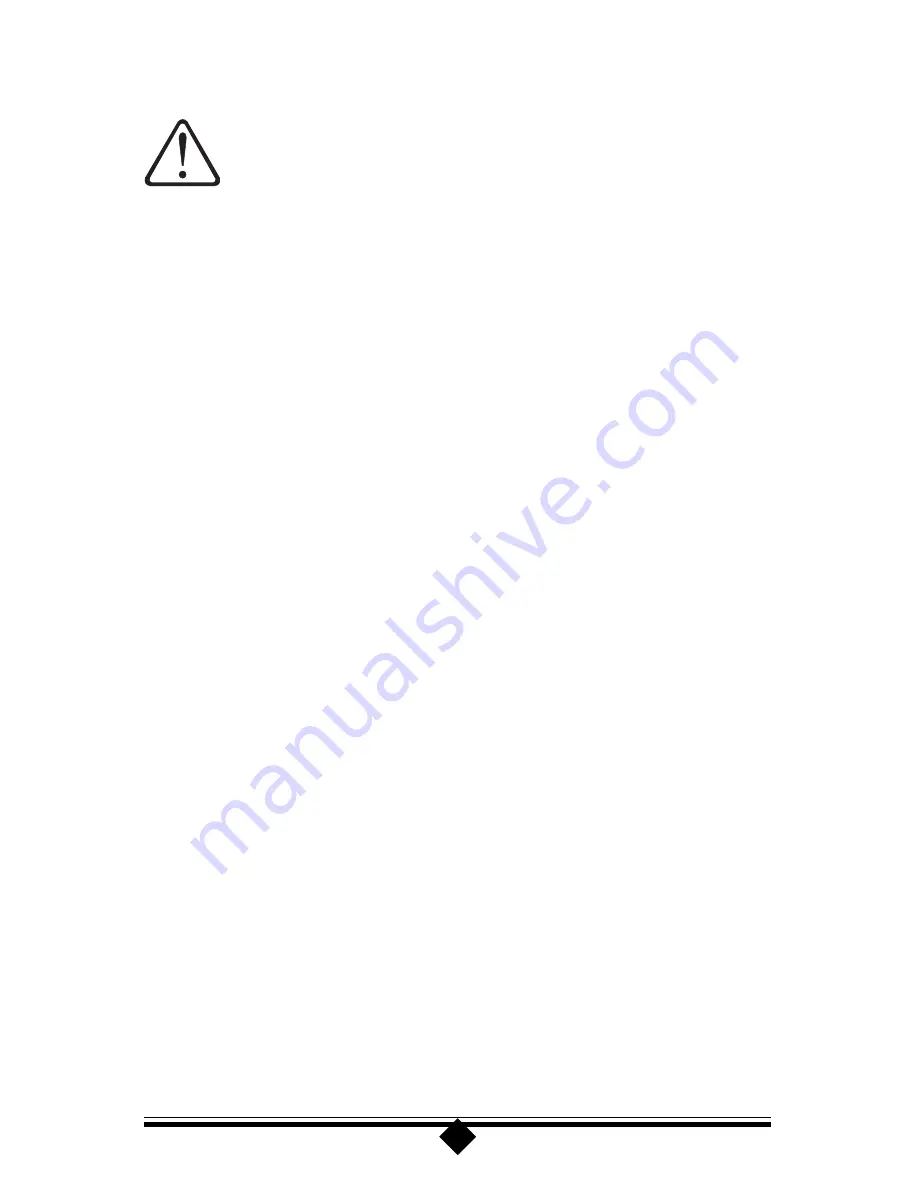
5
CAUTION:
To avoid shock hazard:
The power cord must be connected to a properly wired and earthed re-
ceptacle.
Any equipment to which this product will be attached must also be con-
nected to properly wired receptacles.
Do not connect or disconnect any cables or perform installation, main-
tenance, or reconfiguration of this product during an electrical storm.
When using your telephone equipment basic safety precautions should
always be followed to reduce the risk of fire, electrical shock, and injury
to persons, including the following:
Never install telephone jacks in wet locations unless the jack is specifi-
cally designed for wet locations.
Never touch uninsulated telephone wires or terminals unless the tele-
phone line has been disconnected at the network interface.
Use caution when installing or modifying telephone lines.
Avoid using a telephone (other than a cordless type) during an electrical
storm. There may be a remote risk of electrical shock from lightning.
Do not use the telephone to report a gas leak in the vicinity of the leak
.
Do not connect your modem to a digital PBX (switchboard) system,
because you may damage the modem. Modems are designed to function
with analog telephone lines, such as residential lines.
Do not connect your modem to an ISDN line. In some areas, ISDN
(digital) lines are being provided for residences and businesses. These
lines may damage the modem.
Please note that this modem is fully compatible with analog telephone
lines that are connected to a Digital Exchange. A Digital Exchange is
used in some areas to supply analog lines to homes and businesses.
Summary of Contents for 56K Internal PC Modem
Page 1: ...56K Internal PCI Call Waiting Modem User s Manual...
Page 55: ...55...
Page 56: ...56...
Page 57: ...57...




















